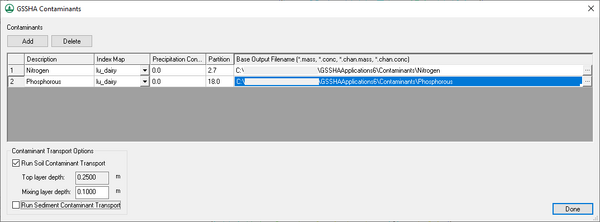WMS:GSSHA Contaminants
Modeling contaminants in GSSHA requires turning on the Contaminant transport option in the Job Control dialog.
Contaminants are set up in three steps:
- Set up the contaminant types.
- Create the index maps for the contaminants.
- Set up the contaminant parameters in the mapping table.
Contaminant Types
Contaminants are defined in the GSSHA Contaminants dialog, which is accessed by turning on Contaminant transport in the Job Control dialog, then clicking Edit parameter... to the right of the option. The following options are available:
- Add – Creates a new contaminant entry in the spreadsheet section of the dialog.
- Delete – Immediately deletes the selected contaminant entry in the spreadsheet section of the dialog.
In the spreadsheet section are the following columns:
- Description – Contains an alphanumerical description of the contaminant. This should be unique in order to avoid confusion when reviewing output reports and charts.
- Index Map – Drop-down menu of all of the index maps in the project. Select the one to be used with the contaminant. This can also be specified in the GSSHA Map Table Editor dialog.
- Precipitation Concentration – A ratio of contaminant to transport medium (rainfall). The default unit is mg/l.
- Partition – The soil water partition coefficient. A higher number indicates a higher likelihood of the contaminant adsorbing onto soil particles.
- Base Output Filename – Displays the path and file name for the output file for that contaminant.
Contaminant Index Maps
Contaminant index maps are created in the same manner as other index maps and will usually be a cross between a soil type and a contaminant distribution coverage. However, there is no contaminant distribution coverage type in WMS. Simply create either a land use or soil type coverage and create polygons representing the different contaminant plumes. Different polygons for different initial concentrations of the contaminants are useful because the specified contaminant concentration level for each index map ID (polygon) is a uniformly distributed concentration over the polygon. Note that in the coverage representing contaminants, the entire grid must be covered by a polygon. Outside the contaminant plumes, the concentration will be zero.
The parameters that must be specified for each index map ID are:
- A dispersion rate of the contaminant in standing water,
- A decay rate for the contaminant (first order kinetics),
- A cell uptake rate, and
- An initial mass loading.
The contaminant distribution coverage should be used to define the initial mass loading and the soil type coverage should be used to define the cell uptake rate. The dispersion and decay rates will typically be uniform throughout the grid.
Contaminant Parameters Mapping Tables
The contaminant parameters are set by selecting GSSHA | Map Tables... to bring up the GSSHA Map Table Editor dialog, then select the Contaminants tab.
| [hide] GSSHA | |
|---|---|
| XMS Wiki Links | Calibration (Automated • Manual • Output) • Channel Routing • Contaminants • Digital Dams • Embankment Arcs • Feature Objects (Arcs • Nodes • Polygons) • File Types • Groundwater • Groups • Hydraulic Structures • Job Control • Join SSURGO Data • Mapping Tables • Maps • Menu • Model Linkage • Multiple Simulations • Nutrients • Observations • Output Control • Overland Soil Erosion • Pipe and Node Parameters • Precipitation • Radar Rainfall • Save GSSHA Project File • Smooth GSSHA Streams • Snowmelt • Solution (Analysis • Data) |
| Related Tools | MWBM Wizard • Using Soil Type Data with GSSHA |
| GSSHA Wiki External Links | GSSHA Wiki: Overview • Primer • User's Manual • Tutorials |
| [hide] WMS – Watershed Modeling System | ||
|---|---|---|
| Modules: | Terrain Data • Drainage • Map • Hydrologic Modeling • River • GIS • 2D Grid • 2D Scatter |  |
| Models: | CE-QUAL-W2 • GSSHA • HEC-1 • HEC-HMS • HEC-RAS • HSPF • MODRAT • NSS • OC Hydrograph • OC Rational • Rational • River Tools • Storm Drain • SMPDBK • SWMM • TR-20 • TR-55 | |
| Toolbars: | Modules • Macros • Units • Digitize • Static Tools • Dynamic Tools • Drawing • Get Data Tools | |
| Aquaveo | ||