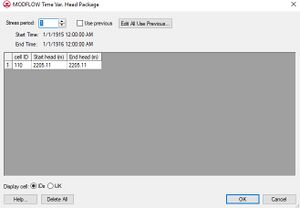GMS:CHD Package: Difference between revisions
From XMS Wiki
Jump to navigationJump to search
| Line 7: | Line 7: | ||
Transient data are handled in a unique fashion with the CHD package. When transient values are assigned to the other stress packages, one value is assigned per [[GMS:Stress Periods|stress period]]. The value represents the value at the beginning of the stress period. This results in a stair step definition of the time series as shown in part a of the following figure. With the CHD package, two values are assigned per stress period: a value at the beginning of the stress period and a value at the end of the stress period. This makes it possible to specify a piece-wise linear time series as shown in part b. | Transient data are handled in a unique fashion with the CHD package. When transient values are assigned to the other stress packages, one value is assigned per [[GMS:Stress Periods|stress period]]. The value represents the value at the beginning of the stress period. This results in a stair step definition of the time series as shown in part a of the following figure. With the CHD package, two values are assigned per stress period: a value at the beginning of the stress period and a value at the end of the stress period. This makes it possible to specify a piece-wise linear time series as shown in part b. | ||
[[Image:changinghead.gif| | [[Image:changinghead.gif|thumb|none|center|250 px|''Specifying Transient Values Using (a) the Traditional Approach and (b) the Approach Used in the CHD Package.'']] | ||
[[File:MODFLOW-CHD.jpg|thumb|300 px|The ''MODFLOW Time Var. Head Package'' dialog.]] | [[File:MODFLOW-CHD.jpg|thumb|300 px|The ''MODFLOW Time Var. Head Package'' dialog.]] | ||
===Defining Time Variant Specified Head Boundaries=== | ===Defining Time Variant Specified Head Boundaries=== | ||
A time variant specified head boundary can be defined using a [[GMS:MODFLOW Conceptual Model Approach|conceptual model]] in the [[GMS:Map Module|Map module]] simply by using the Transient option when entering the head value in the ''Attributes'' dialog. When the specified head attribute is assigned to a polygon, the head is assigned uniformly over the entire polygon. When assigned to an arc, separate head values are applied to each of the nodes on the ends of the arc and the head is assumed to vary linearly between the nodes. When the attribute is assigned to a point, the head is assigned directly to the cell containing the point. For cell-by-cell editing, a selected set of cells can be designated as time variant specified head cells using the [[GMS:MODFLOW#Building a MODFLOW Model|'''Point Sources/Sinks''']] command described above. When the head vs. time values are entered using the [[XY Series Editor|XY Series Editor]], two values (beginning and ending values) must be entered per stress period. Once a set of cells has been specified, the ''Time Variant Specified Head Package'' dialog can be used to view and edit the values assigned to the cells. | A time variant specified head boundary can be defined using a [[GMS:MODFLOW Conceptual Model Approach|conceptual model]] in the [[GMS:Map Module|Map module]] simply by using the Transient option when entering the head value in the ''Attributes'' dialog. When the specified head attribute is assigned to a polygon, the head is assigned uniformly over the entire polygon. When assigned to an arc, separate head values are applied to each of the nodes on the ends of the arc and the head is assumed to vary linearly between the nodes. When the attribute is assigned to a point, the head is assigned directly to the cell containing the point. For cell-by-cell editing, a selected set of cells can be designated as time variant specified head cells using the [[GMS:MODFLOW#Building a MODFLOW Model|'''Point Sources/Sinks''']] command described above. When the head vs. time values are entered using the [[XY Series Editor|XY Series Editor]], two values (beginning and ending values) must be entered per stress period. Once a set of cells has been specified, the ''Time Variant Specified Head Package'' dialog can be used to view and edit the values assigned to the cells. | ||