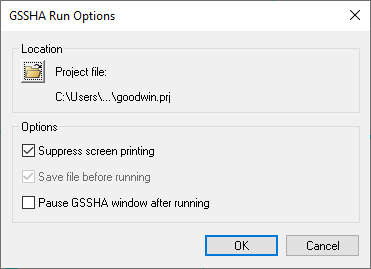WMS:GSSHA Run Simulation: Difference between revisions
No edit summary |
(No difference)
|
Revision as of 18:55, 8 December 2008
The Run GSSHA command launches GSSHA in the WMS Model Wrapper. Select an existing GSSHA project file or specify the name and location of the GSSHA project file to be saved before running the simulation. The GSSHA Run Options include:
- Suppress screen printing
- Save files before running
- Pause GSSHA window after running
The Suppress screen printing option suppresses the output of runtime data from GSSHA at each time step, but significantly reduces the overall run time required for a GSSHA simulation. This option also requires that the GSSHA input files be saved before running the simulation.
WMS will automatically read the GSSHA solution produced by the simulation when the Close button is clicked in the WMS Model Wrapper if the Read Solution on Exit option is toggled on.
Note: GSSHA currently supports file names (including path and file name) with lengths less than or equal to 128 characters. If GSSHA tutorial files are placed in a directory with a path that causes the combined path and file name to exceed 128 characters, then GSSHA will not run.
Related Topics
| [hide] GSSHA | |
|---|---|
| XMS Wiki Links | Calibration (Automated • Manual • Output) • Channel Routing • Contaminants • Digital Dams • Embankment Arcs • Feature Objects (Arcs • Nodes • Polygons) • File Types • Groundwater • Groups • Hydraulic Structures • Job Control • Join SSURGO Data • Mapping Tables • Maps • Menu • Model Linkage • Multiple Simulations • Nutrients • Observations • Output Control • Overland Soil Erosion • Pipe and Node Parameters • Precipitation • Radar Rainfall • Save GSSHA Project File • Smooth GSSHA Streams • Snowmelt • Solution (Analysis • Data) |
| Related Tools | MWBM Wizard • Using Soil Type Data with GSSHA |
| GSSHA Wiki External Links | GSSHA Wiki: Overview • Primer • User's Manual • Tutorials |