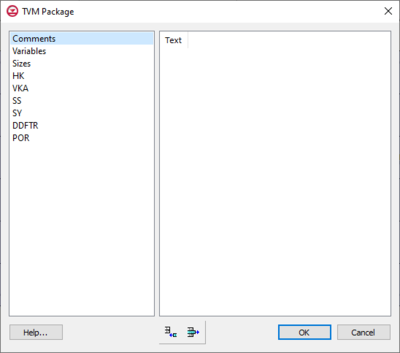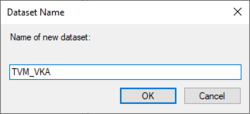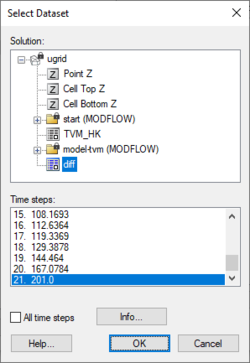User:Jcreer/GMS:TVM Package
| This contains information about future features. |
| MODFLOW | |
|---|---|
| Pre-processing | |
| MODFLOW Commands | |
| Building a MODFLOW Model | |
| Map to MODFLOW | |
| Calibration | |
| Packages Supported in GMS | |
| Saving a MODFLOW Simulation | |
| Importing MODFLOW Files | |
| Unsupported MODFLOW Features | |
| Run MODFLOW | |
| Post-processing | |
| MODFLOW Display Options | |
| MODFLOW Post-Processing Viewing Options | |
| Reading a MODFLOW Simulation | |
| Tutorials | |
| Packages | |
| Flow: | BCF6, HUF, LPF, UPW |
| Solvers: | SMS |
| Other: | UZF1 |
The Time-Variant Materials (TVM) package works with MODLOW-USG Transport in GMS. The TVM package allows hydraulic conductivity and storage values to be changed as a step function between stress periods or in a continuous manner through a transient simulation. This optional package must be turned on in the MODFLOW Packages / Processes dialog.
TVM Package Dialog
The TVM Package dialog is accessed by selecting MODFLOW | Optional Packages | TVM – Time Varying Material... in GMS.
The list on the left of the dialog contains the following options:
- Comments –
- Variables –
- ITVMPRINT – A print flag determining how much information the TVM package will print to the listing file.
- TVMLOGBASEHK – Specifies the type of interpolation to use between starting and ending horizontal hydraulic conductivity (HK) property values in each stress period.
- TVLOGBASEVKA – Specifies the type of interpolation to use between starting and ending vertical hydraulic conductivity (VKA) property values in each stress period.
- TVMLOGBASESS – Specifies the type of interpolation to use between starting and ending specific storage property values in each stress period.
- TVMLOGBASESY – Specifies the type of interpolation to use between starting and ending specific yield property values in each stress period.
- TVMDDFTR – Specifies the type of interpolation to use between starting and ending dual domain rate transfer coefficient property values in each stress period.
- TVMLOGBASEPOR – Specifies the type of interpolation to use between starting and ending specific yield property values in each stress period.
- Sizes –
- Stress period boundary – Select the stress period boundary, then enter the sizes for the following size columns:
- NTVMHK – The number of horizontal hydraulic conductivity (HK) values that will be changed at this stress period boundary.
- NTVMVKA – The number of vertical hydraulic conductivity (VKA) values that will be changed at this stress period boundary.
- NTVMSS – The number of Ss values that will be changed at this stress period boundary.
- NTVMSY – The number of Sy values that will be changed at this stress period boundary.
- NTVMDDFTR – The number of DDFTR values that will be changed at this stress period boundary.
- NTVMPOR – The number of porosity values that will be changed at this stress period boundary.
- Stress period boundary – Select the stress period boundary, then enter the sizes for the following size columns:
- HK –
- Stress period boundary – Select the stress period boundary, then edit the data in the ITVMHK and HKNEW columns. The data in both columns is editable.
- ITVMHK – The cell number for which horizontal hydraulic conductivity (HK) will be changed.
- HKNEW – The value of horizontal hydraulic conductivity (HK) that should be assigned to the cell at this stress period boundary.
- Array to Dataset – Clicking this button brings up the Dataset Name dialog. Use to copy the data in the array to a new dataset.
- Dataset to Array – Clicking this button brings up the Select Dataset dialog. Use to copy the data from an existing dataset into the array.
- Stress period boundary – Select the stress period boundary, then edit the data in the ITVMHK and HKNEW columns. The data in both columns is editable.
- VKA –
- Stress period boundary – Select the stress period boundary, then edit the data in the ITVMVKA and VKANEW columns. The data in both columns is editable.
- ITVMVKA – The cell number for which vertical hydraulic conductivity (VKA) will be changed.
- VKANEW – The value of vertical hydraulic conductivity (VKA) that should be assigned to the cell at this stress period boundary.
- Array to Dataset – Clicking this button brings up the Dataset Name dialog. Use to copy the data in the array to a new dataset.
- Dataset to Array – Clicking this button brings up the Select Dataset dialog. Use to copy the data from an existing dataset into the array
- Stress period boundary – Select the stress period boundary, then edit the data in the ITVMVKA and VKANEW columns. The data in both columns is editable.
- SS –
- Stress period boundary – Select the stress period boundary, then edit the data in the ITVMSS and SSNEW columns. The data in both columns is editable.
- ITVMSS – The cell number for which Ss will be changed.
- SSNEW – The value of Ss that should be assigned to the cell at this stress period boundary.
- Array to Dataset – Clicking this button brings up the Dataset Name dialog. Use to copy the data in the array to a new dataset.
- Dataset to Array – Clicking this button brings up the Select Dataset dialog. Use to copy the data from an existing dataset into the array
- Stress period boundary – Select the stress period boundary, then edit the data in the ITVMSS and SSNEW columns. The data in both columns is editable.
- SY –
- Stress period boundary – Select the stress period boundary, then edit the data in the ITVMSY and SYNEW columns. The data in both columns is editable.
- ITVMSY – The cell number for which Sy will be changed.
- SYNEW – The value of Sy that should be assigned to the cell at this stress period boundary.
- Array to Dataset – Clicking this button brings up the Dataset Name dialog. Use to copy the data in the array to a new dataset.
- Dataset to Array – Clicking this button brings up the Select Dataset dialog. Use to copy the data from an existing dataset into the array
- Stress period boundary – Select the stress period boundary, then edit the data in the ITVMSY and SYNEW columns. The data in both columns is editable.
- DDFTR –
- Stress period boundary – Select the stress period boundary, then edit the data in the ITVMDDFTR and DDFTRNEW columns. The data in both columns is editable.
- ITVMDDFTR – The cell number for which DDFTR will be changed.
- DDFTRNEW – The value of DDFTR that should be assigned to the cell at this stress period boundary.
- Array to Dataset – Clicking this button brings up the Dataset Name dialog. Use to copy the data in the array to a new dataset.
- Dataset to Array – Clicking this button brings up the Select Dataset dialog. Use to copy the data from an existing dataset into the array
- Stress period boundary – Select the stress period boundary, then edit the data in the ITVMDDFTR and DDFTRNEW columns. The data in both columns is editable.
- POR –
- Stress period boundary – Select the stress period boundary, then edit the data in the ITVPOR and PORNEW columns. The data in both columns is editable.
- ITVPOR – The cell number for which porosity will be changed.
- PORNEW – The value of porosity that should be assigned to the cell at this stress period boundary.
- Array to Dataset – Clicking this button brings up the Dataset Name dialog. Use to copy the data in the array to a new dataset.
- Dataset to Array – Clicking this button brings up the Select Dataset dialog. Use to copy the data from an existing dataset into the array
- Stress period boundary – Select the stress period boundary, then edit the data in the ITVPOR and PORNEW columns. The data in both columns is editable.
The buttons at the bottom of the dialog include the following:
- Help... – Clicking this button opens this page in a web browser.
- Add Row
 – Adds a text row in the Comments section.
– Adds a text row in the Comments section. - Delete Row
 – Deletes the selected text row from the Comments section.
– Deletes the selected text row from the Comments section. - OK – Saves all changes and closes the TVM Package dialog.
- Cancel – Discards all changes and closes the TVM Package dialog.
Dataset Name
The Dataset Name dialog is accessed by clicking Array to Dataset on several of the pages of the TVM Package dialog. Used to create a new dataset from data in the selected array.
- Enter the desired dataset name in the Name of new dataset field
- OK – Saves all changes and closes the Dataset Name dialog.
- Cancel – Discards all changes and closes the Dataset Name dialog.
Select Dataset
The Select Dataset dialog is accessed by clicking Dataset to Array on several of the pages of the TVM Package dialog. Used to copy data from an existing dataset into the selected array.
The following fields and buttons are found in this dialog:
- Solution section – Select the desired dataset from which to import the data into the array.
- Time steps section – Select the desired time step to use.
- All time steps – Turn on to use all time steps from the list in the Time steps section.
- Info... – Opens the Dataset Info dialog.
- Help... – Opens the Datasets article in a web browser.
- OK – Saves all changes and closes the Select Dataset dialog.
- Cancel – Discards all changes and closes the Select Dataset dialog.
| GMS – Groundwater Modeling System | ||
|---|---|---|
| Modules: | 2D Grid • 2D Mesh • 2D Scatter Point • 3D Grid • 3D Mesh • 3D Scatter Point • Boreholes • GIS • Map • Solid • TINs • UGrids | |
| Models: | FEFLOW • FEMWATER • HydroGeoSphere • MODAEM • MODFLOW • MODPATH • mod-PATH3DU • MT3DMS • MT3D-USGS • PEST • PHT3D • RT3D • SEAM3D • SEAWAT • SEEP2D • T-PROGS • ZONEBUDGET | |
| Aquaveo | ||