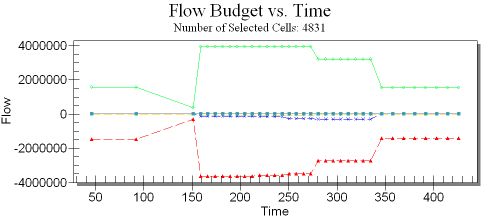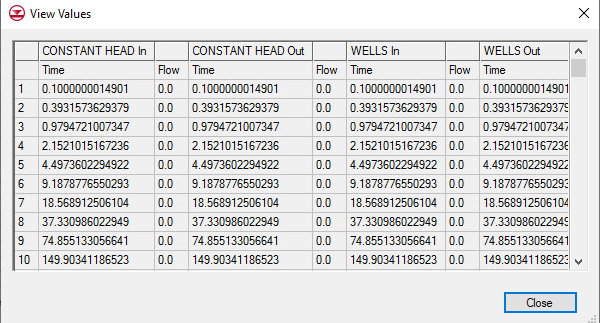GMS:Zone Budget
| MODFLOW | |
|---|---|
| Pre-processing | |
| MODFLOW Commands | |
| Building a MODFLOW Model | |
| Map to MODFLOW | |
| Calibration | |
| Packages Supported in GMS | |
| Saving a MODFLOW Simulation | |
| Importing MODFLOW Files | |
| Unsupported MODFLOW Features | |
| Run MODFLOW | |
| Post-processing | |
| MODFLOW Display Options | |
| MODFLOW Post-Processing Viewing Options | |
| Reading a MODFLOW Simulation | |
| Tutorials | |
| Packages | |
| Flow: | BCF6, HUF, LPF, UPW |
| Solvers: | SMS |
| Other: | UZF1 |
In previous versions of GMS, it has been possible to view a detailed MODFLOW flow budget for a set of selected cells using the Flow Budget command in the Data menu. Now, the flow budget can be summarized based on user-defined zones. This provides a capability quite similar to the USGS ZoneBudget tool. However, the calculations are all done inside GMS using the CCF file generated by MODFLOW.
Contents
Defining Zones
The first step in using this utility is to identify the model zones by assigning a zone budget id to each of the cells in the grid. The zone budget id is an integer value. It can be associated with polygons in a MODFLOW conceptual model in the map module. The zone budget id property is listed in the Areal Properties column of the Coverage Setup dialog. These IDs are then assigned to the appropriate grid cells when the Map->MODFLOW command is selected. The IDs can also be assigned directly to cells by selecting a set of cells and selecting the Cell Properties command in the MODFLOW menu.
A Zone Budget IDs item is also included just below the MODFLOW icon in the Project Explorer window. Clicking on this icon displays the zone budget IDs and double-clicking brings up the zone budget id array in the spreadsheet editor.
Viewing the Flow Budget
Once the zone budget IDs have been assigned, the flow budget for each zone can be viewed by selecting the Flow Budget command in the MODFLOW menu. This brings up the Flow Budget dialog. There is a new zone selector combo box at the top of the dialog. The flow budget associated with the selected zone is shown in the table. The combo box includes an "All zones" option that displays a summary for all zones in the model. Also, turning on the Use all timesteps toggle will create a flow budget report for each time step in the current MODFLOW solution.
Viewing in a Plot File
For a transient model you may use the flow budget vs. time plot to view the flow budget for any number of cells.
By right clicking on the plot and select the view values option, GMS will generate a table of the flow budget for the different time steps.
Viewing the MODFLOW CCF File
There are two new options to view MODFLOW cell-to-cell flow (CCF) file output:
- The CCF file can be viewed in a spreadsheet by right-clicking on the CCF file in the Project Explorer and selecting the View Values command.
- The CCF file can also be converted to a set of data sets. One data set would be created for drains (if they exist), one for rivers etc., and 3 for cell-to-cell flow (flow right, flow back, flow down).
File:CCF datasets.gif CCF data sets displayed in the Project Explorer
| GMS – Groundwater Modeling System | ||
|---|---|---|
| Modules: | 2D Grid • 2D Mesh • 2D Scatter Point • 3D Grid • 3D Mesh • 3D Scatter Point • Boreholes • GIS • Map • Solid • TINs • UGrids | |
| Models: | FEFLOW • FEMWATER • HydroGeoSphere • MODAEM • MODFLOW • MODPATH • mod-PATH3DU • MT3DMS • MT3D-USGS • PEST • PHT3D • RT3D • SEAM3D • SEAWAT • SEEP2D • T-PROGS • ZONEBUDGET | |
| Aquaveo | ||