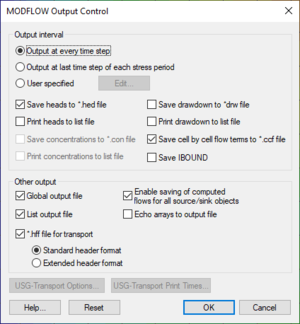GMS:Output Control
| MODFLOW | |
|---|---|
| Pre-processing | |
| MODFLOW Commands | |
| Building a MODFLOW Model | |
| Map to MODFLOW | |
| Calibration | |
| Packages Supported in GMS | |
| Saving a MODFLOW Simulation | |
| Importing MODFLOW Files | |
| Unsupported MODFLOW Features | |
| Run MODFLOW | |
| Post-processing | |
| MODFLOW Display Options | |
| MODFLOW Post-Processing Viewing Options | |
| Reading a MODFLOW Simulation | |
| Tutorials | |
| Packages | |
| Flow: | BCF6, HUF, LPF, UPW |
| Solvers: | SMS |
| Other: | UZF1 |
The Output Control dialog is accessed from the MODFLOW menu. The Output Control dialog contains the following options:
Contents
Output Interval Options
The Output Interval section allows choosing which files to output and when to output the results. By default, GMS instructs MODFLOW to output heads and volume data to both data files and text output files. Drawdown is not output by default.
Global Output File
Choose this option to use the global output file (*.glo). This file contains information about the input files and, during an inverse run using the PES process, will contain information about each iteration. Either the global file, list file, or both must be used with MODFLOW.
List Output File
Choose this option to use the list output file (*.out). This file contains information about the current MODFLOW run. This file will be overwritten during an inverse run using the PES process for each inverse iteration.
*.hff File For Transport
Select this option to output the head and flow file (*.hff) used by MT3DMS to generate the flow fields for transport modeling.
Save Arrays Using Binary Files
Choose this option to save all 2D arrays used as MODFLOW input as binary arrays in external files. If this option is not selected, the 2D arrays are written within the respective files in ASCII format. The binary option results in more files, but uses less disk space. There is also a time savings during running for MODFLOW models with large grids.
Enable saving of computed flows for all source/sink objects
This option allows GMS to create a flow observation for all sources/sinks that were created using the Map→MODFLOW command so that the user can see the computed flux through the group of boundary conditions. If the user is doing a transient simulation then having this option may cause MODFLOW to crash because MODFLOW attempts to allocate more memory than any of us have available. Turning off this option in this situation is the best course of action.
| GMS – Groundwater Modeling System | ||
|---|---|---|
| Modules: | 2D Grid • 2D Mesh • 2D Scatter Point • 3D Grid • 3D Mesh • 3D Scatter Point • Boreholes • GIS • Map • Solid • TINs • UGrids | |
| Models: | FEFLOW • FEMWATER • HydroGeoSphere • MODAEM • MODFLOW • MODPATH • mod-PATH3DU • MT3DMS • MT3D-USGS • PEST • PHT3D • RT3D • SEAM3D • SEAWAT • SEEP2D • T-PROGS • ZONEBUDGET | |
| Aquaveo | ||