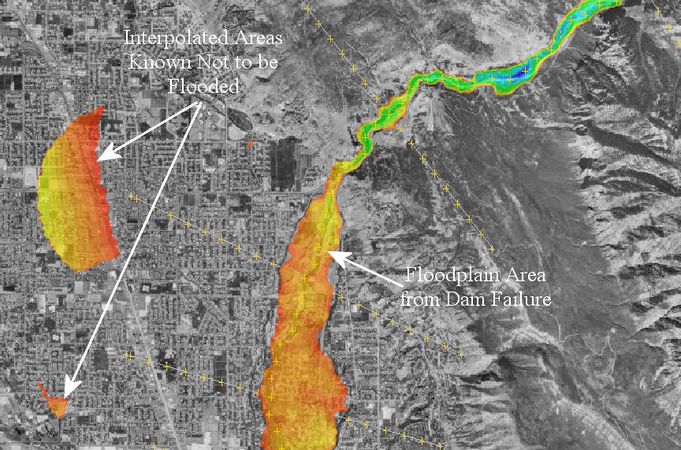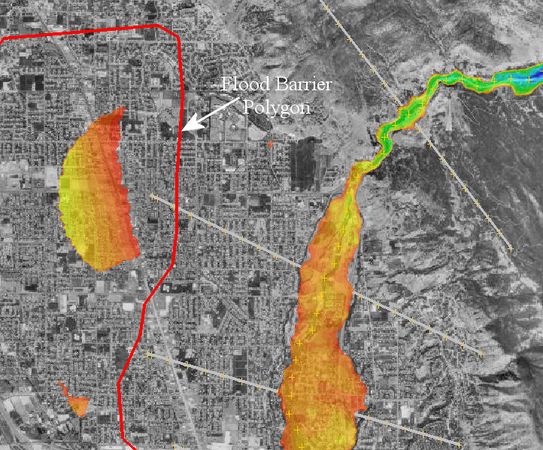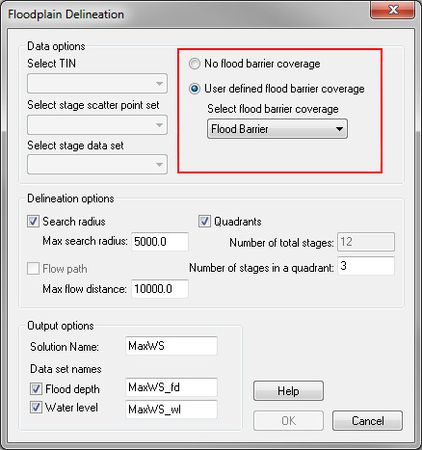WMS:SMPDBK Post Processing
From XMS Wiki
Jump to navigationJump to search
To view results of an SMPDBK analysis, perform the following steps:
- Run the simulation by selecting Run Simulation in the SMPDBK menu.
- Using the Map Module, interpolate the water surface elevations in the 1D Hyd Centerline and 1D Hyd Cross Section coverages. This can be done by selecting each coverage to make it active and then selecting Interpolate Water Surface Elevations from the River Tools menu.
- Go to the Terrain Data module and use Flood | Delineate to delineate the floodplain.
- In Display Options, turn on the contours. Turning on color filled contours with transparency and a background image (a contour map or an aerial photograph) will help better visualize the flood extents.
- If there are areas known to be interpolated incorrectly and are not flooded (see Figure 1), draw a polygon around these regions so the floodplain will not be delineated in these areas. Remove these areas from the floodplain delineation by creating a Flood Barrier coverage (see Figure 2 below) and then delineating the floodplain again using the User defined flood barrier coverage option (see Figure 3 below).
-
Figure 1 – Areas known to be interpolated incorrectly and are not flooded.
-
Figure 2 – A flood barrier coverage.
-
Figure 3 – Floodplan Delineation dialog.
Related Topics
| [hide] WMS – Watershed Modeling System | ||
|---|---|---|
| Modules: | Terrain Data • Drainage • Map • Hydrologic Modeling • River • GIS • 2D Grid • 2D Scatter |  |
| Models: | CE-QUAL-W2 • GSSHA • HEC-1 • HEC-HMS • HEC-RAS • HSPF • MODRAT • NSS • OC Hydrograph • OC Rational • Rational • River Tools • Storm Drain • SMPDBK • SWMM • TR-20 • TR-55 | |
| Toolbars: | Modules • Macros • Units • Digitize • Static Tools • Dynamic Tools • Drawing • Get Data Tools | |
| Aquaveo | ||