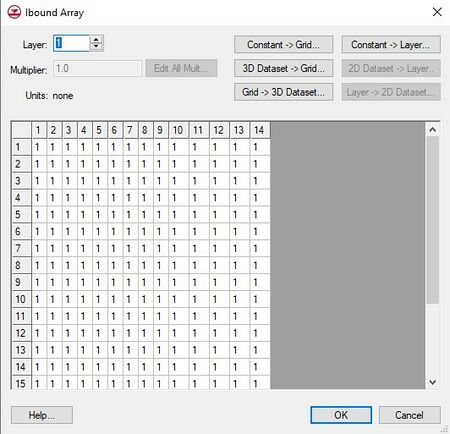|
|
| Line 1: |
Line 1: |
| {{MODFLOW Links}} | | {{MODFLOW Links}} |
| The ''MODFLOW Array Editor'' is used throughout the MODFLOW interface to edit array based data. It includes the following features: | | The ''MODFLOW Array Editor'' is used throughout the MODFLOW interface to edit array based data. The precise name of this dialog changes depending on which data is being accessed. The editor can include the following features: |
|
| |
|
| === Spreadsheet === | | === Spreadsheet === |
| The array is displayed in a spreadsheet and each value can be selected and edited. Individual layers in the array are displayed one at a time. The edit fields in the spreadsheet associated with inactive cells are dimmed. | | The array is displayed in a spreadsheet and each value can be selected and edited. Individual layers in the array are displayed one at a time. The edit fields in the spreadsheet associated with inactive cells are dimmed. |
| | |
| | ===Material ID Legend=== |
| | Show when accessing the array editor from the LPF or UPW flow package dialog. This table show the material name and material ID. The table is populated based on the ''Materials'' properties dialog. |
|
| |
|
| === Layers === | | === Layers === |
| MODFLOW |
|---|
| Pre-processing |
|---|
|
MODFLOW Commands |
|
Building a MODFLOW Model |
|
Map to MODFLOW |
|
Calibration |
|
Packages Supported in GMS |
|
Saving a MODFLOW Simulation |
|
Importing MODFLOW Files |
|
Unsupported MODFLOW Features |
|
Run MODFLOW |
| Post-processing |
|---|
|
MODFLOW Display Options |
|
MODFLOW Post-Processing Viewing Options |
|
Reading a MODFLOW Simulation |
| Tutorials |
|---|
| Packages |
|---|
| Flow: |
BCF6, HUF, LPF, UPW |
|---|
| Solvers: |
DE4, GMG, NWT, PCG,
PCGN, LMG, SIP, SOR,
SMS |
|---|
| Other: |
BAS6, BFH, CHD1, CLN,
DRN1, DRT1, EVT1, ETS1,
GAGE, GHB1, GNC, HFB1,
HUF, LAK3, MNW1, MNW2,
OUT1, RCH1, RIV1, SFR2,
STR1, SUB1, SWI2, WEL1,
UZF1 |
|---|
|
The MODFLOW Array Editor is used throughout the MODFLOW interface to edit array based data. The precise name of this dialog changes depending on which data is being accessed. The editor can include the following features:
Spreadsheet
The array is displayed in a spreadsheet and each value can be selected and edited. Individual layers in the array are displayed one at a time. The edit fields in the spreadsheet associated with inactive cells are dimmed.
Material ID Legend
Show when accessing the array editor from the LPF or UPW flow package dialog. This table show the material name and material ID. The table is populated based on the Materials properties dialog.
Layers
The edit field in the upper left corner of the dialog is used to switch to a different layer.
Multiplier
The Multiplier is a value that can be specified to scale all of the values in the array.
Edit All Mult
This button brings up a spreadsheet with the multiplier for each layer in the grid.
Constant → Grid
The Constant → Grid button prompts for a single value and assigns the value to all of the cells in the entire array.
Constant → Layer
The Constant → Layer button prompts for a constant value which is assigned to all of the cells in the currently displayed layer.
3D Dataset → Grid
The 3D Dataset → Grid button brings up the Select Dataset dialog listing all of the current datasets associated with the 3D grid. The selected dataset is then copied into the starting heads array. This option is typically used to load in a previously computed MODFLOW solution to use as the initial condition. The previously computed solution must be imported as a dataset before selecting this option.
2D Dataset → Layer
The 2D Dataset → Layer button allows the user to select one of the datasets associated with a 2D grid and copy it to the current layer of the starting heads array. In order for this button to be active, a 2D grid that has the same number of rows and columns as the 3D grid must be imported or created. Such a grid can be automatically generated using the Grid → 2D Grid command in the Grid menu. The 2D Dataset → Layer option is typically used to load in a dataset that has been created by interpolating heads from a 2D scatter point set to the 2D Grid.
Grid → 3D Dataset
The Grid → 3D Dataset button copies values from the entire starting heads array to the 3D grid dataset list.
Layer → 2D Dataset
The Layer → 2D Dataset button copies values from the selected layer of the starting heads array to the 2D grid dataset list.
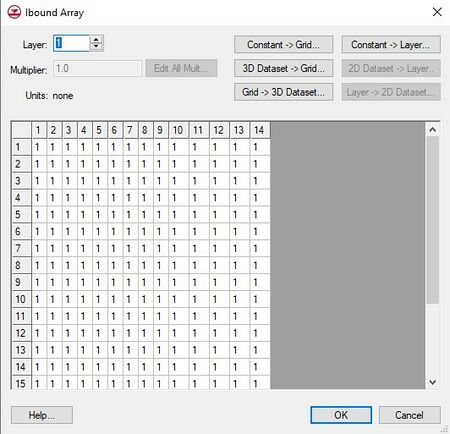
An example of the MODFLOW Array Editor showing the
IBOUND Array.