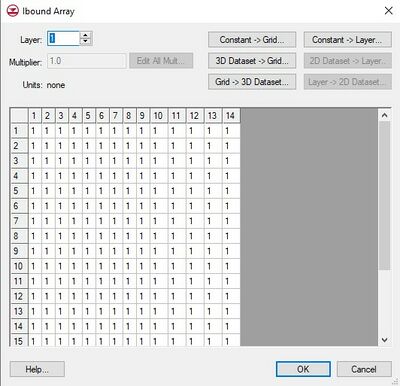GMS:MODFLOW Array Editor: Difference between revisions
From XMS Wiki
Jump to navigationJump to search
No edit summary |
|||
| (11 intermediate revisions by the same user not shown) | |||
| Line 1: | Line 1: | ||
{{MODFLOW Links}} | {{MODFLOW Links}} | ||
The ''MODFLOW Array Editor'' is used throughout the MODFLOW interface to edit array based data. | The ''MODFLOW Array Editor'' is used throughout the MODFLOW interface to edit array based data. The precise name of this dialog changes depending on which data is being accessed. The editor can include the following features: | ||
''Spreadsheet'' | |||
The array is displayed in a spreadsheet and each value can be selected and edited. Individual layers in the array are displayed one at a time. The edit fields in the spreadsheet associated with inactive cells are dimmed. | :The array is displayed in a spreadsheet and each value can be selected and edited. Individual layers in the array are displayed one at a time. The edit fields in the spreadsheet associated with inactive cells are dimmed. | ||
''Material ID Legend'' | |||
:Shown when accessing the array editor from the [[GMS:LPF Package|LPF]] or [[GMS:UPW Package|UPW]] flow package dialog. This table shows the material name and material ID. The table is populated based on the [[GMS:Materials|''Materials'' properties]] dialog. | |||
''Layers'' | |||
:The edit field in the upper left corner of the dialog is used to switch to a different layer. | |||
''Multiplier'' | |||
:The ''Multiplier'' is a value that can be specified to scale all of the values in the array. | |||
''' Edit All Mult ''' | |||
:This button brings up a spreadsheet with the multiplier for each layer in the grid. | |||
''' Constant → Grid ''' | |||
The '''Constant → | :The '''Constant → Grid''' button prompts for a single value and assigns the value to all of the cells in the entire array. | ||
''' Constant → Layer ''' | |||
The ''' | :The '''Constant → Layer''' button prompts for a constant value which is assigned to all of the cells in the currently displayed layer. | ||
''' 3D Dataset → Grid ''' | |||
The ''' | :The '''3D Dataset → Grid''' button brings up the ''Select Dataset'' dialog listing all of the current datasets associated with the 3D grid. The selected dataset is then copied into the starting heads array. This option is typically used to load in a previously computed MODFLOW solution to use as the initial condition. The previously computed solution must be imported as a dataset before selecting this option. | ||
''' 2D Dataset → Layer ''' | |||
The ''' | :The '''2D Dataset → Layer''' button allows the user to select one of the datasets associated with a 2D grid and copy it to the current layer of the starting heads array. In order for this button to be active, a 2D grid that has the same number of rows and columns as the 3D grid must be imported or created. Such a grid can be automatically generated using the '''Grid → 2D Grid''' command in the ''Grid'' menu. The ''2D Dataset → Layer'' option is typically used to load in a dataset that has been created by interpolating heads from a 2D scatter point set to the 2D Grid. | ||
''' Grid → 3D Dataset ''' | |||
The ''' | :The '''Grid → 3D Dataset''' button copies values from the entire starting heads array to the 3D grid dataset list. | ||
[[File:IBOUNDarray.jpg|thumb|none|center| | ''' Layer → 2D Dataset ''' | ||
:The '''Layer → 2D Dataset''' button copies values from the selected layer of the starting heads array to the 2D grid dataset list. | |||
{| | |||
|- | |||
|[[File:IBOUNDarray.jpg|thumb|none|center|400 px|An example of the MODFLOW Array Editor showing the ''IBOUND Array'']] | |||
|[[File:GMS Materials ID Editor array dialog.png|thumb|385 px|Example of the ''Materials'' ID editor array dialog]] | |||
|} | |||
{{Navbox GMS}} | {{Navbox GMS}} | ||
[[Category:MODFLOW]] | [[Category:MODFLOW|Array]] | ||
[[Category: | [[Category:MODFLOW Dialogs|Array]] | ||