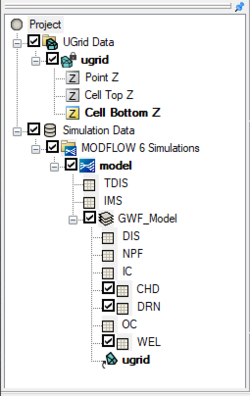| MODFLOW |
|---|
| Pre-processing |
|---|
|
MODFLOW Commands |
|
Building a MODFLOW Model |
|
Map to MODFLOW |
|
Calibration |
|
Packages Supported in GMS |
|
Saving a MODFLOW Simulation |
|
Importing MODFLOW Files |
|
Unsupported MODFLOW Features |
|
Run MODFLOW |
| Post-processing |
|---|
|
MODFLOW Display Options |
|
MODFLOW Post-Processing Viewing Options |
|
Reading a MODFLOW Simulation |
| Tutorials |
|---|
| Packages |
|---|
| Flow: |
BCF6, HUF, LPF, UPW |
|---|
| Solvers: |
DE4, GMG, NWT, PCG,
PCGN, LMG, SIP, SOR,
SMS |
|---|
| Other: |
BAS6, BFH, CHD1, CLN,
DRN1, DRT1, EVT1, ETS1,
GAGE, GHB1, GNC, HFB1,
HUF, LAK3, MNW1, MNW2,
OUT1, RCH1, RIV1, SFR2,
STR1, SUB1, SWI2, WEL1,
UZF1 |
|---|
|
Starting in GMS 10.5, GMS can create a basic MDOFLOW 6 project. Building a MODFLOW 6 project in GMS makes use of a simulation workflow. The new simulation workflow builds the MODFLOW 6 using a different procedure than previously used in GMS. This process allows for multiple MODFLOW 6 simulations to be contained in the same project file.
Building a MODFLOW 6 Simulation
Before building a MODFLOW 6 simulation, a 3D UGrid of the project area is required. While the project can contain multiple UGrids, only one UGrid can be attached to each MODFLOW 6 simulation.
To create a MODFLOW simulation:
- Right-click on an empty space in the Project Explorer, or right-click on "Project" in the Project Explorer, and select New Simulation | MODFLOW 6.
- In the New MODFLOW 6 Simulation dialog, select the UGrid for the simulation to use and select any optional packages needed for the simulation.
When the simulation has been initially created, the select UGrid will be linked to the simulation and the simulation packages will appear in the Project Explorer.
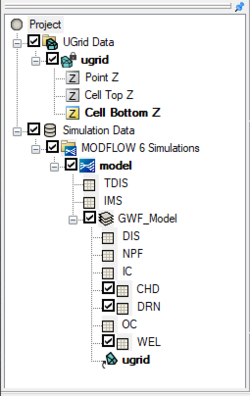
Example of a MODFLOW 6 simulation in the Project Explorer
Exporting MODFLOW 6 Files
Starting in GMS 10.4, GMS can export MODFLOW files for use with MODFLOW 6. This version of MODFLOW contains a new object-oriented program and underlying framework for supporting multiple types of models within the same simulation.
The process for doing this is similar to that of saving native text files. In the MODFLOW Global/Basic Package dialog, there is an option to Save MODFLOW 6 copy. When this option is selected, MODFLOW 6 files will be generated when running MODFLOW from GMS.
Unsupported Features
The MODFLOW 6 export option does not function with projects that are incompatible with MODFLOW 6. Projects with unsupported features or parameters will not be successfully exported.
Not all MODFLOW packages are supported in MODFLOW 6. The following table shows the correlation between MODFLOW 6 packages and packages from previous versions of MODFLOW.
| MODFLOW 6 supported packages |
Equivalent Mf2k5/USG package
|
| CHD, DRN, GHB, RIV, WEL |
CHD, DRN, GHB, RIV, WEL
|
| DIS, DISV, DISU, TDIS |
DIS, DISU
|
| EVT, RCH |
EVT, ETS, RCH
|
| GNC |
GNC
|
| IC |
BAS
|
| LAK |
LAK
|
| MAW |
MNW2
|
| NPF, STO |
BCF, HUF, LPF, UPW
|
| SFR |
SFR
|
| UZF |
UZF
|
| MVR, GWF, OBS |
Not supported
|
| Not Supported |
DRT, GAGE, MNW1, MNWI, STR, SUB, SWI, OBS, HOB, CHOB, RVOB, STOB, DROB
|
MODFLOW 6 Files
The files generated for MDOFLOW6 will appear similar to those created for other versions of MODFLOW. The *.mfn.log file will contain notes about the export and mention any items that could not be exported for MODFLOW 6.
For more details, see the MODFLOW 6 Input and Output document
External Link