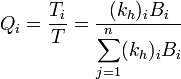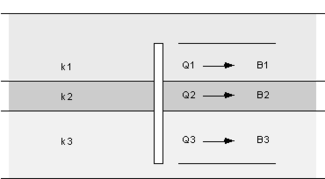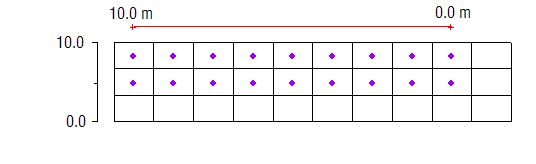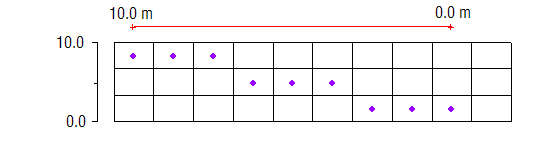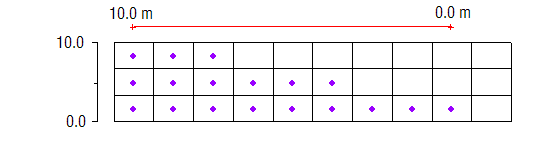GMS:Map to MODFLOW: Difference between revisions
From XMS Wiki
Jump to navigationJump to search
No edit summary |
|||
| (9 intermediate revisions by the same user not shown) | |||
| Line 7: | Line 7: | ||
#By default, the top layer is unconfined and the remaining layers are confined. To use a different set of layer types, go to the BCF/LPF/HUF Package dialog and select the appropriate layer type for each layer. | #By default, the top layer is unconfined and the remaining layers are confined. To use a different set of layer types, go to the BCF/LPF/HUF Package dialog and select the appropriate layer type for each layer. | ||
Once MODFLOW is initialized, the '''Map → MODFLOW''' command becomes available. When the command is selected, the [[GMS:Map to Models|''Map → Model'']] dialog appears. Three options are available for converting the conceptual model: ''Active coverage only'', ''All applicable coverages'', and ''All visible coverages''. If the ''All applicable coverages'' option is chosen, all of the feature objects in all of the MODFLOW-related coverages in the active conceptual model are used. This option is typically selected when the conceptual model is first converted. If the ''Active coverage only'' or the ''All visible coverages'' option is selected, only a subset of the coverages are used to update the numerical model. | Once MODFLOW is initialized, the '''Map → MODFLOW''' [[File:Map to MODFLOW Macro.svg|16 px]] command becomes available. When the command is selected, the [[GMS:Map to Models|''Map → Model'']] dialog appears. Three options are available for converting the conceptual model: ''Active coverage only'', ''All applicable coverages'', and ''All visible coverages''. If the ''All applicable coverages'' option is chosen, all of the feature objects in all of the MODFLOW-related coverages in the active conceptual model are used. This option is typically selected when the conceptual model is first converted. If the ''Active coverage only'' or the ''All visible coverages'' option is selected, only a subset of the coverages are used to update the numerical model. | ||
==Temporal Discretization== | ==Temporal Discretization== | ||
| Line 24: | Line 24: | ||
==Well Screens== | ==Well Screens== | ||
'''''NOTE: This approach was developed prior to the existance of the MNW package. The MNW package can more accurately represent a well that crosses multiple MODFLOW layers.''''' | :'''''NOTE: This approach was developed prior to the existance of the MNW package. The MNW package can more accurately represent a well that crosses multiple MODFLOW layers.''''' | ||
When using well screens in a conceptual model the following equation is used to partition the flow to different layers: | |||
<!--:<math>Q_i = \frac{T_i}{T} = \frac{(k_h)_iB_i}{\displaystyle \sum_{j=1}^n (k_h)_iB_i}</math>--> | <!--:<math>Q_i = \frac{T_i}{T} = \frac{(k_h)_iB_i}{\displaystyle \sum_{j=1}^n (k_h)_iB_i}</math>--> | ||
| Line 54: | Line 54: | ||
==Automatic Layer Assignment== | ==Automatic Layer Assignment== | ||
When building a MODFLOW conceptual model with a multi-layer model, it is necessary to define the range of layers associated with a particular source sink object. In the [[GMS:Coverages#Coverage_Setup|Coverage Setup]] dialog when the "Layer range" option is checked option for assigning cell properties to various layers will appear in the feature object [[GMS:Coverages#Feature_Object_Attribute_Table|Attribute Table]] under the "Auto assign layer" column including "Use layer range", "Auto-assign BC to one cell" and "Auto-assign BC including lower cells". For example, an arc corresponding to a specified head boundary condition may be associated with layers 1 | When building a MODFLOW conceptual model with a multi-layer model, it is necessary to define the range of layers associated with a particular source sink object. In the [[GMS:Coverages#Coverage_Setup|Coverage Setup]] dialog when the "Layer range" option is checked option for assigning cell properties to various layers will appear in the feature object [[GMS:Coverages#Feature_Object_Attribute_Table|Attribute Table]] under the "Auto assign layer" column including "Use layer range", "Auto-assign BC to one cell" and "Auto-assign BC including lower cells". For example, an arc corresponding to a specified head boundary condition may be associated with layers 1–3 on the edge of a model. On the other hand, a drain arc in the middle of the model may only be associated with the top layer. The following example shows how a specified head boundary condition would map with the "Use layer range" option with the range set from 1 to 2: | ||
{{hide in print|[[File:Map-layer-range.png]]}} | {{hide in print|[[File:Map-layer-range.png]]}} | ||
{{only in print|[[File:Map-layer-range.png|center|220px]]}} | {{only in print|[[File:Map-layer-range.png|center|220px]]}} | ||
In some cases, however, the proper layer for a particular source/sink object will depend on the elevation of the object relative to the layer elevations. For example, a drain may represent a channel that cuts through the terrain. In some places the channel may be shallow and correspond to layer 1. In other places, the channel may be deep enough that it cuts into layer 2. The "Auto assign to one cell" option is used for defining the layer range in these cases. If this option is selected, the object will be associated with the layer where the elevation or head associated with the object falls between the top and bottom elevation for the layer. The following shows how the same specified head boundary condition would map with the "Auto assign to one cell" option: | In some cases, however, the proper layer for a particular source/sink object will depend on the elevation of the object relative to the layer elevations. For example, a drain may represent a channel that cuts through the terrain. In some places the channel may be shallow and correspond to layer 1. In other places, the channel may be deep enough that it cuts into layer 2. The "Auto assign to one cell" option is used for defining the layer range in these cases. If this option is selected, the object will be associated with the layer where the elevation or head associated with the object falls between the top and bottom elevation for the layer. See the following table: | ||
:{|- border="1" | |||
|- | |||
!Object type !! Head or Elevation | |||
|- | |||
|Specified head condition || head stage | |||
|- | |||
|drain || bot. elev. | |||
|- | |||
|STR || bot. elev. | |||
|} | |||
The following shows how the same specified head boundary condition would map with the "Auto assign to one cell" option: | |||
{{hide in print|[[File:Map-single-cell.png]]}} | {{hide in print|[[File:Map-single-cell.png]]}} | ||
| Line 78: | Line 89: | ||
==MODFLOW-USG== | ==MODFLOW-USG== | ||
There are a few unique issues to be aware of when targeting a [[GMS:UGrid_Module|UGrid]] and [[GMS:MODFLOW-USG|MODFLOW-USG]]. The list of features below require that the UGrid be a "stacked grid". A "stacked grid" is one in which there is no vertical sub-discretization of layers and the horizontal discretization of all layers is the same (i.e. the Index of Vertical Sub-Discretization (IVSD) in the UnStructured Grid Discretization (DISU) package could be set to -1). | There are a few unique issues to be aware of when targeting a [[GMS:UGrid_Module|UGrid]] and [[GMS:MODFLOW-USG|MODFLOW-USG]]. The list of features below require that the UGrid be a "stacked grid". A "stacked grid" is one in which there is no vertical sub-discretization of layers and the horizontal discretization of all layers is the same (i.e. the Index of Vertical Sub-Discretization (IVSD) in the UnStructured Grid Discretization (DISU) package could be set to -1). It is recommended to use a stacked UGrid when possible. | ||
* Seepage face boundary condition | * Seepage face boundary condition | ||
| Line 85: | Line 96: | ||
* [[GMS:SUB_Package|SUB package]] | * [[GMS:SUB_Package|SUB package]] | ||
Also, the specified layer option is not supported by Map → MODFLOW with the RCH and EVT packages. | Also, the specified layer option is not supported by Map → MODFLOW with the RCH and EVT packages. There is a ''Specified vertical cells'' option available for the RCH package. When this option is turned on, GMS will fill the grid in with the highest active cells in each column. | ||
==See also== | ==See also== | ||
| Line 96: | Line 107: | ||
[[Category:MODFLOW|M]] | [[Category:MODFLOW|M]] | ||
[[Category:Equations|M]] | [[Category:Equations|M]] | ||
[[Category:Feature Objects]] | |||