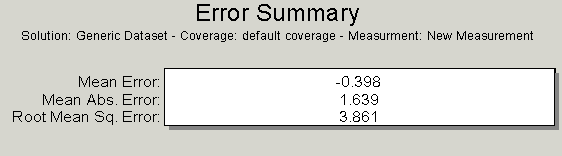GMS:Error Summary Plot: Difference between revisions
From XMS Wiki
Jump to navigationJump to search
Morelandtom (talk | contribs) |
|||
| (8 intermediate revisions by the same user not shown) | |||
| Line 3: | Line 3: | ||
==Error types== | ==Error types== | ||
Three error types are shown in the plot. | |||
*''Mean Error'': This is the average error for the points. This value can be misleading since positive and negative errors can cancel. | |||
*''Mean Absolute Average'': This is the mean of the absolute values of the errors. It is a true mean, not allowing positive and negative errors to cancel. | |||
*''Root Mean Square'': This takes the average of the square of the errors and then takes its square root. This norm tends to give more weight to cases where a few extreme error values exist. | |||
== Time matching == | == Time matching == | ||
| Line 13: | Line 14: | ||
== MODFLOW errors == | == MODFLOW errors == | ||
The ''Error Summary Plot'' is most useful with models that do not make error computations from observation data. MODFLOW does compute error computations from observation data, and these errors are available in the [[GMS:MODFLOW Solution Properties Dialog|''MODFLOW | The ''Error Summary Plot'' is most useful with models that do not make error computations from observation data. MODFLOW does compute error computations from observation data, and these errors are available in the [[GMS:MODFLOW Solution Properties Dialog|''MODFLOW Properties'' dialog]]. Therefore, when using MODFLOW, use the ''MODFLOW Properties'' dialog and not the ''Error Summary Plot''. | ||
The errors shown in the ''Error Summary Plot'' are not the same as those found in the ''MODFLOW Properties'' dialog due to the time matching and interpolation issues described above. The ''MODFLOW Properties'' dialog shows the errors computed by MODFLOW for the observations at the actual observation times and is therefore superior. The errors reported by MODFLOW have nothing to do with the model output times, only observation times. | |||
== Plot creation == | == Plot creation == | ||
''Error Summary'' plots are created in the ''Plot Wizard'' by setting the plot type to ''Error Summary''. A sample plot is shown in the figure. | ''Error Summary'' plots are created in the ''Plot Wizard'' by setting the plot type to ''Error Summary''. A sample plot is shown in the figure. | ||
{{hide in print|[[Image:ErrorSummary. | {{hide in print|[[Image:ErrorSummary.png]]}} | ||
{{only in print|[[Image:ErrorSummary. | {{only in print|[[Image:ErrorSummary.png|frame|center|325px]]}} | ||
== Error Summary Plot Options == | == Error Summary Plot Options == | ||
| Line 25: | Line 28: | ||
After the plot type is set in the first step of the ''Plot Wizard'', the '''Next''' button is clicked to move to the second step of the ''Plot Wizard''. | After the plot type is set in the first step of the ''Plot Wizard'', the '''Next''' button is clicked to move to the second step of the ''Plot Wizard''. | ||
* ''Coverage'': Displays the name of the coverage where the current data for the plot is coming from. | |||
* ''Measurement'': This is the name of the current measurement, created in the ''Feature Objects'' | '''Attributes''' dialog, being plotted. | |||
* ''Feature Objects'': Displays which feature object is utilized in the current plot, points or arcs. | |||
{{Navbox GMS}} | {{Navbox GMS}} | ||
| Line 35: | Line 37: | ||
[[Category:Calibration]] | [[Category:Calibration]] | ||
[[Category:MODFLOW|E]] | [[Category:MODFLOW|E]] | ||
[[Category:GMS Plots]] | |||