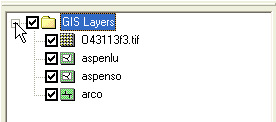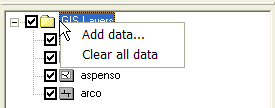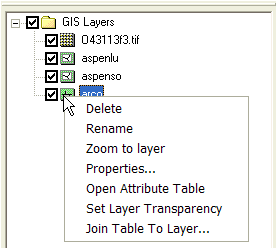GIS layers are organized and displayed in the GIS module. This module can be used for displaying and converting GIS data, but data in this module is not meant to be used for watershed analysis directly.
There are two general types of GIS layers that can be displayed, and there are various ways of reading GIS data. The two general types of GIS data include raster and vector GIS data. WMS can read either raster or vector GIS data into the GIS module and these data can be converted to various formats for use both inside and outside of WMS.
To understand how data is stored and projected under the GIS module, it is important to understand how WMS reads the various types of raster and vector GIS data.
First, WMS reads and displays point, line, and polygon shapefiles as GIS vector data. These data can be converted to feature objects and WMS has a rich set of options for preserving, modifying, and converting attributes and geometry from shapefiles to feature objects in the map module of WMS.
Second, WMS has tools for reading, displaying, and converting several formats of raster and vector GIS data to other formats. WMS uses the GDAL library of functions to read and convert nearly all the formats that can be read and displayed by GDAL. This functionality is available for all WMS users who have a license that includes the GIS module. The GIS vector data read as a GDAL object can be converted to a WMS point, line, or polygon shapefile type so the data can be converted to feature objects and used in the hydrologic modeling projects. When selecting the Get Online Maps button in WMS, WMS loads an online map that is either a standard image, a palette-based raster (such as a land use grid), or an elevation raster (such as a DEM).
Finally, if there is a current license to ArcMap that includes ArcObjects and ArcObjects have been enabled, WMS can read any data that ArcGIS can read. If ArcObjects is not enabled, WMS can still read several raster and vector data formats through GDAL. However, some formats only supported by ArcObjects cannot be read.
Each type of data has a similar but different right-click menu that allows accessing some of the functions that are available. Some functionality is also available in the GIS module menus. Some menus are only available if ArcObjects has been enabled.
A summary table listing the various types of data that can be read and displayed and some of the functionality available for the various types of data is shown below:
| Description |
Icon |
GIS Data Type |
Functionality |
Licensing Requirements
|
| WMS Point Shapefiles
|

|
GIS Vector Data
|
- Remove/Rename/Zoom To Layer
- Convert to Map Module feature objects
- View object and entire shapefile attributes
- Join .dbf file with the vector layer using a common ID
- Convert to Vector GIS Data (GDAL)
|
WMS License with Map Module
|
| WMS Line Shapefiles
|

|
GIS Vector Data
|
- Remove/Rename/Zoom To Layer
- Convert to Map Module feature objects
- View object and entire shapefile attributes
- Join .dbf file with the vector layer using a common ID
- Convert to Vector GIS Data (GDAL)
|
WMS License with Map Module
|
| WMS Polygon Shapefiles
|

|
GIS Vector Data
|
- Remove/Rename/Zoom To Layer
- Convert to Map Module feature objects
- View object and entire shapefile attributes
- Join .dbf file with the vector layer using a common ID
- Join NRCS data (joins tables specific to NRCS SSURGO data with the shapefile)
- Convert to Vector GIS Data (GDAL)
|
WMS License with Map Module
|
| GIS Vector Data
|

|
GIS Vector Data
|
- Remove/Rename/Set Transparency/Zoom To Extents/Open Containing Folder
- Export to various supported formats
- Automatic reprojection based on current projection
- Convert to WMS point, line, and polygon shapefiles
- Convert point or line elevation data to feature objects, 2D scattered data, and TIN formats if fields beginning in "elev", "valdco", or "contour" exist.
|
WMS License with Map Module
|
| Generic GIS Raster Image
|

|
GIS Raster Data
|
- Remove/Rename/Set Transparency/Zoom To Extents/Open Containing Folder
- Export to various supported raster formats
- Automatic reprojection based on current projection
- Export an image world file
- 2 or 3-point registration based on pixel/real-world coordinates
- Crop/Uncrop image collars
|
WMS License with Map Module
|
| Color Palette-based GIS Raster
|

|
GIS Raster Data
|
- Remove/Rename/Set Transparency/Zoom To Extents/Open Containing Folder
- Export to various supported raster formats
- Automatic reprojection based on current projection
- Export an image world file
- 2 or 3-point registration based on pixel/real-world coordinates
- Crop/Uncrop image collars
- Convert to a WMS Soil Type or Land Use Grid
- Extract land use attribute information
|
WMS License with Map Module
|
| Elevation-based GIS Raster
|

|
GIS Raster Data
|
- Remove/Rename/Set Transparency/Zoom To Extents/Open Containing Folder
- Export to various supported raster formats
- Automatic reprojection based on current projection
- Convert to a WMS DEM or Rainfall Grid
|
WMS License with Map Module
|
| Online Generic GIS Raster Image
|

|
GIS Raster Data
|
- Delete/Rename/Set Transparency
- Export to various supported raster formats
- Automatic reprojection based on current projection
- Dynamic layer-runs in a separate thread and changes with current view
|
WMS License with Map Module
|
| Online Color Palette-based GIS Raster
|

|
GIS Raster Data
|
- Delete/Rename/Set Transparency
- Export to various supported raster formats
- Automatic reprojection based on current projection
- Convert to a WMS Soil Type or Land Use Grid
- Extract land use attribute information
- Dynamic layer-runs in a separate thread and changes with current view
|
WMS License with Map Module
|
| Online Elevation-based GIS Raster
|

|
GIS Raster Data
|
- Delete/Rename/Set Transparency
- Export to various supported raster formats
- Automatic reprojection based on current projection
- Convert to a WMS DEM or Rainfall Grid
- Dynamic layer-runs in a separate thread and changes with current view
|
WMS License with Map Module
|
| ArcObjects Point File
|

|
GIS Vector Data
|
- Delete/Rename/Zoom To Layer
- Convert to Map Module feature objects
- View file properties
- View object and entire shapefile attributes
- Set Layer Transparency
- Join GIS Table to Layer based on a common ID
- Ability to select features by attribute or location
|
WMS License with Map Module, Current ArcMap/ArcGIS license
|
| ArcObjects Arc File
|

|
GIS Vector Data
|
- Delete/Rename/Zoom To Layer
- Convert to Map Module feature objects
- View file properties
- View object and entire shapefile attributes
- Set Layer Transparency
- Join GIS Table to Layer based on a common ID
- Ability to select features by attribute or location
|
WMS License with Map Module, Current ArcMap/ArcGIS license
|
| ArcObjects Polygon File
|

|
GIS Vector Data
|
- Delete/Rename/Zoom To Layer
- Convert to Map Module feature objects
- View file properties
- View object and entire shapefile attributes
- Set Layer Transparency
- Join GIS Table to Layer based on a common ID
- Ability to select features by attribute or location
|
WMS License with Map Module, Current ArcMap/ArcGIS license
|
| ArcObjects Raster File
|

|
GIS Raster Data
|
- Delete/Rename/Zoom To Layer
- View file properties
- View data
- Set Layer Transparency
- Write an ArcInfo ASCII DEM file
- Convert to a WMS DEM, Land Use Grid, Soil Type Grid, or Rainfall Grid
|
WMS License with Map Module, Current ArcMap/ArcGIS license that includes the Spatial Analyst
|
| ArcObjects CAD/TIN File
|

|
GIS CAD/TIN Data
|
- Delete/Rename/Zoom To Layer
- View data
- Set Layer Transparency
|
WMS License with Map Module, Current ArcMap/ArcGIS license that includes the Spatial Analyst
|
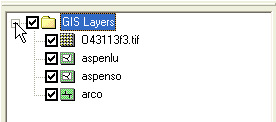
Right-clicking on the main GIS Layers folder allows adding the various types of GIS data (open new GIS layers) or clear all data. If ArcObjects is enabled WMS cannot read the GIS data types. Right-click on the GIS Data folder and clear all the GIS data to disable ArcObjects and read GIS data using the Add GIS Data button or menu. With ArcObjects enabled, access exists to any type of data that can be read by ArcMap® and to some of the functionality of ArcMap® from inside of WMS.
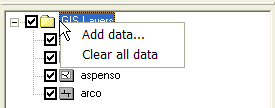
Right-clicking on a GIS layer has commands to Delete, Rename, Zoom to layer, view/set Properties, Open Attribute Table, or Set Layer Transparency. If the layer is a vector data layer then there is an option to Join Table to Layer. If the layer is a grid, an options exist to Write DEM ASCII File or Convert to DEM.
The properties are the identical properties available from ArcGIS.
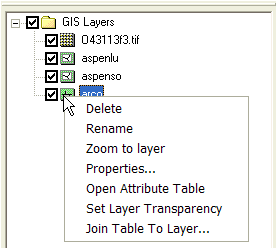
Deleting GIS Data Layers
A GIS Data layer can be deleted by right-clicking on the layer folder in the Project Explorer and selecting the Delete command.
Related Topics