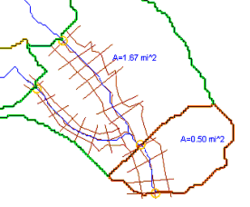WMS:Hydraulic Modeling: Difference between revisions
No edit summary |
No edit summary |
||
| (29 intermediate revisions by 2 users not shown) | |||
| Line 1: | Line 1: | ||
[[File:Hydraulic Model.png|thumb|250 px|Example of a hydraulic model]] | |||
The primary purpose of the hydraulic modeling interface within WMS is to process digital terrain and map data (TINs and coverages) to build the basic geometry necessary for a 1D Hydraulic Model. Much of the information for developing models with these tools is described in the information on [[WMS:River Tools|River Tools]] in the [[WMS:Map Module|Map module]]. | The primary purpose of the hydraulic modeling interface within WMS is to process digital terrain and map data (TINs and coverages) to build the basic geometry necessary for a 1D Hydraulic Model. Much of the information for developing models with these tools is described in the information on [[WMS:River Tools|River Tools]] in the [[WMS:Map Module|Map module]]. | ||
The general process for developing a model consists of the following steps: | The general process for developing a model consists of the following steps: | ||
#Prepare a background [[WMS:TIN Guidelines|digital terrain model]] that represents the river channel bathymetry and surrounding | #Prepare a background [[WMS:TIN Guidelines|digital terrain model]] that represents the river channel bathymetry and surrounding floodplain with enough detail to substantiate the modeling objectives. | ||
#Develop a [[WMS:1D-HYD Centerline Coverage Type|1D-Hydraulic Centerline coverage]] including the centerline and bank arcs. | #Develop a [[WMS:1D-HYD Centerline Coverage Type|1D-Hydraulic Centerline coverage]] including the centerline and bank arcs. | ||
#Create the [[WMS:1D-HYD Cross | #Create the [[WMS:1D-HYD Cross Section Coverage Type|cross section arcs]] at important/required locations along the section of river being modeled. | ||
#An [[WMS:Area Property Coverage|Area Property coverage]] can be used to map roughness values to line properties on the cross sections | #An [[WMS:Area Property Coverage|Area Property coverage]] can be used to map roughness values to line properties on the cross sections | ||
#[[WMS:Extract Cross | #[[WMS:Extract Cross Sections|Extract cross sections]] from the TIN and establish the 1D Model | ||
#[[WMS:Export GIS File|Export the GIS data]] and finish defining HEC-RAS (or other model). | #[[WMS:Import and Export GIS Files#Export GIS File|Export the GIS data]] and finish defining HEC-RAS (or other model). | ||
It is possible to establish the hydraulic model with extracting cross section information from a TIN. Cross sections which have already been surveyed can be used by assigning them to an arc. This, along with geo-referencing the data is done using the cross section editor from the | It is possible to establish the hydraulic model with extracting cross section information from a TIN. Cross sections which have already been surveyed can be used by assigning them to an arc. This, along with geo-referencing the data is done using the cross section editor from the ''River Tools'' menu in the Map module (when River Tools is the active model). | ||
==Default Hydraulic Model== | |||
The commands in the ''Hydraulic'' menu are used in defining any of the supported hydraulic models supported by WMS. The default model is controlled using the drop-down combo box in the'' Edit Window''. Whenever selecting a command for another model, the default model will be updated to specify that model. | |||
==Hydraulic Schematic== | |||
A '''hydraulic schematic''' is a schematic tree-based representation of a map-based [[WMS:Conceptual_Model|conceptual model]]. It represents a single hydraulic model. It is displayed as a node under the Hydraulic schematic data in the project explorer and is the key data type in the [[WMS:Project_Explorer_Contents_for_River_Module|river module]]. | |||
==Hydraulic Modeling Tools== | |||
[[File:Dynamic Tools toolbar - Hydraulic Modeling in WMS.png|thumb|right|The toolbar for the Hydraulic Modeling module.]] | |||
The toolbar for the WMS Hydraulic Modeling module has a variety of tools useful for editing and selecting items within a topological tree. The tools are described below. | |||
; Select River Cross Section : The '''Select River Cross Section''' [[File:WMS SelectRiverCrossSectionTool.svg|12 px]] tool is used to select a cross section and edit the associated parameters from within the hydraulic modeling module. It is equivalent to editing the attributes of a cross section feature line from within a'' 1D Hydraulic Cross Section'' coverage in the map module. | |||
; Select River Reach : The '''Select River Reach''' [[File:WMS SelectRiverReachTool.svg|12 px]] tool is used to select a reach and edit the reach data from within the hydraulic modeling module. It is equivalent to editing the attributes of a centerline from a'' 1D Hydraulic Centerline'' coverage in the map module. | |||
; Select Hydraulic Node : The '''Select Hydraulic Node''' [[File:WMS SelectHydraulicNodeTool.svg|12 px]] tool is used to select a hydraulic node and edit the node data from within the hydraulic modeling module. | |||
; Select Hydraulic Link : The '''Select Hydraulic Link''' [[File:WMS HydraulicLinkTool.svg|12 px]] tool is used to select a hydraulic link and edit the link data from within the hydraulic modeling module. | |||
==Related Topics== | ==Related Topics== | ||
| Line 17: | Line 35: | ||
* [[WMS:TIN Guidelines|Using TINs]] | * [[WMS:TIN Guidelines|Using TINs]] | ||
* [[WMS:1D-HYD Centerline Coverage Type|1D-Hydraulic Centerline Coverage]] | * [[WMS:1D-HYD Centerline Coverage Type|1D-Hydraulic Centerline Coverage]] | ||
* [[WMS:1D-HYD Cross | * [[WMS:1D-HYD Cross Section Coverage Type|Cross Section Coverage]] | ||
* [[WMS:Area Property Coverage|Area Property Coverage]] | * [[WMS:Area Property Coverage|Area Property Coverage]] | ||
* [[WMS:Editing Cross Sections|Editing Cross Sections]] | * [[WMS:Editing Cross Sections|Editing Cross Sections]] | ||
* [[WMS:Extract Cross | * [[WMS:Extract Cross Sections|Extracting Cross Sections]] | ||
* [[WMS:Mapping the Conceptual Model to a River Schematic|Mapping Conceptual Models to River Schematics]] | * [[WMS:Mapping the Conceptual Model to a River Schematic|Mapping Conceptual Models to River Schematics]] | ||
* [[WMS: | * [[WMS:Import and Export GIS Files#Export GIS File|Exporting the GIS File]] | ||
{{WMSMain}} | {{WMSMain}} | ||
[[Category:Hydraulic Modeling|I]] | |||
[[Category:WMS Tools|Hydraulic]] | |||
[[Category:Needs Update]] | |||
Latest revision as of 16:56, 13 June 2018
The primary purpose of the hydraulic modeling interface within WMS is to process digital terrain and map data (TINs and coverages) to build the basic geometry necessary for a 1D Hydraulic Model. Much of the information for developing models with these tools is described in the information on River Tools in the Map module.
The general process for developing a model consists of the following steps:
- Prepare a background digital terrain model that represents the river channel bathymetry and surrounding floodplain with enough detail to substantiate the modeling objectives.
- Develop a 1D-Hydraulic Centerline coverage including the centerline and bank arcs.
- Create the cross section arcs at important/required locations along the section of river being modeled.
- An Area Property coverage can be used to map roughness values to line properties on the cross sections
- Extract cross sections from the TIN and establish the 1D Model
- Export the GIS data and finish defining HEC-RAS (or other model).
It is possible to establish the hydraulic model with extracting cross section information from a TIN. Cross sections which have already been surveyed can be used by assigning them to an arc. This, along with geo-referencing the data is done using the cross section editor from the River Tools menu in the Map module (when River Tools is the active model).
Default Hydraulic Model
The commands in the Hydraulic menu are used in defining any of the supported hydraulic models supported by WMS. The default model is controlled using the drop-down combo box in the Edit Window. Whenever selecting a command for another model, the default model will be updated to specify that model.
Hydraulic Schematic
A hydraulic schematic is a schematic tree-based representation of a map-based conceptual model. It represents a single hydraulic model. It is displayed as a node under the Hydraulic schematic data in the project explorer and is the key data type in the river module.
Hydraulic Modeling Tools
The toolbar for the WMS Hydraulic Modeling module has a variety of tools useful for editing and selecting items within a topological tree. The tools are described below.
- Select River Cross Section
- The Select River Cross Section
 tool is used to select a cross section and edit the associated parameters from within the hydraulic modeling module. It is equivalent to editing the attributes of a cross section feature line from within a 1D Hydraulic Cross Section coverage in the map module.
tool is used to select a cross section and edit the associated parameters from within the hydraulic modeling module. It is equivalent to editing the attributes of a cross section feature line from within a 1D Hydraulic Cross Section coverage in the map module.
- Select River Reach
- The Select River Reach
 tool is used to select a reach and edit the reach data from within the hydraulic modeling module. It is equivalent to editing the attributes of a centerline from a 1D Hydraulic Centerline coverage in the map module.
tool is used to select a reach and edit the reach data from within the hydraulic modeling module. It is equivalent to editing the attributes of a centerline from a 1D Hydraulic Centerline coverage in the map module.
- Select Hydraulic Node
- The Select Hydraulic Node
 tool is used to select a hydraulic node and edit the node data from within the hydraulic modeling module.
tool is used to select a hydraulic node and edit the node data from within the hydraulic modeling module.
- Select Hydraulic Link
- The Select Hydraulic Link
 tool is used to select a hydraulic link and edit the link data from within the hydraulic modeling module.
tool is used to select a hydraulic link and edit the link data from within the hydraulic modeling module.
Related Topics
- River Tools
- Using TINs
- 1D-Hydraulic Centerline Coverage
- Cross Section Coverage
- Area Property Coverage
- Editing Cross Sections
- Extracting Cross Sections
- Mapping Conceptual Models to River Schematics
- Exporting the GIS File
WMS – Watershed Modeling System | ||
|---|---|---|
| Modules: | Terrain Data • Drainage • Map • Hydrologic Modeling • River • GIS • 2D Grid • 2D Scatter |  |
| Models: | CE-QUAL-W2 • GSSHA • HEC-1 • HEC-HMS • HEC-RAS • HSPF • MODRAT • NSS • OC Hydrograph • OC Rational • Rational • River Tools • Storm Drain • SMPDBK • SWMM • TR-20 • TR-55 | |
| Toolbars: | Modules • Macros • Units • Digitize • Static Tools • Dynamic Tools • Drawing • Get Data Tools | |
| Aquaveo | ||