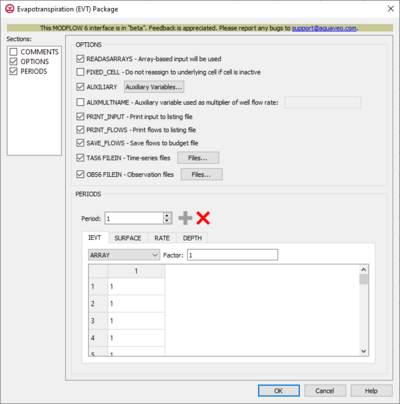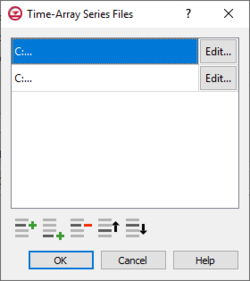GMS:MF6 EVT Package: Difference between revisions
From XMS Wiki
Jump to navigationJump to search
No edit summary |
No edit summary |
||
| (5 intermediate revisions by one other user not shown) | |||
| Line 1: | Line 1: | ||
{{MODFLOW 6 Beta}} | |||
{{ | {{MODFLOW 6 Links}} | ||
[[File:MF6-EVT Package.png|thumb|400px|right|The ''Evapotranspiration (EVT) Package'' dialog]] | [[File:MF6-EVT Package v2.png|thumb|400px|right|The ''Evapotranspiration (EVT) Package'' dialog]] | ||
The ''Evapotranspiration (EVT) Package'' dialog is accessed by double-clicking on the EVT package under a MODFLOW 6 simulation in the Project Explorer. It contains the following sections and options: | The ''Evapotranspiration (EVT) Package'' dialog is accessed by double-clicking on the EVT package under a MODFLOW 6 simulation in the Project Explorer. It contains the following sections and options: | ||
*''Sections'' list – A list of sections that can be turned on or off: | *''Sections'' list – A list of sections that can be turned on or off: | ||
| Line 9: | Line 9: | ||
*''Comments'' section – Enter general alphanumeric comments. Comments entered here get written at the top of the file, preceded by a '#' symbol. | *''Comments'' section – Enter general alphanumeric comments. Comments entered here get written at the top of the file, preceded by a '#' symbol. | ||
*''Options'' section – Temporal options and settings: | *''Options'' section – Temporal options and settings: | ||
**'' | **''READASARRAYS – Array-baseed input with be used. Select to specify to use array-based input in the EVT package. | ||
**''FIXED_CELL'' – Do not reassign to underlying cell if cell is inactive. Turn on to indicate that evapotranspiration will not be reassigned to a cell underlying the cell specified in the list if the specified cell is inactive. | |||
**''AUXILIARY'' – Click the '''Auxiliary Variables...''' button to bring up the [[#Auxiliary Variables Dialog|''Auxiliary Variables'' dialog]]. | |||
**''AUXMULTNAME'' – Auxiliary variable used as multiplier of evapotranspiration rate. Enter the name of auxiliary variable to be used as multiplier of evapotranspiration rate. | |||
**''Do not reassign to underlying cell if cell is inactive | **''BOUNDNAMES'' – Allow boundary names. Turn on to allow boundary names to be included in the list of evapotranspiration cells. | ||
**'' | **''PRINT_INPUT'' – Print input to listing file. Turn on to write the list of evapotranspiration rates to the listing file immediately after it is read. | ||
**'' | **''PRINT_FLOWS'' – Print flows to listing file. Turn on to write the list of evapotranspiration rates to the listing file for every stress period time step in which "BUDGET PRINT" is specified in [[GMS:MF6 OC Package|Output Control]]. | ||
**'' | **''SAVE_FLOWS'' – Save flows to budget file. Turn on to write evapotranspiration terms to the file specified with "BUDGET FILEOUT" in [[GMS:MF6 OC Package|Output Control]]. | ||
**'' | **''TS6 FILEIN'' – Define time series files. Click the '''Files...''' button to bring up the [[#Time Series Files Dialog|''Time Series Files'' dialog]]. | ||
**''OBS6 FILEIN'' – Define observation files. Click the '''Files...''' button to bring up the [[#Observation Files Dialog|''Observation Files'' dialog]] | |||
<!-- | |||
**''Specify petm0 (SURF_RATE_SPECIFIED)'' – When turned on, indicates that the proportion of the evapotranspiration rate at the ET surface will be specified as PETM0 in list input. | **''Specify petm0 (SURF_RATE_SPECIFIED)'' – When turned on, indicates that the proportion of the evapotranspiration rate at the ET surface will be specified as PETM0 in list input. | ||
**Number of ET Segments – Allows the documenting of a value that represents the number of ET segments. | **Number of ET Segments – Allows the documenting of a value that represents the number of ET segments. | ||
***'''Change...''' – Allows an increase or a decrease of the value within the Number of ET Segments field. | ***'''Change...''' – Allows an increase or a decrease of the value within the Number of ET Segments field.--> | ||
*''Periods'' section – Contains the following: | *''Periods'' section – Contains the following: | ||
**''Period'' drop-down – Use the '''Increment Up and Down''' [[File:Increment up and down arrows.png|14px]] buttons to select the desired period. | **''Period'' drop-down – Use the '''Increment Up and Down''' [[File:Increment up and down arrows.png|14px]] buttons to select the desired period. | ||
| Line 56: | Line 59: | ||
{{Navbox GMS}} | {{Navbox GMS}} | ||
[[Category:MODFLOW 6|EVT]] | [[Category:MODFLOW 6|EVT]] | ||
[[Category: MODFLOW 6 Dialogs|EVT]] | |||