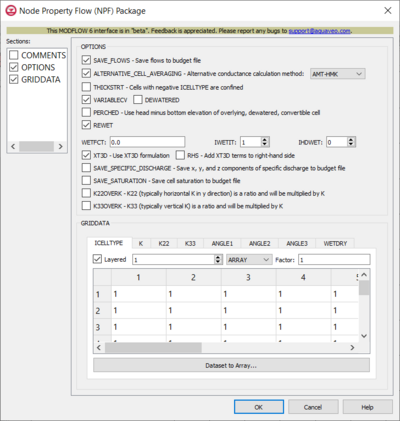GMS:MF6 NPF Package: Difference between revisions
From XMS Wiki
Jump to navigationJump to search
No edit summary |
No edit summary |
||
| (One intermediate revision by the same user not shown) | |||
| Line 1: | Line 1: | ||
{{MODFLOW 6 Beta}} | {{MODFLOW 6 Beta}} | ||
{{MODFLOW 6 Links}} | {{MODFLOW 6 Links}} | ||
[[File: | [[File:MF6-NPF_package.png|thumb|400px|right|The ''Node Property Flow (NPF) Package'' dialog]] | ||
The ''Node Property Flow (NPF) Package'' dialog is accessed by double-clicking on the NPF package under a MODFLOW 6 simulation in the Project Explorer. It contains the following sections and options: | The ''Node Property Flow (NPF) Package'' dialog is accessed by double-clicking on the NPF package under a MODFLOW 6 simulation in the Project Explorer. It contains the following sections and options: | ||
*''Sections'' list – A list of sections that can be turned on or off: | *''Sections'' list – A list of sections that can be turned on or off: | ||
| Line 9: | Line 9: | ||
*''Comments'' section – Enter general alphanumeric comments. Comments entered here get written at the top of the file, preceded by a '#' symbol. | *''Comments'' section – Enter general alphanumeric comments. Comments entered here get written at the top of the file, preceded by a '#' symbol. | ||
*''Options'' section | *''Options'' section | ||
**'' | **''SAVE_FLOWS'' – Save flows to budget file. Turn on to write cell-by-cell flow terms to the file specified with "BUDGET SAVE FILE" in [[GMS:MF6 OC Package|Output Control]]. | ||
**'' | **''ALTERNATIVE_CELL_AVERAGING'' – Alternative conductance calculation method. Turn on to use an alternative method for calculating the conductance for horizontal cell connections. | ||
***"Logarithmic" – | ***"Logarithmic" – | ||
***"AMT-LMK" – Conductance will be calculated using arithmetic-mean thickness and logarithmic-mean hydraulic conductivity. | ***"AMT-LMK" – Conductance will be calculated using arithmetic-mean thickness and logarithmic-mean hydraulic conductivity. | ||
***"AMT-HMK" – Conductance will be calculated using arithmetic-mean thickness and harmonic-mean hydraulic conductivity. | ***"AMT-HMK" – Conductance will be calculated using arithmetic-mean thickness and harmonic-mean hydraulic conductivity. | ||
**''Cells with negative ICELLTYPE are confined | **''THICKSTRT'' – Cells with negative ICELLTYPE are confined. Cells having a negative ICELLTYPE are confined, and their cell thickness for conductance calculations will be computed as STRT-BOT rather than TOP-BOT. | ||
**'' | **''VARIABLECV'' – Calculate vertical conductance. Vertical conductance will be calculated using the saturated thickness and properties of the overlying cell and the thickness and properties of the underlying cell. | ||
***'' | ***''DEWATERED'' – Vertical conductance is calculated using only the saturated thickness and properties of the overlying cell if the head in the underlying cell is below its top. | ||
**'' | **''PERCHED'' – When a cell is overlying a dewatered convertible cell, the head difference used in Darcy's Law is equal to the head in the overlying cell minus the bottom elevation of the overlying cell. | ||
**''REWET'' – Turn on to activate model rewetting. | **''REWET'' – Turn on to activate model rewetting. | ||
***''WETFCT'' – A factor included in the calculation of the head, initially established at a cell when that cell is converted from dry to wet. | ***''WETFCT'' – A factor included in the calculation of the head, initially established at a cell when that cell is converted from dry to wet. | ||
***''IWETIT'' – Iteration interval for attempting to wet cells. | ***''IWETIT'' – Iteration interval for attempting to wet cells. | ||
***''IHDWET'' – Integer flag that determines which equation is used to define the initial head at cells that become wet. | ***''IHDWET'' – Integer flag that determines which equation is used to define the initial head at cells that become wet. | ||
**'' | **''XT3D'' – Use XT3D formulation. Turn on to use the XT3D formulation. | ||
***''Add XT3D terms to right-hand side | <!--***''RHS'' – Add XT3D terms to right-hand side. The XT3D additional terms will be added to the right-hand side instead of the coefficient matrix.--> | ||
**'' | **''SAVE_SPECIFIC_DISCHARGE'' – Turn on to calculate x, y, and z components of specific discharge at cell centers and write them to the cell-by-cell flow file as specified with "BUDGET SAVE FILE" in [[GMS:MF6 OC Package|Output Control]]. | ||
**''SAVE_SATURATION'' – Save cell saturation to budget file. | |||
**''K22OVERK'' – K22, which is typically the horizontal k in the y-direction, is a ratio and will be multiplied by k. | |||
**''K33OVERK'' – K33, which is typically the vertical k, is a ration and will be multiplied by k. | |||
*''GridData'' section – Contains a number of tabs, including: | *''GridData'' section – Contains a number of tabs, including: | ||
**''ICELLTYPE'' – A flag for each cell that specifies how saturated thickness is treated. | **''ICELLTYPE'' – A flag for each cell that specifies how saturated thickness is treated. | ||
| Line 80: | Line 84: | ||
{{Navbox GMS}} | {{Navbox GMS}} | ||
[[Category:MODFLOW 6|NPF]] | [[Category:MODFLOW 6|NPF]] | ||
[[Category:MODFLOW 6 Dialogs|npf]] | |||