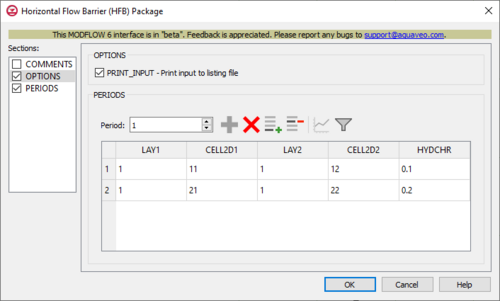GMS:MF6 HFB Package: Difference between revisions
From XMS Wiki
Jump to navigationJump to search
No edit summary |
No edit summary |
||
| (13 intermediate revisions by 2 users not shown) | |||
| Line 1: | Line 1: | ||
{{MODFLOW 6 Beta}} | |||
{{ | {{MODFLOW 6 Links}} | ||
[[File:MF6-HFB | [[File:MF6-HFB package_v2.png|thumb|500px|right|The ''Horizontal Flow Barrier (HFB) Package'' dialog]] | ||
The ''Horizontal Flow Barrier (HFB) Package'' dialog is accessed by double-clicking on the HFB package under a MODFLOW 6 simulation in the Project Explorer. It contains the following sections and options: | The ''Horizontal Flow Barrier (HFB) Package'' dialog is accessed by double-clicking on the HFB package under a MODFLOW 6 simulation in the Project Explorer. It contains the following sections and options: | ||
*''Sections'' list – A list of sections that can be turned on or off: | *''Sections'' list – A list of sections that can be turned on or off: | ||
| Line 9: | Line 9: | ||
*''Comments'' section – Enter general alphanumeric comments. Comments entered here get written at the top of the file, preceded by a '#' symbol. | *''Comments'' section – Enter general alphanumeric comments. Comments entered here get written at the top of the file, preceded by a '#' symbol. | ||
*''Options'' section – Temporal options and settings: | *''Options'' section – Temporal options and settings: | ||
**'' | **''PRINT_INPUT'' – Print input to listing file. Turn on to write the list of flow barrier information to the listing file immediately after it is read. | ||
*''Periods'' section – Contains the following: | *''Periods'' section – Contains the following: | ||
**''Period'' drop-down – Use the '''Increment Up and Down''' [[File:Increment up and down arrows.png|14px]] buttons to select the desired period. | **''Period'' drop-down – Use the '''Increment Up and Down''' [[File:Increment up and down arrows.png|14px]] buttons to select the desired period. | ||
**'''Define Period''' [[File:Add Note Icon.svg|14px]] – If no period is defined, click to make the spreadsheet editable. | **'''Define Period''' [[File:Add Note Icon.svg|14px]] – If no period is defined, click to make the spreadsheet editable. | ||
**'''Delete Period''' [[File:GMS Delete Icon.svg|14px]] – Click to delete the existing period. | **'''Delete Period''' [[File:GMS Delete Icon.svg|14px]] – Click to delete the existing period. | ||
*** | **'''Add Rows''' [[File:Row-add.svg|14px]] – Click to bring up the [[#Add Stresses Dialog|''Add Stresses'' dialog]]. | ||
****'' | **'''Delete Rows''' [[File:Row-delete.svg|14px]] – Click to bring up a dialog with three options: | ||
****'' | ***'''Delete from All Periods''' – Click to delete matching stresses from all periods. | ||
****'' | ***'''Delete from Just This Period''' – Click to delete matching stresses from just this period. | ||
**'''Plot All Periods''' [[File:Mf6time-series.svg|14px]] – Click to bring up the [[GMS:XY Series Editor|''XY Series Editor'' dialog]]. Requires that a cell be selected in the table. | |||
**'''Open Time Series''' [[File:Open Macro.svg|14px]] – Click to bring up the | |||
**'''Filter on Selected Cells''' [[File:Mf6filter.svg|14px]] – Click to turn on filtering on the selected cells. | |||
**Table – Contains the following: | |||
***''LAY1'' – Identifier for the first layer. | |||
***''CELL2D1'' – Enter the cell ID that is being applied to the first layer. | |||
***''LAY2'' – Identifier for the second layer. | |||
***''CELL2D2'' – Enter the cell ID that is being applied to the second layer. | |||
***''HYDCHR'' – The hydraulic characteristic of the horizontal-flow barrier. When this variable is negative, it is multiplied by the conductance of two cells. | |||
{{MF6 Add Stresses Dialog}} | |||
==Related Topics== | ==Related Topics== | ||
| Line 30: | Line 36: | ||
{{Navbox GMS}} | {{Navbox GMS}} | ||
[[Category:MODFLOW 6|HFB]] | [[Category:MODFLOW 6|HFB]] | ||
[[Category:MODFLOW 6 Dialogs|hfb]] | |||