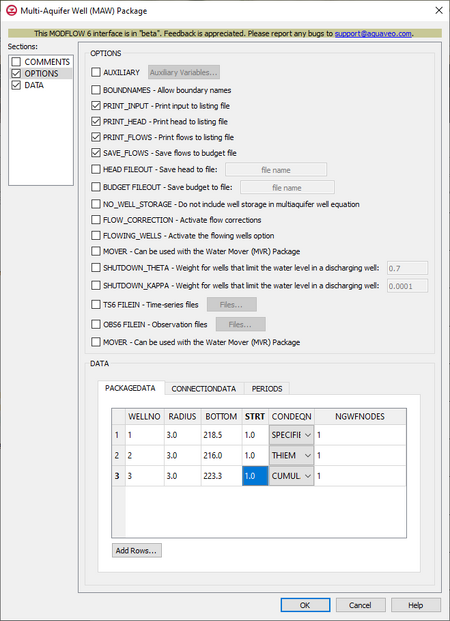GMS:MF6 MAW Package: Difference between revisions
From XMS Wiki
Jump to navigationJump to search
No edit summary |
No edit summary |
||
| (3 intermediate revisions by the same user not shown) | |||
| Line 40: | Line 40: | ||
***''NGWFNODES'' – Integer value that defines the number of GWF nodes connected to this multi-aquifer well. | ***''NGWFNODES'' – Integer value that defines the number of GWF nodes connected to this multi-aquifer well. | ||
**''CONNECTIONDATA'' | **''CONNECTIONDATA'' | ||
***'''Add Rows''' | ***'''Add Rows''' – Brings up the ''Rows To Add'' dialog where the number of rows can be specified. | ||
***WELLNO | ***''WELLNO'' – Integer value that defines the well number associated with the data on the row. Must be greater than zero. | ||
***ICON | ***''ICON'' – Integer value that defines the GWF connection number for this multi-aquifer well connection entry. | ||
***LAY | ***''LAY'' – The well connection layer. | ||
***ROW | ***''ROW'' – The well connection row. | ||
***COL | ***''COL'' – The well connection column. | ||
***SCRN_TOP | ***''SCRN_TOP'' – Defines the top elevation of the screen for the multi-aquifer well connection. | ||
***SCRN_BOT | ***''SCRN_BOT'' – Defines the bottom elevation of the screen for the multi-aquifer well connection. | ||
***HK_SKIN | ***''HK_SKIN'' – Fefines the skin hydraulic conductivity or conductance for each GWF node connected to the multi-aquifer well. | ||
***RADIUS_SKIN | ***''RADIUS_SKIN'' – Defines the skin radius for the multi-aquifer well. | ||
**''PERIODS'' drop-down – Use the '''Increment Up and Down''' [[File:Increment up and down arrows.png|14px]] buttons to select the desired period. | **''PERIODS'' drop-down – Use the '''Increment Up and Down''' [[File:Increment up and down arrows.png|14px]] buttons to select the desired period. | ||
**'''Define Period''' [[File:Add Note Icon.svg|14px]] – If no period is defined, click to make the spreadsheet editable. | ***'''Define Period''' [[File:Add Note Icon.svg|14px]] – If no period is defined, click to make the spreadsheet editable. | ||
**'''Delete Period''' [[File:GMS Delete Icon.svg|14px]] – Click to delete the existing period. | ***'''Delete Period''' [[File:GMS Delete Icon.svg|14px]] – Click to delete the existing period. | ||
**'''Add Rows''' [[File:Row-add.svg|14px]] – Click to bring up the [[#Add Stresses Dialog|''Add Stresses'' dialog]]. | ***'''Add Rows''' [[File:Row-add.svg|14px]] – Click to bring up the [[#Add Stresses Dialog|''Add Stresses'' dialog]]. | ||
**'''Delete Rows''' [[File:Row-delete.svg|14px]] – Click to bring up a dialog with three options: | ***'''Delete Rows''' [[File:Row-delete.svg|14px]] – Click to bring up a dialog with three options: | ||
***'''Delete from All Periods''' – Click to delete matching stresses from all periods. | ****'''Delete from All Periods''' – Click to delete matching stresses from all periods. | ||
***'''Delete from Just This Period''' – Click to delete matching stresses from just this period. | ****'''Delete from Just This Period''' – Click to delete matching stresses from just this period. | ||
**'''Plot All Periods''' [[File:Mf6time-series.svg|14px]] – Click to bring up the [[GMS:XY Series Editor|''XY Series Editor'' dialog]]. Requires that a cell be selected in the table. | ***'''Plot All Periods''' [[File:Mf6time-series.svg|14px]] – Click to bring up the [[GMS:XY Series Editor|''XY Series Editor'' dialog]]. Requires that a cell be selected in the table. | ||
**'''Open Time Series''' [[File:Open Macro.svg|14px]] – Click to bring up the | ***'''Open Time Series''' [[File:Open Macro.svg|14px]] – Click to bring up the | ||
**'''Filter on Selected Cells''' [[File:Mf6filter.svg|14px]] – Click to turn on filtering on the selected cells. | ***'''Filter on Selected Cells''' [[File:Mf6filter.svg|14px]] – Click to turn on filtering on the selected cells. | ||
**Table – Allows the manual input of different variables for the MAW Package. | ***Table – Allows the manual input of different variables for the MAW Package. | ||
***''WELLNO'' – A value that defines the reach number associated with the specified PERIOD data. | ****''WELLNO'' – A value that defines the reach number associated with the specified PERIOD data. | ||
***''MAWSETTING'' – Information that is linked to keywords and values. | ****''MAWSETTING'' – Information that is linked to keywords and values. | ||
***''VALUE1'' – Value to be entered in relation to the specific project. | ****''VALUE1'' – Value to be entered in relation to the specific project. | ||
***''VALUE2'' – Value to be entered in relation to the specific project. | ****''VALUE2'' – Value to be entered in relation to the specific project. | ||
***''VALUE3'' – Value to be entered in relation to the specific project. | ****''VALUE3'' – Value to be entered in relation to the specific project. | ||
{{Auxiliary Variables Dialog}} | {{Auxiliary Variables Dialog}} | ||
{{MF6 Time Series Files Dialog}} | {{MF6 Time Series Files Dialog}} | ||