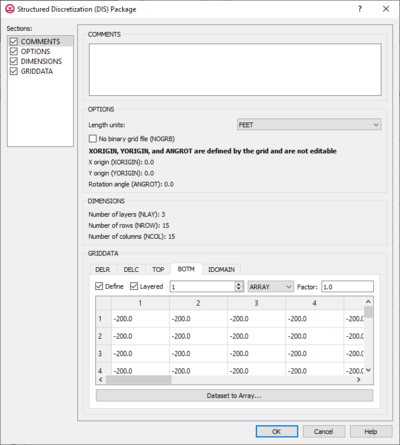GMS:MF6 DIS Package: Difference between revisions
From XMS Wiki
Jump to navigationJump to search
No edit summary |
No edit summary |
||
| (3 intermediate revisions by 2 users not shown) | |||
| Line 1: | Line 1: | ||
{{MODFLOW 6 Beta}} | {{MODFLOW 6 Beta}} | ||
{{MODFLOW 6 Links}} | {{MODFLOW 6 Links}} | ||
[[File:GMS MODFLOW 6 - Structured Discretization (DIS) Package dialog.png|thumb|400px|right|The ''Structured Discretization (DIS) Package'' dialog]] | [[File:GMS MODFLOW 6 - Structured Discretization (DIS) Package dialog.png|thumb|400px|right|The ''Structured Discretization (DIS) Package'' dialog]] | ||
The ''Structured Discretization (DIS) Package'' dialog is accessed by double-clicking on the DIS package under a MODFLOW 6 simulation in the Project Explorer. The DIS package contains discretization information for the simulation. It contains the following sections and options: | The ''Structured Discretization (DIS) Package'' dialog is accessed by double-clicking on the DIS package under a MODFLOW 6 simulation in the Project Explorer. The DIS package contains discretization information for the simulation. The package requires a UGrid with a rectilinear 3D constraint. It contains the following sections and options: | ||
*''Sections'' list – A list of sections that can be turned on or off: | *''Sections'' list – A list of sections that can be turned on or off: | ||
**''Comments'' – Turn on to make the ''Comments'' section visible. | **''Comments'' – Turn on to make the ''Comments'' section visible. | ||
| Line 48: | Line 47: | ||
{{Navbox GMS}} | {{Navbox GMS}} | ||
[[Category:MODFLOW 6|DIS]] | [[Category:MODFLOW 6|DIS]] | ||
[[Category: MODFLOW 6 Dialogs|DIS]] | |||