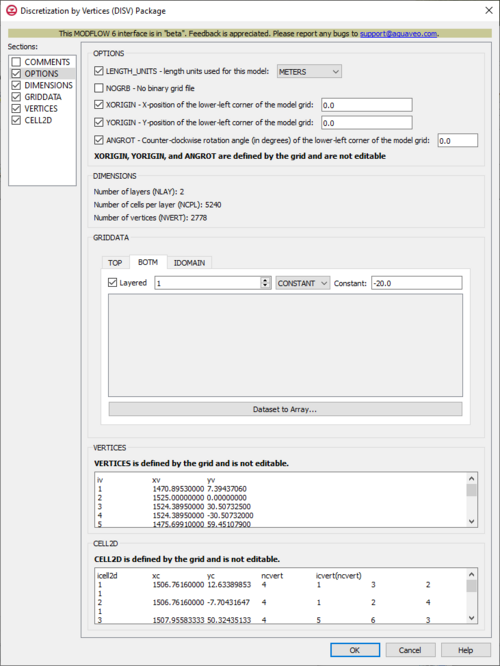GMS:MF6 DISV Package: Difference between revisions
From XMS Wiki
Jump to navigationJump to search
No edit summary |
No edit summary |
||
| Line 2: | Line 2: | ||
{{MODFLOW 6 Links}} | {{MODFLOW 6 Links}} | ||
[[File:MF6-DISV package.png|thumb|500px|right|The ''Discretization by Vertices (DISV) Package'' dialog]] | [[File:MF6-DISV package.png|thumb|500px|right|The ''Discretization by Vertices (DISV) Package'' dialog]] | ||
The ''Discretization by Vertices (DISV) Package'' dialog is accessed by double-clicking on the DISV package under a MODFLOW 6 simulation in the Project Explorer. It contains the following sections and options: | The ''Discretization by Vertices (DISV) Package'' dialog is accessed by double-clicking on the DISV package under a MODFLOW 6 simulation in the Project Explorer. The package works with any UGrid with an 3D constraint as long as the grid is stacked. It contains the following sections and options: | ||
*''Sections'' list – A list of sections that can be turned on or off: | *''Sections'' list – A list of sections that can be turned on or off: | ||
**''COMMENTS'' – Turn on to make the ''COMMENTS'' section visible. | **''COMMENTS'' – Turn on to make the ''COMMENTS'' section visible. | ||