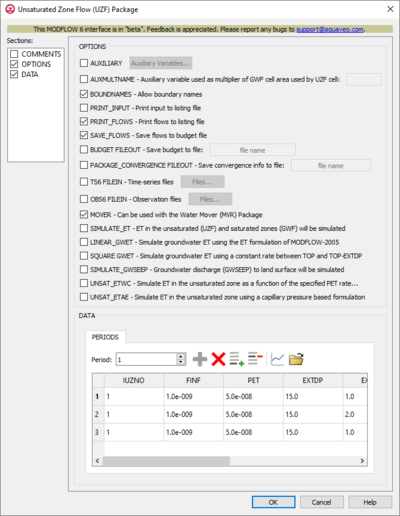GMS:MF6 UZF Package: Difference between revisions
From XMS Wiki
Jump to navigationJump to search
(Created page with "__NOINDEX__ {{Version GMS 10.5}} thumb|400px|right|The ''Unsaturated Zone Flow (UZF)'' dialog The ''Unsaturated Zone Flow (UZF) Package'' dialog i...") |
|||
| (18 intermediate revisions by 3 users not shown) | |||
| Line 1: | Line 1: | ||
{{MODFLOW 6 Beta}} | |||
{{ | {{MODFLOW 6 Links}} | ||
[[File:MF6-UZF package.png|thumb|400px|right|The ''Unsaturated Zone Flow (UZF)'' dialog]] | [[File:MF6-UZF package v2.png|thumb|400px|right|The ''Unsaturated Zone Flow (UZF)'' dialog]] | ||
The ''Unsaturated Zone Flow (UZF) Package'' dialog is accessed by double-clicking on the | The ''Unsaturated Zone Flow (UZF) Package'' dialog is accessed by double-clicking on the UZF package under a MODFLOW 6 simulation in the Project Explorer. It contains the following sections and options: | ||
*''Sections'' list – A list of sections that can be turned on or off: | *''Sections'' list – A list of sections that can be turned on or off: | ||
**'' | **''COMMENTS'' – Turn on to make the ''COMMENTS'' section visible. | ||
**'' | **''OPTIONS'' – Turn on to make the ''OPTIONS'' section visible. | ||
**'' | **''DATA'' – Turn on to make the ''DATA'' section visible. This section is on by default. | ||
*'' | *''COMMENTS'' section – Enter general alphanumeric comments. Comments entered here get written at the top of the file, preceded by a '#' symbol. | ||
*'' | *''OPTIONS'' section – Temporal options and settings: | ||
**'' | **''AUXILIARY'' – Click the '''Auxiliary Variables...''' button when this is turned on to bring up the [[#Auxiliary Variables Dialog|''Auxiliary Variables'' dialog]]. | ||
**''AUXMULTNAME'' – Use auxiliary variable as multiplier. Name of auxiliary variable to be used as multiplier of GWF cell area used by UZF cell. | |||
**'' | **''BOUNDNAMES'' – Allow boundary names. Turn on to indicate that the list of UZF cells will be provided with the associative boundary names. | ||
**''PRINT_INPUT'' – Print input to listing file. Turn on to write the list of UZF information to the listing file immediately after it is read. | |||
**''BOUNDNAMES'' – | **''PRINT_FLOWS'' – Print input to listing file. Turn on to write the list of UZF flow rates to the listing file. | ||
**''PRINT_INPUT'' – | **''SAVE_FLOWS'' – Save flows to budget file. Turn on to write UZF flow terms to a specified file. | ||
**''PRINT_FLOWS'' – | **''BUDGET FILEOUT'' – Allows the specification of a binary output file to which desired flow terms will be written. | ||
**''SAVE_FLOWS'' – | **''PACKAGE_CONVERGENCE FILEOUT'' – Save package convergence info to a CSV file. | ||
**''BUDGET FILEOUT'' – Allows the specification of a file to which desired flow terms will be written. | **''TS6 FILEIN'' – Define time series files. Click the '''Files...''' button when this is turned on to bring up the [[#Time Series Files Dialog|''TS6 FILEIN Files'' dialog]]. | ||
**''MOVER'' – | **''OBS6 FILEIN'' – Define observation files. Click the '''Files...''' button when this is turned on to bring up the [[#Observation Files Dialog|''OBS6 FILEIN Files'' dialog]]. | ||
**''MOVER'' – Can be used with the Water Mover (MVR) package. Turn on to allow this instance of the Unsaturated Zone Flow Package to be used in collaboration with the Water Mover (MVR) Package. | |||
**''SIMULATE_ET'' – If turned on, this indicates that ET will be simulated. | **''SIMULATE_ET'' – If turned on, this indicates that ET will be simulated. | ||
**''LINEAR_GWET'' – If turned on, indicates that groundwater ET will be simulated. | **''LINEAR_GWET'' – If turned on, indicates that groundwater ET will be simulated. | ||
**'' | **''SQUARE GWET'' – If turned on, indicates that groundwater ET will be simulated by assuming a constant ET rate. | ||
**''SIMULATE_GWSEEP'' – If turned on, indicates that groundwater discharge to land surface will be simulated. | **''SIMULATE_GWSEEP'' – If turned on, indicates that groundwater discharge to land surface will be simulated. | ||
**''UNSAT_ETWC'' – If turned on, indicates that ET in the unsaturated zone will be simulated as a function of the specified PET rate. | **''UNSAT_ETWC'' – If turned on, indicates that ET in the unsaturated zone will be simulated as a function of the specified PET rate. | ||
**''UNSAT_ETAE'' – If turned on, indicates that ET in the unsaturated zone will be simulated simulated using a capillary pressure based formulation. | **''UNSAT_ETAE'' – If turned on, indicates that ET in the unsaturated zone will be simulated simulated using a capillary pressure based formulation. | ||
*'' | *''DATA'' section – Contains the following: | ||
**''Periods'' drop-down – Use the '''Increment Up and Down''' [[File:Increment up and down arrows.png|14px]] buttons to select the desired period. | **''Periods'' drop-down – Use the '''Increment Up and Down''' [[File:Increment up and down arrows.png|14px]] buttons to select the desired period. | ||
**'''Define Period''' [[File:Add Note Icon.svg|14px]] – If no period is defined, click to make the spreadsheet editable. | **'''Define Period''' [[File:Add Note Icon.svg|14px]] – If no period is defined, click to make the spreadsheet editable. | ||
**'''Delete Period''' [[File:GMS Delete Icon.svg|14px]] – Click to delete the existing period. | **'''Delete Period''' [[File:GMS Delete Icon.svg|14px]] – Click to delete the existing period. | ||
**'''Add Rows''' [[File: | **'''Add Rows''' [[File:Row-add.svg|14px]] – Click to bring up the [[#Add Stresses Dialog|''Add Stresses'' dialog]]. | ||
**'''Delete Rows''' [[File: | **'''Delete Rows''' [[File:Row-delete.svg|14px]] – Click to bring up a dialog with three options: | ||
***'''Delete from All Periods''' – Click to delete matching stresses from all periods. | ***'''Delete from All Periods''' – Click to delete matching stresses from all periods. | ||
***'''Delete from Just This Period''' – Click to delete matching stresses from just this period. | ***'''Delete from Just This Period''' – Click to delete matching stresses from just this period. | ||
**'''Plot All Periods''' [[File: | **'''Plot All Periods''' [[File:Mf6time-series.svg|14px]] – Click to bring up the [[GMS:XY Series Editor|''XY Series Editor'' dialog]]. Requires that a cell be selected in the table. | ||
**'''Open Time Series''' [[File:Open Macro.svg|14px]] – Click to bring up the | **'''Open Time Series''' [[File:Open Macro.svg|14px]] – Click to bring up the | ||
**'''Filter on Selected Cells''' [[File: | <!-- **'''Filter on Selected Cells''' [[File:Mf6filter.svg|14px]] – Click to turn on filtering on the selected cells. --> | ||
* | **Table – Allows the manual input of different variables for the UZF Package. Contains the following: | ||
** | ***''IUZNO'' – An integer value that defines the UZF cell number associated with the specified PERIOD data on the line. | ||
** | ***''FINF'' – A value that defines the applied infiltration rate of the UZF cell. | ||
** | ***''PET'' – A value that defines the ET rate of the UZF cell and specified GWF cell. | ||
** | ***''EXDP'' – A value that defines the ET extinction depth of the UZF cell. | ||
** | ***''EXTWC'' – A value that defines the amount of water removed from the UZF cell through evapotranspiration. | ||
** | ***''HA'' – A value that defines the amount of potential air that enters the UZF cell. | ||
** | ***''HROOT'' – A value that defines the root potential of the UZF cell. | ||
** | ***''ROOTACT'' – A value that defines how much root activity exists in the UZF cell. | ||
*** ''AUX'' – These columns represent the values of the auxiliary variables for each unsaturated zone flow, which previously may have been created if the ''AUXILIARY'' option was set. | |||
{{Auxiliary Variables Dialog}} | |||
{{MF6 Time Series Files Dialog}} | |||
{{MF6 Observation Files Dialog}} | |||
{{MF6 Add Stresses Dialog}} | |||
==Related Topics== | ==Related Topics== | ||
| Line 53: | Line 58: | ||
{{Navbox GMS}} | {{Navbox GMS}} | ||
[[Category:MODFLOW 6|UZF]] | [[Category:MODFLOW 6|UZF]] | ||
[[Category:MODFLOW 6 Dialogs|uzf]] | |||