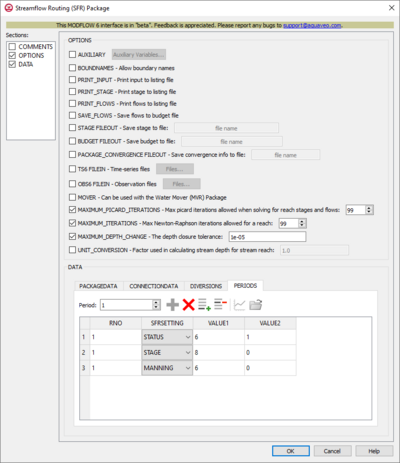GMS:MF6 SFR Package: Difference between revisions
From XMS Wiki
Jump to navigationJump to search
No edit summary |
No edit summary |
||
| (14 intermediate revisions by 3 users not shown) | |||
| Line 1: | Line 1: | ||
{{MODFLOW 6 Beta}} | |||
{{ | {{MODFLOW 6 Links}} | ||
[[File:MF6-SFR package.png|thumb|400px|right|The ''Streamflow Routing (SFR) Package'' dialog]] | [[File:MF6-SFR package v2.png|thumb|400px|right|The ''Streamflow Routing (SFR) Package'' dialog]] | ||
The ''Streamflow Routing (SFR) Package'' dialog is accessed by double-clicking on the SFR package under a MODFLOW 6 simulation in the Project Explorer. It contains the following sections and options: | The ''Streamflow Routing (SFR) Package'' dialog is accessed by double-clicking on the SFR package under a MODFLOW 6 simulation in the Project Explorer. It contains the following sections and options: | ||
*''Sections'' list – A list of sections that can be turned on or off: | *''Sections'' list – A list of sections that can be turned on or off: | ||
**'' | **''COMMENTS'' – Turn on to make the ''COMMENTS'' section visible. | ||
**'' | **''OPTIONS'' – Turn on to make the ''OPTIONS'' section visible. | ||
**'' | **''DATA'' – Turn on to make the ''DATA'' section visible. This section is on by default. | ||
*'' | *''COMMENTS'' section – Enter general alphanumeric comments. Comments entered here get written at the top of the file, preceded by a '#' symbol. | ||
*'' | *''OPTIONS'' section – Temporal options and settings: | ||
**'' | **''AUXILIARY'' – Click the '''Auxiliary Variables...''' button when this is turned on to bring up the [[#Auxiliary Variables Dialog|''Auxiliary Variables'' dialog]]. | ||
**''BOUNDNAMES'' – Allow boundary names. Turn on to indicate that the list of streamflow routing cells will be provided with the associative boundary names. | |||
**'' | **''PRINT_INPUT'' – Print input to listing file. Turn on to write the list of streamflow routing information to the listing file immediately after it is read. | ||
**''PRINT_STAGE'' – Print stage to listing file. If turned on, indicates that lake stages will be printed to the listing file for each stress period if "HEAD PRINT" is specified. | |||
**''PRINT_FLOWS'' – Print flows to listing file. Turn on to write the list of streamflow routing flow rates to the listing file for every stress period time step in which "BUDGET PRINT" is specified in [[GMS:MF6 OC Package|Output Control]]. | |||
**''PRINT_INPUT'' – | **''SAVE_FLOWS'' – Save flows to budget file. Turn on to write streamflow routing flow terms to the file specified with "BUDGET FILEOUT" in [[GMS:MF6 OC Package|Output Control]]. | ||
**'' | |||
**''SAVE_FLOWS'' – | |||
**''STAGE FILEOUT'' – Indicates that the record corresponds to a specific stage. Also allows the written indication of stage information. | **''STAGE FILEOUT'' – Indicates that the record corresponds to a specific stage. Also allows the written indication of stage information. | ||
**''BUDGET FILEOUT'' – Allows the specification of a file to which desired flow terms will be written. | **''BUDGET FILEOUT'' – Allows the specification of a binary output file to which desired flow terms will be written. | ||
**''MOVER'' – When turned on, indicates that the | **''PACKAGE_CONVERGENCE FILEOUT'' – Save package convergence info to a CSV file. | ||
**''MAXIMUM_ITERATIONS'' – Allows the written indication of the maximum number of Streamflow Routing | **''TS6 FILEIN'' – Define time series files. Click the '''Files...''' button when this is turned on to bring up the [[#Time Series Files Dialog|''TS6 FILEIN Files'' dialog]]. | ||
**''OBS6 FILEIN'' – Define observation files. Click the '''Files...''' button when this is turned on to bring up the [[#Observation Files Dialog|''OBS6 FILEIN Files'' dialog]]. | |||
**''MOVER'' – When turned on, indicates that the Streamflow Routing (SFR) Package, in this instance, can be used in collaboration with the Water Mover (MVR) Package. | |||
**''MAXIMUM_PICARD_ITERATIONS'' – Allows the written indication of the maximum number of Streamflow Routing Picard iterations allowed when solving for reach stages and flows as part of the GWF formulate step. | |||
**''MAXIMUM_ITERATIONS'' – Allows the written indication of the maximum number of Streamflow Routing Newton-Raphson iterations allowed for a reach. | |||
**''MAXIMUM_DEPTH_CHANGE'' – Allows the written indication of the depth closure tolerance. | **''MAXIMUM_DEPTH_CHANGE'' – Allows the written indication of the depth closure tolerance. | ||
**''UNIT_CONVERSION'' – A conversion factor that is used in calculating stream depth. | **''UNIT_CONVERSION'' – A conversion factor that is used in calculating stream depth for stream reach. | ||
*'' | *''DATA'' section – Contains a number of tabs, including: | ||
**'' | **''PACKAGEDATA'' | ||
**'''Define Period''' [[File:Add Note Icon.svg|14px]] – If no period is defined, click to make the spreadsheet editable. | ***''Filter on Selected Cells'' – [[File:Mf6filter.svg|14px]] – Click to turn on filtering on the selected cells. | ||
**'''Delete Period''' [[File:GMS Delete Icon.svg|14px]] – Click to delete the existing period. | ***''RNO'' – A value that defines the reach number associated with the specified PACKAGEDATA data. | ||
**'''Add Rows''' [[File:Row-add.svg|14px]] – Click to bring up the [[#Add Stresses Dialog|''Add Stresses'' dialog]]. | ***''LAY'' – Used to specify which layer is being applied. | ||
**'''Delete Rows''' [[File: | ***''ROW'' – Used to specify which row is being applied. | ||
***'''Delete from All Periods''' – Click to delete matching stresses from all periods. | ***''COL'' – Used to specify which column is being applied. | ||
***'''Delete from Just This Period''' – Click to delete matching stresses from just this period. | ***''RLEN'' – A value that defines the reach length. | ||
**'''Plot All Periods''' [[File: | ***''RWID'' – A value that defines the reach width. | ||
**'''Open Time Series''' [[File:Open Macro.svg|14px]] – Click to bring up the | ***''RGRD'' – A value that defines the stream gradient (slope) across the reach. | ||
** | ***''RTP'' – A value that defines the top elevation of the reach streambed. | ||
* | ***''RBTH'' – A value that defines the thickness of the reach streambed. | ||
** | ***''RHK'' – A value that defines the hydraulic conductivity of the reach streambed. | ||
** | ***''MAN'' – A value that defines the Manning’s roughness coefficient for the reach. | ||
** | ***''NCON'' – A value that defines the number of reaches connected to the reach. | ||
** | ***''USTRF'' – A value that defines the fraction of upstream flow from each upstream reach that is applied as upstream inflow to the reach. | ||
***''NDV'' – A value that defines the number of downstream diversions for the reach. | |||
***''AUX'' – These columns represent the values of the auxiliary variables for each stream reach, which previously may have been created if the AUXILIARY option was set. | |||
***''BOUNDNAME'' – This column represents the names of the stream reach cells, and will appear if the BOUNDNAMES option was set. | |||
***'''Add Rows...''' – Allows the inserting of additional rows into the ''PACKAGEDATA'' table. | |||
**''CONNECTIONDATA'' | |||
***''RNO'' – A value that defines the reach number associated with the specified CONNECTIONDATA data. | |||
***''IC'' – A value that defines the reach number of the reach connected to the current reach and whether it is connected to the upstream or downstream end of the reach. | |||
***'''Add Rows...''' – Allows the inserting of additional rows into the ''CONNECTIONDATA'' table. | |||
**''DIVERSIONS'' | |||
***''RNO'' – A value that defines the reach number associated with the specified DIVERSIONS data. | |||
***''IDV'' – A value that defines the downstream diversion number for the diversion for reach RNO. | |||
***''ICONR'' – A value that defines the downstream reach that will receive the diverted water. | |||
***''CPRIOR'' – A value that defines the the prioritization system for the diversion. There are multiple options that can be selected from a drop-down. | |||
***'''Add Rows...''' – Allows the inserting of additional rows into the ''DIVERSIONS'' table. | |||
**''PERIODS'' | |||
***''Period'' drop-down – Use the '''Increment Up and Down''' [[File:Increment up and down arrows.png|14px]] buttons to select the desired period. | |||
***'''Define Period''' [[File:Add Note Icon.svg|14px]] – If no period is defined, click to make the spreadsheet editable. | |||
***'''Delete Period''' [[File:GMS Delete Icon.svg|14px]] – Click to delete the existing period. | |||
***'''Add Rows''' [[File:Row-add.svg|14px]] – Click to bring up the [[#Add Stresses Dialog|''Add Stresses'' dialog]]. | |||
***'''Delete Rows''' [[File:Row-delete.svg|14px]] – Click to bring up a dialog with three options: | |||
****'''Delete from All Periods''' – Click to delete matching stresses from all periods. | |||
****'''Delete from Just This Period''' – Click to delete matching stresses from just this period. | |||
***'''Plot All Periods''' [[File:Mf6time-series.svg|14px]] – Click to bring up the [[GMS:XY Series Editor|''XY Series Editor'' dialog]]. Requires that a cell be selected in the table. | |||
***'''Open Time Series''' [[File:Open Macro.svg|14px]] – Click to bring up the | |||
<!-- ***Table – Allows the manual input of different variables for the SFR Package. --> | |||
***''RNO'' – A value that defines the reach number associated with the specified PERIODS data. | |||
***''SFRSETTING'' – Information that is linked to keywords and values. There are multiple options that can be selected from a drop-down. | |||
***''VALUE1'' – Value to be entered in relation to the specific project. | |||
***''VALUE2'' – Value to be entered in relation to the specific project. | |||
{{Auxiliary Variables Dialog}} | |||
{{MF6 Time Series Files Dialog}} | |||
{{MF6 Observation Files Dialog}} | |||
{{MF6 Add Stresses Dialog}} | |||
==Related Topics== | ==Related Topics== | ||
| Line 47: | Line 81: | ||
{{Navbox GMS}} | {{Navbox GMS}} | ||
[[Category:MODFLOW 6|SFR]] | [[Category:MODFLOW 6|SFR]] | ||
[[Category:MODFLOW 6 Dialogs|sfr]] | |||