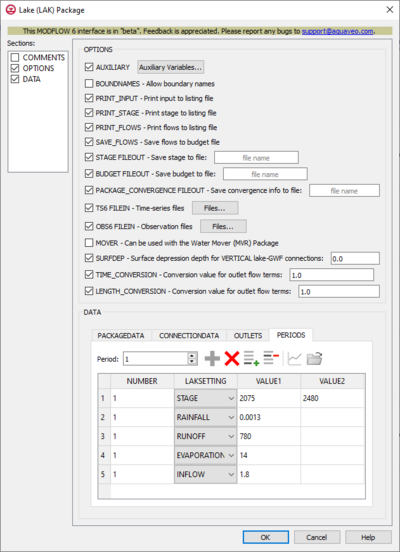GMS:MF6 LAK Package: Difference between revisions
From XMS Wiki
Jump to navigationJump to search
No edit summary |
|||
| (4 intermediate revisions by the same user not shown) | |||
| Line 1: | Line 1: | ||
{{MODFLOW 6 Beta}} | |||
{{ | |||
{{MODFLOW 6 Links}} | {{MODFLOW 6 Links}} | ||
[[File:MF6-LAK package.png|thumb|400px|right|The ''Lake (LAK) Package'' dialog]] | [[File:MF6-LAK package v2.png|thumb|400px|right|The ''Lake (LAK) Package'' dialog]] | ||
The ''Lake (LAK) Package'' dialog is accessed by double-clicking on the WEL package under a MODFLOW 6 simulation in the Project Explorer. It contains the following sections and options: | The ''Lake (LAK) Package'' dialog is accessed by double-clicking on the WEL package under a MODFLOW 6 simulation in the Project Explorer. It contains the following sections and options: | ||
*''Sections'' list – A list of sections that can be turned on or off: | *''Sections'' list – A list of sections that can be turned on or off: | ||
| Line 9: | Line 8: | ||
**''Data'' – Turn on to make the ''Data'' section visible. This section is on by default. | **''Data'' – Turn on to make the ''Data'' section visible. This section is on by default. | ||
*''Comments'' section – Enter general alphanumeric comments. Comments entered here get written at the top of the file, preceded by a '#' symbol. | *''Comments'' section – Enter general alphanumeric comments. Comments entered here get written at the top of the file, preceded by a '#' symbol. | ||
*''Options'' section – Temporal options and settings: | *''Options'' section – Temporal options and settings: | ||
**'' | **''AUXILIARY'' – Click the '''Auxiliary Variables...''' button to bring up the [[#Auxiliary Variables Dialog|''Auxiliary Variables'' dialog]]. | ||
**''BOUNDNAMES'' – Allow boundary names. If turned on, indicates that the list of lake cells will be provided with the associative boundary names. | |||
**'' | **''PRINT_INPUT'' – Print input to listing file. If turned on, indicates that the list of lake information will be written to the listing file after it is read. | ||
**''PRINT_STAGE'' – Print stage to listing file. If turned on, indicates that lake stages will be printed to the listing file for each stress period if "HEAD PRINT" is specified. | |||
**''PRINT_FLOWS'' – Print flows to listing file. If turned on, indicates that a list of lake flow rates will be printed to the listing file. | |||
**''PRINT_INPUT'' – If turned on, indicates that the list of lake information will be written to the listing file after it is read. | **''SAVE_FLOWS'' – Save flows to budget file. If turned on, indicates that the lake flow terms will be written to a specified file. | ||
**''PRINT_STAGE'' – If turned on, indicates that lake stages will be printed to the listing file for each stress period if "HEAD PRINT" is specified. | **''STAGE_FILEOUT'' – Save stage to file. Indicates that the record corresponds to a specific stage. Also allows the written indication of stage information. | ||
**''PRINT_FLOWS'' – If turned on, indicates that a list of lake flow rates will be printed to the listing file. | **''BUDGET_FILEOUT'' – Save budget to file. Allows the specification of a file to which desired flow terms will be written. | ||
**''SAVE_FLOWS'' – If turned on, indicates that the lake flow terms will be written to a specified file. | **''PACKAGE_CONVERGENCE FILEOUT'' – Save convergence info to file. | ||
**''STAGE_FILEOUT'' – Indicates that the record corresponds to a specific stage. Also allows the written indication of stage information. | <!-- | ||
**''BUDGET_FILEOUT'' – Allows the specification of a file to which desired flow terms will be written. | |||
**''NO_WELL_STORAGE'' – If turned on, indicates that well storage will not be included in the continuity equation. It is used to control discharge rate oscillations. | **''NO_WELL_STORAGE'' – If turned on, indicates that well storage will not be included in the continuity equation. It is used to control discharge rate oscillations. | ||
--> | |||
**''TS6 FILEIN'' – Define time series files. Click the '''Files...''' button to bring up the [[#Time Series Files Dialog|''Time Series Files'' dialog]]. | |||
**''OBS6 FILEIN'' – Define observation files. Click the '''Files...''' button to bring up the [[#Observation Files Dialog|''Observation Files'' dialog]]. | |||
**''MOVER'' – When turned on, indicates that the Lake (Lak) Package, in this instance can be used in collaboration with the Water Mover (MVR) Package. | |||
**''SURFDEP'' – When turned on, allows the a written value that defines the surface depression depth of the lake. | **''SURFDEP'' – When turned on, allows the a written value that defines the surface depression depth of the lake. | ||
**''TIME_CONVERSION'' – Value that is used in converting outlet flow terms into time units. | **''TIME_CONVERSION'' – Value that is used in converting outlet flow terms into time units. | ||
**''LENGTH_CONVERSION'' – Value that is used in converting outlet flow terms into length units. | **''LENGTH_CONVERSION'' – Value that is used in converting outlet flow terms into length units. | ||
*''Data'' section – Contains the following: | *''Data'' section – Contains the following: | ||
**''Periods'' drop-down – Use the '''Increment Up and Down''' [[File:Increment up and down arrows.png|14px]] buttons to select the desired period. | **''PackageData'' | ||
**'''Define Period''' [[File:Add Note Icon.svg|14px]] – If no period is defined, click to make the spreadsheet editable. | ***'''Add Rows''' – Click to bring up the ''Rows to Add'' dialog where the number of rows to add to the bottom can be specified. | ||
**'''Delete Period''' [[File:GMS Delete Icon.svg|14px]] – Click to delete the existing period. | ***''LAKENO'' | ||
**'''Add Rows''' [[File:Row-add.svg|14px]] – Click to bring up the [[#Add Stresses Dialog|''Add Stresses'' dialog]]. | ***''STRT'' | ||
**'''Delete Rows''' [[File:Row-delete.svg|14px]] – Click to bring up a dialog with three options: | ***''NLAKECONN'' | ||
***'''Delete from All Periods''' – Click to delete matching stresses from all periods. | **''ConnectionData'' | ||
***'''Delete from Just This Period''' – Click to delete matching stresses from just this period. | ***'''Add Rows''' – Click to bring up the ''Rows to Add'' dialog where the number of rows to add to the bottom can be specified. | ||
**'''Plot All Periods''' [[File:Mf6time-series.svg|14px]] – Click to bring up the [[GMS:XY Series Editor|''XY Series Editor'' dialog]]. Requires that a cell be selected in the table. | ***''LAKENO'' | ||
**'''Open Time Series''' [[File:Open Macro.svg|14px]] – Click to bring up the | ***''ICONN'' | ||
**'''Filter on Selected Cells''' [[File:Mf6filter.svg|14px]] – Click to turn on filtering on the selected cells. | ***''LAY'' | ||
**Table – Allows the manual input of different variables for the MAW Package. | ***''CELL2D'' | ||
***'' | ***''CLAKTYPE'' | ||
***'' | ***''BELEAK'' | ||
***''VALUE1'' – Value to be entered in relation to the specific project. | ***''BELEV'' | ||
***''VALUE2'' – Value to be entered in relation to the specific project. | ***''TELEV'' | ||
***''CONNLEN'' | |||
***''CONNWIDTH'' | |||
**''Outlets'' | |||
***'''Add Rows''' – Click to bring up the ''Rows to Add'' dialog where the number of rows to add to the bottom can be specified. | |||
***''OUTLETNO'' – The outlet number. | |||
***''LAKEIN'' – | |||
***''LAKEOUT'' – | |||
***''COUTTYPE'' – Defines which of three outlet types applies to the current outlet. | |||
****"Specified" | |||
****"Manning" | |||
****"Weir" | |||
***''INVERT'' – The invert elevation for the lake outlet. | |||
***''WIDTH'' – The width of the lake outlet. | |||
***''ROUGH'' – The roughness coefficient for the lake outlet. | |||
***''SLOPE'' – The bed slope for the lake outlet. | |||
**''Periods'' tab | |||
***''Periods'' drop-down – Use the '''Increment Up and Down''' [[File:Increment up and down arrows.png|14px]] buttons to select the desired period. | |||
***'''Define Period''' [[File:Add Note Icon.svg|14px]] – If no period is defined, click to make the spreadsheet editable. | |||
***'''Delete Period''' [[File:GMS Delete Icon.svg|14px]] – Click to delete the existing period. | |||
***'''Add Rows''' [[File:Row-add.svg|14px]] – Click to bring up the [[#Add Stresses Dialog|''Add Stresses'' dialog]]. | |||
***'''Delete Rows''' [[File:Row-delete.svg|14px]] – Click to bring up a dialog with three options: | |||
****'''Delete from All Periods''' – Click to delete matching stresses from all periods. | |||
****'''Delete from Just This Period''' – Click to delete matching stresses from just this period. | |||
***'''Plot All Periods''' [[File:Mf6time-series.svg|14px]] – Click to bring up the [[GMS:XY Series Editor|''XY Series Editor'' dialog]]. Requires that a cell be selected in the table. | |||
***'''Open Time Series''' [[File:Open Macro.svg|14px]] – Click to bring up the | |||
***'''Filter on Selected Cells''' [[File:Mf6filter.svg|14px]] – Click to turn on filtering on the selected cells. | |||
***Table – Allows the manual input of different variables for the MAW Package. | |||
****''NUMBER'' – A value that defines the reach number associated with the specified PERIOD data. | |||
****''LAKSETTING'' – Information that is linked to keywords and values. | |||
****''VALUE1'' – Value to be entered in relation to the specific project. | |||
****''VALUE2'' – Value to be entered in relation to the specific project. | |||
{{Auxiliary Variables Dialog}} | {{Auxiliary Variables Dialog}} | ||
{{MF6 Time Series Files Dialog}} | {{MF6 Time Series Files Dialog}} | ||
| Line 53: | Line 87: | ||
{{Navbox GMS}} | {{Navbox GMS}} | ||
[[Category:MODFLOW 6|lak]] | [[Category:MODFLOW 6|lak]] | ||
[[Category:MODFLOW 6 Dialogs|lak]] | |||