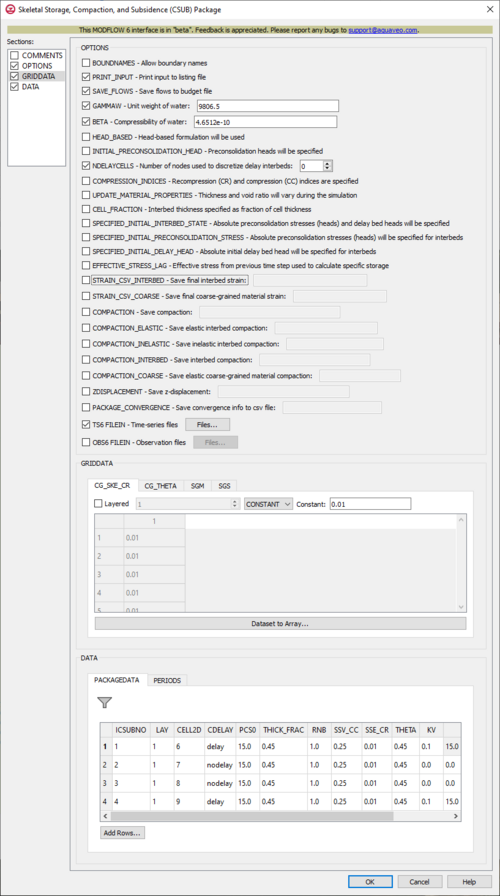GMS:MF6 CSUB Package: Difference between revisions
From XMS Wiki
Jump to navigationJump to search
No edit summary |
No edit summary |
||
| (7 intermediate revisions by 2 users not shown) | |||
| Line 1: | Line 1: | ||
{{MODFLOW 6 Beta}} | {{MODFLOW 6 Beta}} | ||
{{MODFLOW 6 Links}} | {{MODFLOW 6 Links}} | ||
[[File:MF6-CSUB package.png|thumb|500px|right|The ''Skeletal Storage, Compaction, and Subsidence (CSUB) Package'' dialog]] | [[File:MF6-CSUB package.png|thumb|500px|right|The ''Skeletal Storage, Compaction, and Subsidence (CSUB) Package'' dialog]] | ||
The ''Skeletal Storage, Compaction, and Subsidence (CSUB) Package'' dialog is accessed by double-clicking on the CSUB package under a MODFLOW 6 simulation in the Project Explorer. It contains the following sections and options: | The ''Skeletal Storage, Compaction, and Subsidence (CSUB) Package'' dialog is accessed by double-clicking on the CSUB package under a MODFLOW 6 simulation in the Project Explorer. It contains the following sections and options: | ||
| Line 37: | Line 34: | ||
** ''ZDISPLACEMENT'' – This allows the z-displacement to be saved to a specified binary file. | ** ''ZDISPLACEMENT'' – This allows the z-displacement to be saved to a specified binary file. | ||
** ''PACKAGE_CONVERGENCE'' – This allows the package convergence info to be saved to a comma-separated values (CSV) file. | ** ''PACKAGE_CONVERGENCE'' – This allows the package convergence info to be saved to a comma-separated values (CSV) file. | ||
** ''TS6 FILEIN'' – This allows time series files to be used as input to assign time-varying values. Specifying this option will allow a '''Files...''' button to its right to be clicked. Doing so will bring up a ''Files'' dialog | ** ''TS6 FILEIN'' – This allows time series files to be used as input to assign time-varying values. Specifying this option will allow a '''Files...''' button to its right to be clicked. Doing so will bring up a [[#Time_Series_Files_Dialog|''Files'']] dialog. | ||
** ''OBS6 FILEIN'' – This allows observations files to be used as input. Specifying this option will allow a '''Files...''' button to its right to be clicked. Doing so will bring up a [[#Observation_Files_Dialog|''Files'']] dialog. | |||
** ''OBS6 FILEIN'' – This allows observations files to be used as input. Specifying this option will allow a '''Files...''' button to its right to be clicked. Doing so will bring up a ''Files'' dialog | |||
*''GRIDDATA'' section – This deals with the GRIDDATA block. | *''GRIDDATA'' section – This deals with the GRIDDATA block. | ||
** '''Dataset to Array...''' – This button brings up a ''Select Dataset'' dialog, where a single dataset can be selected for use in the ''GRIDDATA'' section. This will populate its spreadsheet. This option is grayed out if ''Define'' is not turned on. The ''CG_SKE_CR'' and ''CG_THETA'' tabs do not have the ''Define'' option visible, so the button is always available for them. | ** '''Dataset to Array...''' – This button brings up a ''Select Dataset'' dialog, where a single dataset can be selected for use in the ''GRIDDATA'' section. This will populate its spreadsheet. This option is grayed out if ''Define'' is not turned on. The ''CG_SKE_CR'' and ''CG_THETA'' tabs do not have the ''Define'' option visible, so the button is always available for them. | ||
| Line 63: | Line 50: | ||
** ''PACKAGEDATA'' – This deals with the PACKAGEDATA block. | ** ''PACKAGEDATA'' – This deals with the PACKAGEDATA block. | ||
*** '''Add Rows...''' – This button brings up a ''Rows to Add'' dialog, where a number can be specified to the right of ''Number of rows to add at bottom''. This will help populate the spreadsheet. | *** '''Add Rows...''' – This button brings up a ''Rows to Add'' dialog, where a number can be specified to the right of ''Number of rows to add at bottom''. This will help populate the spreadsheet. | ||
*** '''Filter on Selected Cells''' – | *** '''Filter on Selected Cells''' – If UGrid cells are selected when the dialog is opened, this button causes the table to only display those rows that correspond to the selected cells. | ||
*** ''ICSUBNO'' – This column represents the ICSUBNO integer values, which define the CSUB interbed numbers for the PACKAGEDATA on each line. The CSUBNO values must be greater than zero and less than or equal to the separately defined NINTERBEDS value. The program will terminate with an error if a CSUB cell doesn't have information specified, or if information for a CSUB interbed number is specified more than once. | *** ''ICSUBNO'' – This column represents the ICSUBNO integer values, which define the CSUB interbed numbers for the PACKAGEDATA on each line. The CSUBNO values must be greater than zero and less than or equal to the separately defined NINTERBEDS value. The program will terminate with an error if a CSUB cell doesn't have information specified, or if information for a CSUB interbed number is specified more than once. | ||
*** ''CELLID'' – This will display differently in the spreadsheet based on what type of grid is used for the simulation, specifically which type of DIS* input file is used in the model. The CELLID is the cell identifier, and the type of DIS* file used will change what will be determined to be the CELLID. | *** ''CELLID'' – This will display differently in the spreadsheet based on what type of grid is used for the simulation, specifically which type of DIS* input file is used in the model. The CELLID is the cell identifier, and the type of DIS* file used will change what will be determined to be the CELLID. | ||
| Line 90: | Line 77: | ||
*** '''Define Period''' – This button will allow a period to be defined. This will be active when no period has yet been defined, and it may gray out once one has been created. | *** '''Define Period''' – This button will allow a period to be defined. This will be active when no period has yet been defined, and it may gray out once one has been created. | ||
*** '''Delete Period''' – This button will delete the selected period. A dialog warning will come up first asking the user to confirm their decision to delete the period. | *** '''Delete Period''' – This button will delete the selected period. A dialog warning will come up first asking the user to confirm their decision to delete the period. | ||
*** '''Add Rows''' – This button will bring up an ''Add Stresses'' dialog. The following options can be used to help in adding the stresses: | *** '''Add Rows''' – This button will bring up an [[#Add_Stresses_Dialog|''Add Stresses'']] dialog. <!--The following options can be used to help in adding the stresses: | ||
**** Columns and Values – Numeric updowns and textboxes can be used to enter the values for their relevant columns for all the new stresses. These may include columns that are not actually present in the spreadsheet. | **** Columns and Values – Numeric updowns and textboxes can be used to enter the values for their relevant columns for all the new stresses. These may include columns that are not actually present in the spreadsheet. | ||
**** ''Number of rows to add'' – A numeric updown can be used to enter the number of rows that will be added to the spreadsheet. | **** ''Number of rows to add'' – A numeric updown can be used to enter the number of rows that will be added to the spreadsheet. | ||
**** ''Add to'' – There are two different options, only one of which can be selected at a time. | **** ''Add to'' – There are two different options, only one of which can be selected at a time. | ||
***** ''All defined periods'' – These stresses will be added to all the periods that have been defined. | ***** ''All defined periods'' – These stresses will be added to all the periods that have been defined. | ||
***** ''Only this period'' – These stresses will be added only to the currently selected period. | ***** ''Only this period'' – These stresses will be added only to the currently selected period.--> | ||
*** '''Delete Rows''' – This button will delete all of the stresses. A dialog warning will come up first asking the user to confirm their decision to delete the stresses. The dialog will also give them the option to either '''Delete From All Periods''' or '''Delete From Just This Period'''. | *** '''Delete Rows''' – This button will delete all of the stresses. A dialog warning will come up first asking the user to confirm their decision to delete the stresses. The dialog will also give them the option to either '''Delete From All Periods''' or '''Delete From Just This Period'''. | ||
*** '''Plot All Periods''' – This will allow the user to plot all the periods that have been defined. | *** '''Plot All Periods''' – This will allow the user to plot all the periods that have been defined. | ||
| Line 112: | Line 99: | ||
***** ''LAY'' – This column represents the layers of the cells. | ***** ''LAY'' – This column represents the layers of the cells. | ||
***** ''ROW'' – This column represents the rows of the cells. | ***** ''ROW'' – This column represents the rows of the cells. | ||
{{MF6 Time Series Files Dialog}} | {{MF6 Time Series Files Dialog}} | ||
{{MF6 Observation Files Dialog}} | {{MF6 Observation Files Dialog}} | ||
| Line 124: | Line 111: | ||
{{Navbox GMS}} | {{Navbox GMS}} | ||
[[Category:MODFLOW 6|CSUB]] | [[Category:MODFLOW 6|CSUB]] | ||
[[Category: MODFLOW 6 Dialogs|csub]] | |||