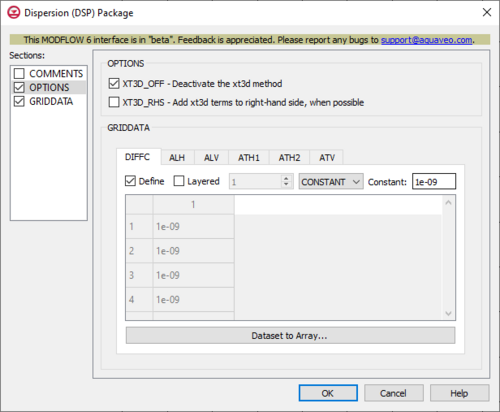GMS:MF6 DSP Package: Difference between revisions
From XMS Wiki
Jump to navigationJump to search
(Created page with "__NOINDEX__ {{Version GMS 10.6}} {{MODFLOW 6 Beta}} {{MODFLOW 6 Links}} thumb|500px|right|The ''Dispersion (DSP) Package'' dialog The ''Dispersion...") |
No edit summary |
||
| (3 intermediate revisions by one other user not shown) | |||
| Line 1: | Line 1: | ||
{{MODFLOW 6 Beta}} | {{MODFLOW 6 Beta}} | ||
{{MODFLOW 6 Links}} | {{MODFLOW 6 Links}} | ||
| Line 34: | Line 32: | ||
{{Navbox GMS}} | {{Navbox GMS}} | ||
[[Category:MODFLOW 6| | [[Category:MODFLOW 6|DSP]] | ||
[[Category: MODFLOW 6 Dialogs|DSP]] | |||