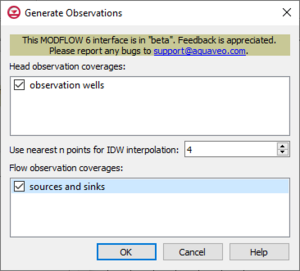|
|
| (8 intermediate revisions by the same user not shown) |
| Line 12: |
Line 12: |
| *'''Generate PEST Observation Data''' – This button opens the ''Generate Observations'' dialog. | | *'''Generate PEST Observation Data''' – This button opens the ''Generate Observations'' dialog. |
| *'''Delete All''' – Removes all observation data in the dialog. | | *'''Delete All''' – Removes all observation data in the dialog. |
| *''Files'' | | *''Files'' – This section contains a list of observations data files that were generated. |
| **''Files'' | | **''Files'' – This will list all of the generated observation data files. When a file is selected in this list, an explanation of the file will appear below this list. Example of files that may appear in this list include: |
| **''File contents'' | | ***Bore listing file |
| *''Errors'' | | ***Bore sample file |
| | ***Node-to-bore interpolation file |
| | ***Bore-to-budget file |
| | **''File contents'' – When a file has been selected in the ''Files'' list, this section will display the contents in the file. |
| | ***'''Save''' |
| | *''Errors'' – This tab will display any errors that occurred when generating the PEST observation data. |
|
| |
|
| ===Generate Observations Dialog=== | | ===Generate Observations Dialog=== |
| *Head observation coverages | | This dialog is accessed through the '''Generate PEST Observation Data''' in the ''MODFLOW 6 PEST Observations'' dialog. |
| *Use nearest n points for IDW interpolation | | *''Head observation coverages'' – Lists all available head observation coverages in the project. |
| *Flow observation coverages | | *''Use nearest n points for IDW interpolation'' – Enter a value to specify the number of nearest grid cells to use when the coverage data is interpolated to the grid. |
| | *''Flow observation coverages'' – Lists all available flow observation coverages in the project. |
| | [[File:MF6 GenerateObservations.png|thumb|none|300 px|The ''Generate Observations'' dialog]] |
|
| |
|
| ==Related Topics== | | ==Related Topics== |
| *[[GMS:MODFLOW 6|MODFLOW 6]] | | *[[GMS:MODFLOW 6|MODFLOW 6]] |
| *[[GMS:PEST|PEST]] | | *[[GMS:PEST|PEST]] |
| | |
|
| |
|
| {{Navbox GMS}} | | {{Navbox GMS}} |
| [[Category:MODFLOW 6|pest]] | | [[Category:MODFLOW 6|pest]] |
| [[Category:MODFLOW 6 Dialogs|pest]] | | [[Category:MODFLOW 6 Dialogs|pest]] |
| MODFLOW 6 |
|---|
| Models & Tools |
|---|
GWF Model
GWT Model
Cell Properties Dialog
Zone File |
| Packages |
|---|
| Flow: |
GNC, HFB, NPF |
|---|
| GWF: |
BUY, CHD, CSUB,
DRN, EVT, GHB,
LAK, MAW, MVR,
OBS, RCH,RIV,
SFR, STO, UZF,
WEL |
|---|
| GWT: |
ADV, CNC, DSP
FMI, IC, IST, LKT,
MDT, MST, MVT,
MWT, OBS, SFT,
SRC,SSM, UZT |
|---|
| Other |
DIS, DISU, DISV,
IMS, OC, TDIS,
PEST |
|---|
|

The
MDOFLOW 6 PEST Observations dialog
MODFLOW 6 includes an observation utility (OBS) which is used to output the computed head, drawdown, and/or flow at specific cells at all output times.
GMS includes additional observation features beyond what comes with MODFLOW 6, including observations at arbitrary locations and times, comparison of observed and computed values, whisker plots, and other plots. This functionality is done with the help of utility programs that come with PEST, and is very similar to the observation functionality GMS provides for MODFLOW-USG. GMS prepares the input files needed by the PEST utilities to determine the computed values from the model solution.
PEST can be used for observations and calibration with a MODFLOW 6 simulation.
MODFLOW 6 PEST Observations Dialog
The MODFLOW 6 PEST Observations dialog is accessed by double-clicking on the PEST Observations package under a MODFLOW 6 simulation in the Project Explorer. It contains the following sections and options:
- Generate PEST Observation Data – This button opens the Generate Observations dialog.
- Delete All – Removes all observation data in the dialog.
- Files – This section contains a list of observations data files that were generated.
- Files – This will list all of the generated observation data files. When a file is selected in this list, an explanation of the file will appear below this list. Example of files that may appear in this list include:
- Bore listing file
- Bore sample file
- Node-to-bore interpolation file
- Bore-to-budget file
- File contents – When a file has been selected in the Files list, this section will display the contents in the file.
- Errors – This tab will display any errors that occurred when generating the PEST observation data.
Generate Observations Dialog
This dialog is accessed through the Generate PEST Observation Data in the MODFLOW 6 PEST Observations dialog.
- Head observation coverages – Lists all available head observation coverages in the project.
- Use nearest n points for IDW interpolation – Enter a value to specify the number of nearest grid cells to use when the coverage data is interpolated to the grid.
- Flow observation coverages – Lists all available flow observation coverages in the project.
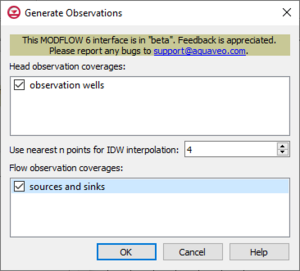
The
Generate Observations dialog
Related Topics