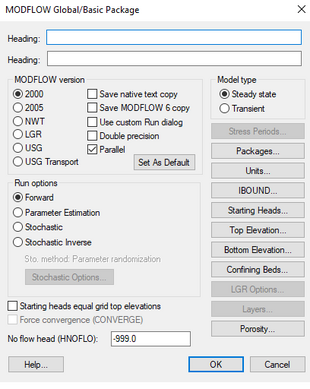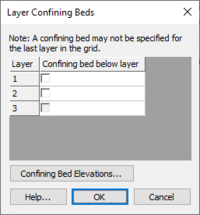GMS:Global Options/Basic Package: Difference between revisions
From XMS Wiki
Jump to navigationJump to search
(→IBOUND) |
No edit summary |
||
| Line 4: | Line 4: | ||
The options in the dialog are as follows: | The options in the dialog are as follows: | ||
== Headings == | |||
[[File:MODFLOWglobaloptions.jpg|thumb|310 px|The ''MODFLOW Global / Basic Package'' dialog.]] | [[File:MODFLOWglobaloptions.jpg|thumb|310 px|The ''MODFLOW Global / Basic Package'' dialog.]] | ||
The two headings are optional text strings which are written to the MODFLOW text output file. | The two headings are optional text strings which are written to the MODFLOW text output file. | ||
== Version == | |||
The MODFLOW version can be specified with the choices being (as of Apr 2014): | The MODFLOW version can be specified with the choices being (as of Apr 2014): | ||
*MODFLOW-2000 | *MODFLOW-2000 | ||
| Line 27: | Line 27: | ||
The '''Set as Default''' button will set the selected model run options as the default MODFLOW model run options for GMS. | The '''Set as Default''' button will set the selected model run options as the default MODFLOW model run options for GMS. | ||
== Run Options == | |||
The run options are not part of the actual MODFLOW input files, but present different ways that MODFLOW 2000 can be run from GMS. | The run options are not part of the actual MODFLOW input files, but present different ways that MODFLOW 2000 can be run from GMS. | ||
| Line 42: | Line 42: | ||
*:If the ''Material Set'' option is used for stochastic simulations, the ''Stochastic Inverse'' option can be used to perform automated parameter estimation on each of the N candidate model instances in the stochastic. The weighted RMS errors for each of the resulting optimized solutions can be used to weight the computations performed by the risk analysis wizard. This option is only available with the [[GMS:MODFLOW Packages Supported in GMS|LPF and HUF flow packages]]. | *:If the ''Material Set'' option is used for stochastic simulations, the ''Stochastic Inverse'' option can be used to perform automated parameter estimation on each of the N candidate model instances in the stochastic. The weighted RMS errors for each of the resulting optimized solutions can be used to weight the computations performed by the risk analysis wizard. This option is only available with the [[GMS:MODFLOW Packages Supported in GMS|LPF and HUF flow packages]]. | ||
== Model Type == | |||
The simulation can be designated as either ''Steady state'' or ''Transient''. If a steady state simulation is specified, certain portions of the MODFLOW interface such as the ''Stress Period'' dialog are inactivated since they are not relevant. | The simulation can be designated as either ''Steady state'' or ''Transient''. If a steady state simulation is specified, certain portions of the MODFLOW interface such as the ''Stress Period'' dialog are inactivated since they are not relevant. | ||
== No Flow Head == | |||
This is the value of head to be assigned to all inactive (no flow) cells (IBOUND=0) throughout the simulation. | This is the value of head to be assigned to all inactive (no flow) cells (IBOUND=0) throughout the simulation. | ||
== Stress Periods == | |||
The '''Stress Periods''' button is used to bring up the [[GMS:Stress Periods|''Stress Period'' dialog]]. The stress periods should be defined before any of the sources/sinks are entered. If the steady state option is selected, the '''Stress Periods''' button is dimmed. | The '''Stress Periods''' button is used to bring up the [[GMS:Stress Periods|''Stress Period'' dialog]]. The stress periods should be defined before any of the sources/sinks are entered. If the steady state option is selected, the '''Stress Periods''' button is dimmed. | ||
== Packages == | |||
The '''Packages''' button brings up the [[GMS:MODFLOW Packages Supported in GMS|''Packages'' dialog]]. | The '''Packages''' button brings up the [[GMS:MODFLOW Packages Supported in GMS|''Packages'' dialog]]. | ||
== Units == | |||
The '''Units''' button the ''Basic Package'' dialog brings up the [[GMS:Units|''Units'' dialog]]. | The '''Units''' button the ''Basic Package'' dialog brings up the [[GMS:Units|''Units'' dialog]]. | ||
== IBOUND == | |||
The '''IBOUND''' button of the [[GMS:Global Options/Basic Package|''Global Options\Basic Package'']] dialog brings up the [[GMS:MODFLOW Array Editor|''Array Editor'']]. The IBOUND array contains a value for each cell in the grid defining the type of the cell as constant head, inactive, or variable head. | The '''IBOUND''' button of the [[GMS:Global Options/Basic Package|''Global Options\Basic Package'']] dialog brings up the [[GMS:MODFLOW Array Editor|''Array Editor'']]. The IBOUND array contains a value for each cell in the grid defining the type of the cell as constant head, inactive, or variable head. | ||
| Line 68: | Line 68: | ||
*:A positive IBOUND value indicates that the cell has a variable head (i.e., the head value will be computed as part of the simulation). | *:A positive IBOUND value indicates that the cell has a variable head (i.e., the head value will be computed as part of the simulation). | ||
=== Editing the IBOUND Array === | |||
There are several ways to change the active/inactive status (positive vs. zero) of a cell before or after initializing the IBOUND array. One method is to directly edit the IBOUND array using the ''IBOUND'' dialog. Another method is to select the '''Cell Attributes''' command in the ''MODFLOW'' menu. In most cases, the most efficient method is to use the [[GMS:Activate Cells in Coverage|'''Activate Cells in Coverage''']] command in the [[GMS:Map Module|Map module]]. This method uses a polygon to define the active and inactive regions. | There are several ways to change the active/inactive status (positive vs. zero) of a cell before or after initializing the IBOUND array. One method is to directly edit the IBOUND array using the ''IBOUND'' dialog. Another method is to select the '''Cell Attributes''' command in the ''MODFLOW'' menu. In most cases, the most efficient method is to use the [[GMS:Activate Cells in Coverage|'''Activate Cells in Coverage''']] command in the [[GMS:Map Module|Map module]]. This method uses a polygon to define the active and inactive regions. | ||
The constant head cells are typically assigned or edited in one of three ways. One method is to directly edit the IBOUND array. Another method is to select a set of cells and use the [[GMS:Cell Properties|''Cell Properties'']] dialog in the ''MODFLOW'' menu. The simplest method is to define the constant head zones using feature objects as part of a [[GMS:MODFLOW Conceptual Model Approach|conceptual model]] in the [[GMS:Map Module|Map module]]. | The constant head cells are typically assigned or edited in one of three ways. One method is to directly edit the IBOUND array. Another method is to select a set of cells and use the [[GMS:Cell Properties|''Cell Properties'']] dialog in the ''MODFLOW'' menu. The simplest method is to define the constant head zones using feature objects as part of a [[GMS:MODFLOW Conceptual Model Approach|conceptual model]] in the [[GMS:Map Module|Map module]]. | ||
== Starting Heads == | |||
The starting head values are used as initial conditions for head for both steady state and transient simulations. The '''Starting Heads''' button on the left side of the ''Basic Package'' dialog is used to enter the values of the starting heads array. Selecting the '''Starting Heads''' button brings up the [[GMS:MODFLOW Array Editor|MODFLOW Array Editor]]. | The starting head values are used as initial conditions for head for both steady state and transient simulations. The '''Starting Heads''' button on the left side of the ''Basic Package'' dialog is used to enter the values of the starting heads array. Selecting the '''Starting Heads''' button brings up the [[GMS:MODFLOW Array Editor|MODFLOW Array Editor]]. | ||
== Top Elevation == | |||
The '''Top Elevation''' button brings up an [[GMS:MODFLOW Array Editor|''Array Editor'']] that allows editing of the top elevation of each layer. GMS requires that the top and bottom elevations for adjacent layers be the same. This means that when editing the bottom of one layer, move down to the next layer, and edit the top of that layer, the bottom of the previous layer will also be changed. Note that the top and bottom layer elevations must be entered regardless of the which layer data package (BCF, LPF, HUF) is chosen even though these values may not be used because of certain package options. | The '''Top Elevation''' button brings up an [[GMS:MODFLOW Array Editor|''Array Editor'']] that allows editing of the top elevation of each layer. GMS requires that the top and bottom elevations for adjacent layers be the same. This means that when editing the bottom of one layer, move down to the next layer, and edit the top of that layer, the bottom of the previous layer will also be changed. Note that the top and bottom layer elevations must be entered regardless of the which layer data package (BCF, LPF, HUF) is chosen even though these values may not be used because of certain package options. | ||
== Bottom Elevation == | |||
The '''Bottom Elevation''' button brings up an [[GMS:MODFLOW Array Editor|''Array Editor'']] that allows editing the bottom elevation of each layer. Note that the top and bottom layer elevations must be entered regardless of the which layer data package (BCF, LPF, HUF) is chosen even though these values may not be used because of certain package options. | The '''Bottom Elevation''' button brings up an [[GMS:MODFLOW Array Editor|''Array Editor'']] that allows editing the bottom elevation of each layer. Note that the top and bottom layer elevations must be entered regardless of the which layer data package (BCF, LPF, HUF) is chosen even though these values may not be used because of certain package options. | ||
[[File:LayerConfiningBed.jpg|thumb|200 px|The ''Layer Confining Bed'' dialog.]] | [[File:LayerConfiningBed.jpg|thumb|200 px|The ''Layer Confining Bed'' dialog.]] | ||
== Confining Beds== | |||
The ''Layer Confining Beds'' dialog, accessed from the ''Global Options/Basic Package'' dialog, allows selecting which layers will have a confining bed below them. The last layer in the grid may not have a confining bed. | The ''Layer Confining Beds'' dialog, accessed from the ''Global Options/Basic Package'' dialog, allows selecting which layers will have a confining bed below them. The last layer in the grid may not have a confining bed. | ||