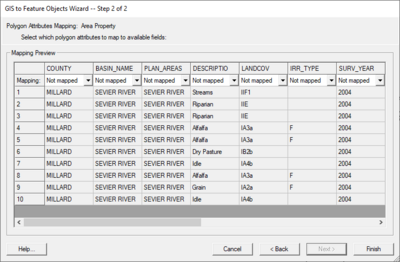SMS:GIS to Feature Objects Wizard: Difference between revisions
No edit summary |
|||
| Line 17: | Line 17: | ||
*Hydro→Flowrate | *Hydro→Flowrate | ||
Mapping "Hydro→(on/off)" will turn on or off the node/arc. Mapping a parameter such as "Hydro | Mapping "Hydro→(on/off)" will turn on or off the node/arc. Mapping a parameter such as "Hydro→Manning" will automatically assign the node/arc as "on" unless "Hydro→(on/off)" is explicitly mapped to "off". | ||
== Related Topics == | == Related Topics == | ||
Revision as of 20:38, 13 March 2013
While future versions of the XMS software may be able to process some commands directly from the GIS data layers, currently the user must map all desired features as part of model development to feature objects in a map coverage. One way to do this is to convert an entire shapefile directly to a map coverage. One problem with this approach is that the extents of the GIS data layer may be much larger (i.e. an entire state) than the area of interest. In this case, it may be more efficient to select only those GIS features (points, lines, polygons) that overlay your study area and map those to feature objects in a map coverage.
Selecting the Mapping | ArcObjects → Feature Objects command (with an ArcObjects license), or the Mapping | Shapes → Feature Objects (without an ArcObjects license) launches a mapping wizard which guides you through the process of converting your GIS data layer features to feature objects in a map coverage. Before beginning the mapping process you should first go to the map module and make sure that the currently active coverage is the coverage you wish to map GIS data layer features to. Also, you will associate the GIS attributes with coverage attributes, so you must make sure the coverage attributes are defined before you can do the conversion.
After making sure you will be mapping to the correct coverage select the GIS features which overlay your study area and that you wish to map (this is done with the selection tool(s) in the GIS module). If you wish to map all the features you can choose the Edit | Select All command, or just execute the Mapping command, and you will be prompted if you want to convert all features since none are selected.
If you have ArcObjects enabled you will see that the Mapping | ArcObjects → Feature Objects command is activated whereas if you do not have ArcObjects enabled you will see that the Mapping | Shapes → Feature Objects command is activated. After choosing the appropriate mapping command you will see the Mapping Wizard shown below. This wizard will guide you through the rest of the process. The first dialog in the mapping wizard contains instructions and marks the beginning point of mapping for selected features. The first of two steps is to map the GIS attribute fields of the features to the coverage attributes. Common attribute names are automatically mapped.
The second step marks the end of the wizard and after selecting Finish all selected features will be converted to feature objects within the active coverage. Attributes of mapped fields will be saved accordingly as attributes of the feature objects.
Generic Model arc or node mapping
Users can now bring in GIS data (shapefile or MIF/MID) and convert this data to generic model node or arc attributes. First you should have arc and/or node boundary conditions defined in the Generic Model. Once those are defined, you will see them in the drop down box when mapping. Each boundary condition will contain a (on/off) item followed by parameters. Example:
- Hydro→(on/off)
- Hydro→Manning
- Hydro→Flowrate
Mapping "Hydro→(on/off)" will turn on or off the node/arc. Mapping a parameter such as "Hydro→Manning" will automatically assign the node/arc as "on" unless "Hydro→(on/off)" is explicitly mapped to "off".
Related Topics
GMS – Groundwater Modeling System | ||
|---|---|---|
| Modules: | 2D Grid • 2D Mesh • 2D Scatter Point • 3D Grid • 3D Mesh • 3D Scatter Point • Boreholes • GIS • Map • Solid • TINs • UGrids | |
| Models: | FEFLOW • FEMWATER • HydroGeoSphere • MODAEM • MODFLOW • MODPATH • mod-PATH3DU • MT3DMS • MT3D-USGS • PEST • PHT3D • RT3D • SEAM3D • SEAWAT • SEEP2D • T-PROGS • ZONEBUDGET | |
| Aquaveo | ||
SMS – Surface-water Modeling System | ||
|---|---|---|
| Modules: | 1D Grid • Cartesian Grid • Curvilinear Grid • GIS • Map • Mesh • Particle • Quadtree • Raster • Scatter • UGrid |  |
| General Models: | 3D Structure • FVCOM • Generic • PTM | |
| Coastal Models: | ADCIRC • BOUSS-2D • CGWAVE • CMS-Flow • CMS-Wave • GenCade • STWAVE • WAM | |
| Riverine/Estuarine Models: | AdH • HEC-RAS • HYDRO AS-2D • RMA2 • RMA4 • SRH-2D • TUFLOW • TUFLOW FV | |
| Aquaveo • SMS Tutorials • SMS Workflows | ||
WMS – Watershed Modeling System | ||
|---|---|---|
| Modules: | Terrain Data • Drainage • Map • Hydrologic Modeling • River • GIS • 2D Grid • 2D Scatter |  |
| Models: | CE-QUAL-W2 • GSSHA • HEC-1 • HEC-HMS • HEC-RAS • HSPF • MODRAT • NSS • OC Hydrograph • OC Rational • Rational • River Tools • Storm Drain • SMPDBK • SWMM • TR-20 • TR-55 | |
| Toolbars: | Modules • Macros • Units • Digitize • Static Tools • Dynamic Tools • Drawing • Get Data Tools | |
| Aquaveo | ||