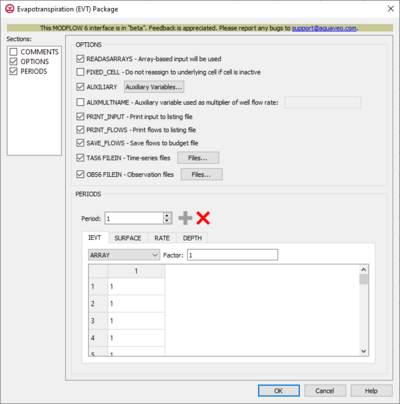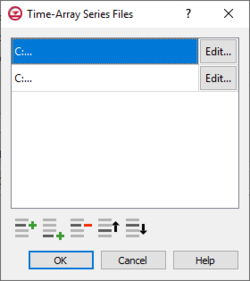GMS:MF6 EVT Package: Difference between revisions
No edit summary |
No edit summary |
||
| Line 59: | Line 59: | ||
{{Navbox GMS}} | {{Navbox GMS}} | ||
[[Category:MODFLOW 6|EVT]] | [[Category:MODFLOW 6|EVT]] | ||
[[Category: MODFLOW 6 Dialogs|EVT]] | |||
Latest revision as of 20:49, 15 March 2022
| MODFLOW 6 is currently in Beta release for GMS Some features and capabilities of MODFLOW 6 are still in development for GMS. |
| MODFLOW 6 | |
|---|---|
| Models & Tools | |
|
GWF Model GWT Model Cell Properties Dialog Zone File | |
| Packages | |
| Flow: | GNC, HFB, NPF |
| GWF: |
BUY, CHD, CSUB, DRN, EVT, GHB, LAK, MAW, MVR, OBS, RCH,RIV, SFR, STO, UZF, WEL |
| GWT: |
ADV, CNC, DSP FMI, IC, IST, LKT, MDT, MST, MVT, MWT, OBS, SFT, SRC,SSM, UZT |
| Other |
DIS, DISU, DISV, IMS, OC, TDIS, PEST |
The Evapotranspiration (EVT) Package dialog is accessed by double-clicking on the EVT package under a MODFLOW 6 simulation in the Project Explorer. It contains the following sections and options:
- Sections list – A list of sections that can be turned on or off:
- Comments – Turn on to make the Comments section visible.
- Options – Turn on to make the Options section visible.
- PeriodData – Turn on to make the PeriodData section visible. This section is on by default.
- Comments section – Enter general alphanumeric comments. Comments entered here get written at the top of the file, preceded by a '#' symbol.
- Options section – Temporal options and settings:
- READASARRAYS – Array-baseed input with be used. Select to specify to use array-based input in the EVT package.
- FIXED_CELL – Do not reassign to underlying cell if cell is inactive. Turn on to indicate that evapotranspiration will not be reassigned to a cell underlying the cell specified in the list if the specified cell is inactive.
- AUXILIARY – Click the Auxiliary Variables... button to bring up the Auxiliary Variables dialog.
- AUXMULTNAME – Auxiliary variable used as multiplier of evapotranspiration rate. Enter the name of auxiliary variable to be used as multiplier of evapotranspiration rate.
- BOUNDNAMES – Allow boundary names. Turn on to allow boundary names to be included in the list of evapotranspiration cells.
- PRINT_INPUT – Print input to listing file. Turn on to write the list of evapotranspiration rates to the listing file immediately after it is read.
- PRINT_FLOWS – Print flows to listing file. Turn on to write the list of evapotranspiration rates to the listing file for every stress period time step in which "BUDGET PRINT" is specified in Output Control.
- SAVE_FLOWS – Save flows to budget file. Turn on to write evapotranspiration terms to the file specified with "BUDGET FILEOUT" in Output Control.
- TS6 FILEIN – Define time series files. Click the Files... button to bring up the Time Series Files dialog.
- OBS6 FILEIN – Define observation files. Click the Files... button to bring up the Observation Files dialog
- Periods section – Contains the following:
- Table – Contains four tabs:
- IEVT – The layer number that defines the layer in each vertical column.
- "UNDEFINED" – Indicates that there are no definite variables to be applied.
- "CONSTANT" – If "Constant" is selected from the drop-down, enter a decimal value in the Constant field to be applied to all cells in the layer(s).
- "ARRAY" – If "Array" is selected from the drop-down, enter an integer in the factor: field to be multiplied to the array after it is read.
- "TIME-ARRAY SERIES" – Is not supported for IEVT, SURFACE, or DEPTH.
- SURFACE – The elevation of the ET surface.
- "UNDEFINED" – Indicates that there are no definite variable to be applied.
- "CONSTANT" – If "Constant" is selected from the drop-down, enter a decimal value in the Constant field to be applied to all cells in the layer(s).
- "ARRAY" – If "Array" is selected from the drop-down, enter an integer in the factor: field to be multiplied to the array after it is read.
- "TIME-ARRAY SERIES" – Is not supported for IEVT, SURFACE, or DEPTH.
- RATE – The maximum ET flux rate.
- "UNDEFINED" – Indicates that there are no definite variables to be applied.
- "CONSTANT" – If "Constant" is selected from the drop-down, enter a decimal value in the Constant field to be applied to all cells in the layer(s).
- "ARRAY" – If "Array" is selected from the drop-down, enter an integer in the factor: field to be multiplied to the array after it is read.
- "TIME-ARRAY SERIES" – If "Time-Array Series" is selected from the drop-down, indicate which Time-Array Series is being applied in the Series: field.
- DEPTH – The ET extinction depth.
- "UNDEFINED" – Indicates that there are no definite variable to be applied.
- "CONSTANT" – If "Constant" is selected from the drop-down, enter a decimal value in the Constant field to be applied to all cells in the layer(s).
- "ARRAY" – If "Array" is selected from the drop-down, enter an integer in the factor: field to be multiplied to the array after it is read.
- "TIME-ARRAY SERIES" – Is not supported for IEVT, SURFACE, or DEPTH.
- IEVT – The layer number that defines the layer in each vertical column.
Contents
Auxiliary Variables Dialog
The Auxiliary Variables dialog is accessed by clicking Auxiliary Variables... in the Options section of many package dialogs. It is used to define an array of one or more auxiliary variable names. It contains the following sections and buttons:
- At the top is an unlabeled section listing all of the variables, one per line. Double-click on a variable name to rename it.
- Insert Row
 – Click to insert a row above the currently-selected row.
– Click to insert a row above the currently-selected row. - Add Row
 – Click to add a row below the currently-selected row.
– Click to add a row below the currently-selected row. - Delete Row
 – Click to delete the selected row.
– Click to delete the selected row. - Move Up
 – Move the selected row up.
– Move the selected row up. - Move Down
 – Move the selected row down.
– Move the selected row down.
Note that each variable name must be unique. If two or more variables share a name, variables added since opening the dialog will not be saved.
Time-Array Series Files Dialog
The Time-Array Series Files dialog is accessed by clicking Time Series Files... in the Options section of many package dialogs. It is used to define an array of one or more time-array series files. It contains the following sections and buttons:
- At the top is an unlabeled section listing all of the time-array series files, one per line.
- Double-click on the first field to see the full file path and name.
- Click Edit... to open the time-array series file.
- Insert Row
 – Click to insert a row above the currently-selected row.
– Click to insert a row above the currently-selected row. - Add Row
 – Click to add a row below the currently-selected row.
– Click to add a row below the currently-selected row. - Delete Row
 – Click to delete the selected row.
– Click to delete the selected row. - Move Up
 – Move the selected row up.
– Move the selected row up. - Move Down
 – Move the selected row down.
– Move the selected row down.
Observation Files Dialog
The Observation Files dialog is accessed by clicking Observations... in the Options section of many of the package dialogs. It is used to define an array of one or more observation files. It contains the following sections and buttons:
- At the top is an unlabeled section listing all of the observation files, one per line.
- Double-click on the first field to see the full file path and name.
- Click Edit... to open the Observations (OBS) Dialog.
- Insert Row
 – Click to insert a row above the currently-selected row.
– Click to insert a row above the currently-selected row. - Add Row
 – Click to add a row below the currently-selected row.
– Click to add a row below the currently-selected row. - Delete Row
 – Click to delete the selected row.
– Click to delete the selected row. - Move Up
 – Move the selected row up.
– Move the selected row up. - Move Down
 – Move the selected row down.
– Move the selected row down.
Related Topics
| GMS – Groundwater Modeling System | ||
|---|---|---|
| Modules: | 2D Grid • 2D Mesh • 2D Scatter Point • 3D Grid • 3D Mesh • 3D Scatter Point • Boreholes • GIS • Map • Solid • TINs • UGrids | |
| Models: | FEFLOW • FEMWATER • HydroGeoSphere • MODAEM • MODFLOW • MODPATH • mod-PATH3DU • MT3DMS • MT3D-USGS • PEST • PHT3D • RT3D • SEAM3D • SEAWAT • SEEP2D • T-PROGS • ZONEBUDGET | |
| Aquaveo | ||