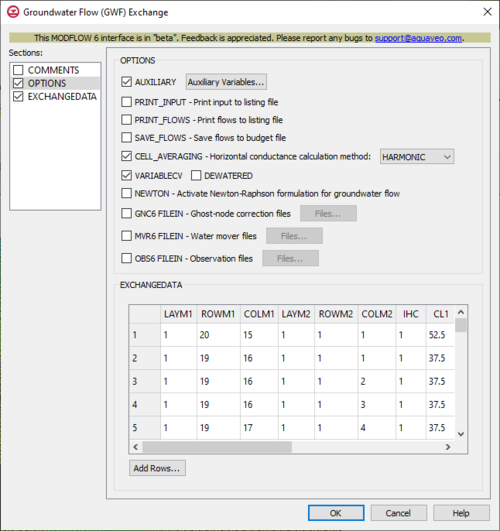GMS:MF6 GWF-GWF Exchange
| MODFLOW 6 is currently in Beta release for GMS Some features and capabilities of MODFLOW 6 are still in development for GMS. |
| MODFLOW 6 | |
|---|---|
| Models & Tools | |
|
GWF Model GWT Model Cell Properties Dialog Zone File | |
| Packages | |
| Flow: | GNC, HFB, NPF |
| GWF: |
BUY, CHD, CSUB, DRN, EVT, GHB, LAK, MAW, MVR, OBS, RCH,RIV, SFR, STO, UZF, WEL |
| GWT: |
ADV, CNC, DSP FMI, IC, IST, LKT, MDT, MST, MVT, MWT, OBS, SFT, SRC,SSM, UZT |
| Other |
DIS, DISU, DISV, IMS, OC, TDIS, PEST |
GWF-GWF exchanges create relationships between the cells of GWF models by identifying cells where water will be exchanged. The Groundwater Flow (GWF) Exchange dialog is accessed by double-clicking on the GWF-GWF package under a MODFLOW 6 simulation in the Project Explorer. It contains the following sections and options:
- Sections list – A list of sections that can be turned on or off:
- COMMENTS – Turn on to make the COMMENTS section visible.
- OPTIONS – Turn on to make the OPTIONS section visible.
- EXCHANGEDATA – Turn on to make the EXCHANGEDATA section visible.
- COMMENTS section – Enter general alphanumeric comments. Comments entered here get written at the top of the file, preceded by a '#' symbol.
- OPTIONS section – Options and settings:
- AUXILIARY – This allows an array of one or more auxiliary variables to be named. There are no limits to the number of auxiliary variables that can be provided. Most will not be used by the GWF-GWF Exchange, but will be available, for the potential use of other parts of the program. If an auxiliary variable is found that has been named "ANGLDEGX," its information will be used as the angle (in degrees) between the connection face normal and the X axis (a value of 0 indicates that a normal vector points directly along the positive X axis). The connection face normal is a normal vector on the cell face shared between the cell in model 1 and the cell in model 2 pointing away from the model 1 cell. The description of the DISU Package contains additional information on "ANGLDEGX". If an auxiliary variable is found that has been named "CDIST", its information will be used as the straight-line connection distance, including the vertical component, between the two cell centers. Both ANGLDEGX and CDIST will be required if specific discharge is calculated for either of the groundwater models. Turning this on will activate an Auxiliary Variables... button. Clicking the button will bring up an Auxiliary Variables dialog. The following options can be used to help develop the auxiliary variables:
- Insert Row – This will insert a new row at the current location.
- Add Row – This will add a new row at the bottom.
- Delete Row – This will delete the currently selected row.
- Move Up – This will move the currently selected row up a row.
- Move Down – This will move the currently selected row down a row.
- PRINT_INPUT – This indicates that the list of exchange entries input will be printed to the listing file immediately after it is read.
- PRINT_FLOWS – This indicates that the list of exchange flow rates will be printed to the listing file, for every stress period time step where “SAVE BUDGET” has been specified in Output Control.
- SAVE_FLOWS – This indicates that cell-by-cell flow terms will be saved to a budget file for each model (provided that the models are set up in Output Control with "BUDGET SAVE FILE").
- CELL_AVERAGING – This indicates which method will be used for calculating conductance for horizontal cell connections. Turning this on activates a drop-down with the following options:
- "HARMONIC" – This harmonic-mean method will be used as a default if no value has been specified.
- "LOGARITHMIC" – This indicates a logarithmic method will be used.
- "AMT-LMK" – This means "arithmetic-mean thickness and logarithmic-mean hydraulic conductivity".
- VARIABLECV – This indicates that vertical conductance will be calculated using the saturated thickness and properties of the overlying cell and the thickness and properties of the underlying cell. Turning this option on activates the DEWATERED checkbox. If DEWATERED is also turned on, then vertical conductance is calculated using only the saturated thickness and properties of the overlying cell if the head in the underlying cell is below its top. If these options aren't specified, then the condition that will be defaulted to will be to calculate the vertical conductance at the start of the simulation using the initial head and the cell properties. The vertical conductance will remain constant for the entire simulation.
- NEWTON – This indicates the activation of Newton-Raphson formulation for groundwater flow between connected, convertible groundwater cells. When this option is set, cells will not dry.
- GNC6 FILEIN – This allows ghost-node correction files to be used as input. The files selected using this option will provide information for the ghost-nodes. This will use the same format for specifying ghost-nodes as described for the GNC Package of the GWF Model. This includes specifying OPTIONS, DIMENSIONS, and GNCDATA blocks. The order of the ghost nodes must follow the same order as the order of the cells in the EXCHANGEDATA block. For the GNCDATA, noden and all of the nodej values are assumed to be located in model 1, and nodem is assumed to be in model 2. Specifying this option will allow a Files... button to its right to be clicked. Doing so will bring up a Files dialog. In this dialog, a spreadsheet can be filled in that has two columns. The following options can be used to help develop the spreadsheet:
- Insert Row – This will insert a new row at the current location.
- Add Row – This will add a new row at the bottom.
- Delete Row – This will delete the currently selected row.
- Move Up – This will move the currently selected row up a row.
- Move Down – This will move the currently selected row down a row.
- MVR6 FILEIN – This allows water mover files to be used as input to apply to this Groundwater Flow exchange. The files selected using this option will provide information for the water mover. This will use a very similar format for specifying the water mover information as described for the MVR (Water Mover) Package of the GWF Model. However, there are two notable exceptions in their formats. First, model names must be included as separate strings before each package in the PACKAGES block. Second, appropriate model names must be included before package name 1 and package name 2 in the BEGIN PERIOD block, which will allow providers and receivers to be located in both models listed as part of this Groundwater Flow exchange. Specifying this option will allow a Files... button to its right to be clicked. Doing so will bring up a Files dialog. In this dialog, a spreadsheet can be filled in that has two columns. The following options can be used to help develop the spreadsheet:
- Insert Row – This will insert a new row at the current location.
- Add Row – This will add a new row at the bottom.
- Delete Row – This will delete the currently selected row.
- Move Up – This will move the currently selected row up a row.
- Move Down – This will move the currently selected row down a row.
- OBS6 FILEIN – This allows observations files to be used as input for this Groundwater Flow exchange. Specifying this option will allow a Files... button to its right to be clicked. Doing so will bring up a Files dialog. In this dialog, a spreadsheet can be filled in that has two columns. The following options can be used to help develop the spreadsheet:
- Insert Row – This will insert a new row at the current location.
- Add Row – This will add a new row at the bottom.
- Delete Row – This will delete the currently selected row.
- Move Up – This will move the currently selected row up a row.
- Move Down – This will move the currently selected row down a row.
- AUXILIARY – This allows an array of one or more auxiliary variables to be named. There are no limits to the number of auxiliary variables that can be provided. Most will not be used by the GWF-GWF Exchange, but will be available, for the potential use of other parts of the program. If an auxiliary variable is found that has been named "ANGLDEGX," its information will be used as the angle (in degrees) between the connection face normal and the X axis (a value of 0 indicates that a normal vector points directly along the positive X axis). The connection face normal is a normal vector on the cell face shared between the cell in model 1 and the cell in model 2 pointing away from the model 1 cell. The description of the DISU Package contains additional information on "ANGLDEGX". If an auxiliary variable is found that has been named "CDIST", its information will be used as the straight-line connection distance, including the vertical component, between the two cell centers. Both ANGLDEGX and CDIST will be required if specific discharge is calculated for either of the groundwater models. Turning this on will activate an Auxiliary Variables... button. Clicking the button will bring up an Auxiliary Variables dialog. The following options can be used to help develop the auxiliary variables:
- EXCHANGEDATA section – This deals with the EXCHANGEDATA block.
- Add Rows... – This button brings up a Rows to Add dialog, where a number can be specified to the right of Number of rows to add at bottom. This will help populate the spreadsheet.
- CELLIDM1 – This will display differently in the spreadsheet based on what type of grid is used for the simulation, specifically which type of DIS* input file is used in the model. The CELLIDM1 is the cell identifier of the cell for Model 1 as specified in the simulation name file, and the type of DIS* file used will change what will be determined to be the CELLID.
- For a structured grid that uses a DIS input file, these columns will be:
- LAYM1 – This column represents the layers of the cells.
- ROWM1 – This column represents the rows of the cells.
- COLM1 – This column represents the columns of the cells.
- For a grid that uses a DISV input file, these columns will be:
- LAYM1 – This column represents the layers of the cells.
- CELL2DM1 – This column represents the CELL2D numbers for each of the two different cells.
- If the model uses a DISU (unstructured discretization) file, the column will be:
- CELLIDM1 – This column represents the node numbers of the cells.
- For a structured grid that uses a DIS input file, these columns will be:
- CELLIDM2 – This will display differently in the spreadsheet based on what type of grid is used for the simulation, specifically which type of DIS* input file is used in the model. The CELLIDM2 is the cell identifier of the cell for Model 2 as specified in the simulation name file, and the type of DIS* file used will change what will be determined to be the CELLID.
- For a structured grid that uses a DIS input file, these columns will be:
- LAYM2 – This column represents the layers of the cells.
- ROWM2 – This column represents the rows of the cells.
- COLM2 – This column represents the columns of the cells.
- For a grid that uses a DISV input file, these columns will be:
- LAYM2 – This column represents the layers of the cells.
- CELL2DM2 – This column represents the CELL2D numbers for each of the two different cells.
- If the model uses a DISU (unstructured discretization) file, the column will be:
- CELLIDM2 – This column represents the node numbers of the cells.
- For a structured grid that uses a DIS input file, these columns will be:
- IHC – The IHC tab represents the IHC values, which are integer flags that indicate the direction between a node n and all of its m connections. For each IHC value:
- If IHC = 0: Cell n and cell m are connected in the vertical direction.
- If IHC = 1: Cell n and cell m are connected in the horizontal direction.
- If IHC = 2: Cell n and cell m are connected in the horizontal direction, and the connection is vertically staggered. A vertically staggered connection is one in which a cell is horizontally connected to more than one cell in a horizontal connection.
- CL1 – The CL1 tab represents the CL1 values, which are distances between the center of a cell 1 and its shared face with a cell 2.
- CL2 – The CL2 tab represents the CL2 values, which are distances between the center of a cell 2 and its shared face with a cell 1.
- HWVA – The HWVA tab represents the HWVA values, which are the horizontal widths of a flow connection between a cell 1 and a cell 2 if the IHC value is greater than 0. If the IHC value is equal to 0, then they are the areas perpendicular to flow of the vertical connections between a cell 1 and a cell 2.
- AUX – These columns represent the values of the auxiliary variables for each GWF-GWF Exchange, which previously may have been created if the AUXILIARY option was set. Their values must be present for each exchange.
Contents
Auxiliary Variables Dialog
The Auxiliary Variables dialog is accessed by clicking Auxiliary Variables... in the Options section of many package dialogs. It is used to define an array of one or more auxiliary variable names. It contains the following sections and buttons:
- At the top is an unlabeled section listing all of the variables, one per line. Double-click on a variable name to rename it.
- Insert Row
 – Click to insert a row above the currently-selected row.
– Click to insert a row above the currently-selected row. - Add Row
 – Click to add a row below the currently-selected row.
– Click to add a row below the currently-selected row. - Delete Row
 – Click to delete the selected row.
– Click to delete the selected row. - Move Up
 – Move the selected row up.
– Move the selected row up. - Move Down
 – Move the selected row down.
– Move the selected row down.
Note that each variable name must be unique. If two or more variables share a name, variables added since opening the dialog will not be saved.
Time Series Files Dialog
The Time Series Files dialog is accessed by clicking Time Series Files... in the Options section of many of the package dialogs. It is used to define an array of one or more time series files. It contains the following sections and buttons:
- At the top is an unlabeled section listing all of the time series files, one per line.
- Double-click on the first field to see the full file path and name.
- Click Edit... to open the time series file.
- Insert Row
 – Click to insert a row above the currently-selected row.
– Click to insert a row above the currently-selected row. - Add Row
 – Click to add a row below the currently-selected row.
– Click to add a row below the currently-selected row. - Delete Row
 – Click to delete the selected row.
– Click to delete the selected row. - Move Up
 – Move the selected row up.
– Move the selected row up. - Move Down
 – Move the selected row down.
– Move the selected row down.
Observation Files Dialog
The Observation Files dialog is accessed by clicking Observations... in the Options section of many of the package dialogs. It is used to define an array of one or more observation files. It contains the following sections and buttons:
- At the top is an unlabeled section listing all of the observation files, one per line.
- Double-click on the first field to see the full file path and name.
- Click Edit... to open the Observations (OBS) Dialog.
- Insert Row
 – Click to insert a row above the currently-selected row.
– Click to insert a row above the currently-selected row. - Add Row
 – Click to add a row below the currently-selected row.
– Click to add a row below the currently-selected row. - Delete Row
 – Click to delete the selected row.
– Click to delete the selected row. - Move Up
 – Move the selected row up.
– Move the selected row up. - Move Down
 – Move the selected row down.
– Move the selected row down.
Related Topics
| GMS – Groundwater Modeling System | ||
|---|---|---|
| Modules: | 2D Grid • 2D Mesh • 2D Scatter Point • 3D Grid • 3D Mesh • 3D Scatter Point • Boreholes • GIS • Map • Solid • TINs • UGrids | |
| Models: | FEFLOW • FEMWATER • HydroGeoSphere • MODAEM • MODFLOW • MODPATH • mod-PATH3DU • MT3DMS • MT3D-USGS • PEST • PHT3D • RT3D • SEAM3D • SEAWAT • SEEP2D • T-PROGS • ZONEBUDGET | |
| Aquaveo | ||