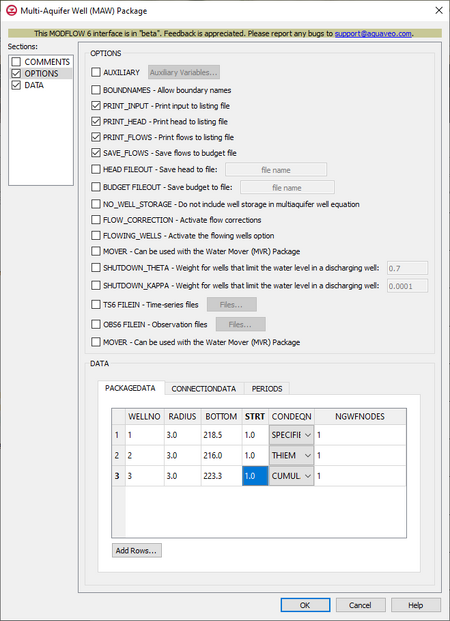GMS:MF6 MAW Package
| MODFLOW 6 is currently in Beta release for GMS Some features and capabilities of MODFLOW 6 are still in development for GMS. |
| MODFLOW 6 | |
|---|---|
| Models & Tools | |
|
GWF Model GWT Model Cell Properties Dialog Zone File | |
| Packages | |
| Flow: | GNC, HFB, NPF |
| GWF: |
BUY, CHD, CSUB, DRN, EVT, GHB, LAK, MAW, MVR, OBS, RCH,RIV, SFR, STO, UZF, WEL |
| GWT: |
ADV, CNC, DSP FMI, IC, IST, LKT, MDT, MST, MVT, MWT, OBS, SFT, SRC,SSM, UZT |
| Other |
DIS, DISU, DISV, IMS, OC, TDIS, PEST |
The Multi-Aquifer Well (MAW) Package dialog is accessed by double-clicking on the MAW package under a MODFLOW 6 simulation in the Project Explorer. It contains the following sections and options:
- Sections list – A list of sections that can be turned on or off:
- Comments – Turn on to make the Comments section visible.
- Options – Turn on to make the Options section visible.
- Data – Turn on to make the Data section visible. This section is on by default.
- Comments section – Enter general alphanumeric comments. Comments entered here get written at the top of the file, preceded by a '#' symbol.
- Options section – Temporal options and settings:
- AUXILIARY – Click the Auxiliary Variables... button to bring up the Auxiliary Variables dialog.
- BOUNDNAMES – Allow boundary names. If turned on, indicates that the list of multi-aquifer well cells will be provided with the associative boundary names.
- PRINT_INPUT – Print input to listing file. Print input to listing file. If turned on, indicates that the list of multi-aquifer well information will be written to the listing file after it is read.
- PRINT_HEAD – Print head to listing file. If turned on, indicates that well heads will be printed to the listing file for each stress period that "HEAD PRINT" is specified.
- PRINT_FLOWS – Print flows to listing file. If turned on, indicates that a list of multi-aquifer well flow rates will be printed to the listing file.
- SAVE_FLOWS – Saves flow to budget file. If turned on, indicates that the multi-aquifer well flow terms will be written to a specified file.
- HEAD_FILEOUT – Save head to file. Enter the name of the output file to write stage information.
- BUDGET_FILEOUT – Save budget to file. Allows the specification of a file to which desired flow terms will be written.
- NO_WELL_STORAGE – If turned on, indicates that well storage will not be included in the continuity equation. It is used to control discharge rate oscillations.
- FLOW_CORRECTION – Activate flow corrections.
- FLOWING_WELLS – If turned on, indicates that the flowing wells option is activated.
- MOVER – When turned on, indicates that the Multi-Aquifer Well (MAW) Package, in this instance can be used in collaboration with the Water Mover (MVR) Package.
- SHUTDOWN_THETA – Defines the weight that is applied to the discharge rate for wells that have water limitations.
- SHUTDOWN_KAPPA – Defines the weight that is applied to the discharge rate for wells that have water limitations. It is used to control discharge rate oscillations.
- TS6 FILEIN – Define time series files. Click the Files... button to bring up the Time Series Files dialog.
- OBS6 FILEIN – Define observation files. Click the Files... button to bring up the Observation Files dialog.
- Data section – Contains the following:
- PACKAGEDATA – Package data for each well.
- Add Rows – Brings up the Rows To Add dialog where the number of rows can be specified.
- WELLNO – Integer value that defines the well number associated with the data on the row. Must be greater than zero.
- RADIUS – Radius for the multi-aquifer well.
- BOTTOM – Bottom elevation of the multi-aquifer well.
- STRT – Starting head for the multi-aquifer well.
- CONDEQN – Defines the conductance equation that is used to calculate the saturated conductance for the multi-aquifer well.
- "SPECIFIED" – Indicate the multi-aquifer well saturated conductance will be specified.
- "THIEM" – Indicate the multi-aquifer well saturated conductance will be calculated using the Thiem equation.
- "SKIN" – Indicate that the multi-aquifer well saturated conductance will be calculated using the cell top and bottom, aquifer and screen hydraulic conductivity, and well and skin radius.
- "CUMALITIVE" – Indicate that the multi-aquifer well saturated conductance will be calculated using a combination of the Thiem and SKIN equations.
- "MEAN" – Indicate the multi-aquifer well saturated conductance will be calculated using the aquifer and screen top and bottom, aquifer and screen hydraulic conductivity, and well and skin radius.
- NGWFNODES – Integer value that defines the number of GWF nodes connected to this multi-aquifer well.
- CONNECTIONDATA
- Add Rows – Brings up the Rows To Add dialog where the number of rows can be specified.
- WELLNO – Integer value that defines the well number associated with the data on the row. Must be greater than zero.
- ICON – Integer value that defines the GWF connection number for this multi-aquifer well connection entry.
- LAY – The well connection layer.
- ROW – The well connection row.
- COL – The well connection column.
- SCRN_TOP – Defines the top elevation of the screen for the multi-aquifer well connection.
- SCRN_BOT – Defines the bottom elevation of the screen for the multi-aquifer well connection.
- HK_SKIN – Fefines the skin hydraulic conductivity or conductance for each GWF node connected to the multi-aquifer well.
- RADIUS_SKIN – Defines the skin radius for the multi-aquifer well.
- PERIODS drop-down – Use the Increment Up and Down
 buttons to select the desired period.
buttons to select the desired period.
- Define Period
 – If no period is defined, click to make the spreadsheet editable.
– If no period is defined, click to make the spreadsheet editable. - Delete Period
 – Click to delete the existing period.
– Click to delete the existing period. - Add Rows
 – Click to bring up the Add Stresses dialog.
– Click to bring up the Add Stresses dialog. - Delete Rows
 – Click to bring up a dialog with three options:
– Click to bring up a dialog with three options:
- Delete from All Periods – Click to delete matching stresses from all periods.
- Delete from Just This Period – Click to delete matching stresses from just this period.
- Plot All Periods
 – Click to bring up the XY Series Editor dialog. Requires that a cell be selected in the table.
– Click to bring up the XY Series Editor dialog. Requires that a cell be selected in the table. - Open Time Series
 – Click to bring up the
– Click to bring up the - Filter on Selected Cells
 – Click to turn on filtering on the selected cells.
– Click to turn on filtering on the selected cells. - Table – Allows the manual input of different variables for the MAW Package.
- WELLNO – A value that defines the reach number associated with the specified PERIOD data.
- MAWSETTING – Information that is linked to keywords and values.
- VALUE1 – Value to be entered in relation to the specific project.
- VALUE2 – Value to be entered in relation to the specific project.
- VALUE3 – Value to be entered in relation to the specific project.
- Define Period
- PACKAGEDATA – Package data for each well.
Contents
Auxiliary Variables Dialog
The Auxiliary Variables dialog is accessed by clicking Auxiliary Variables... in the Options section of many package dialogs. It is used to define an array of one or more auxiliary variable names. It contains the following sections and buttons:
- At the top is an unlabeled section listing all of the variables, one per line. Double-click on a variable name to rename it.
- Insert Row
 – Click to insert a row above the currently-selected row.
– Click to insert a row above the currently-selected row. - Add Row
 – Click to add a row below the currently-selected row.
– Click to add a row below the currently-selected row. - Delete Row
 – Click to delete the selected row.
– Click to delete the selected row. - Move Up
 – Move the selected row up.
– Move the selected row up. - Move Down
 – Move the selected row down.
– Move the selected row down.
Note that each variable name must be unique. If two or more variables share a name, variables added since opening the dialog will not be saved.
Time Series Files Dialog
The Time Series Files dialog is accessed by clicking Time Series Files... in the Options section of many of the package dialogs. It is used to define an array of one or more time series files. It contains the following sections and buttons:
- At the top is an unlabeled section listing all of the time series files, one per line.
- Double-click on the first field to see the full file path and name.
- Click Edit... to open the time series file.
- Insert Row
 – Click to insert a row above the currently-selected row.
– Click to insert a row above the currently-selected row. - Add Row
 – Click to add a row below the currently-selected row.
– Click to add a row below the currently-selected row. - Delete Row
 – Click to delete the selected row.
– Click to delete the selected row. - Move Up
 – Move the selected row up.
– Move the selected row up. - Move Down
 – Move the selected row down.
– Move the selected row down.
Observation Files Dialog
The Observation Files dialog is accessed by clicking Observations... in the Options section of many of the package dialogs. It is used to define an array of one or more observation files. It contains the following sections and buttons:
- At the top is an unlabeled section listing all of the observation files, one per line.
- Double-click on the first field to see the full file path and name.
- Click Edit... to open the Observations (OBS) Dialog.
- Insert Row
 – Click to insert a row above the currently-selected row.
– Click to insert a row above the currently-selected row. - Add Row
 – Click to add a row below the currently-selected row.
– Click to add a row below the currently-selected row. - Delete Row
 – Click to delete the selected row.
– Click to delete the selected row. - Move Up
 – Move the selected row up.
– Move the selected row up. - Move Down
 – Move the selected row down.
– Move the selected row down.
Add Stresses Dialog
The Add Stresses dialog is accessed by clicking Add Rows ![]() in the Periods section of several MODFLOW 6 package dialogs. It contains the following sections and options:
in the Periods section of several MODFLOW 6 package dialogs. It contains the following sections and options:
- Table – Table Options differ according to each package. See chart below.
- Number of rows to add – Use the Increment Up and Down
 buttons to select the desired number of rows to add.
buttons to select the desired number of rows to add.
- Add to section – Radio buttons with the following options:
- All defined periods – Select to add the rows to all defined periods.
- Only this period – Select to add the rows to only this period.
| Package | Add Stresses Dialog Table Options | ||
|---|---|---|---|
| CHD |
| ||
| DRN |
| ||
| GHB |
| ||
| HFB |
| ||
| LAK |
| ||
| MAW |
| ||
| RIV |
| ||
| SFR |
| ||
| UZF |
| ||
| WEL |
|
Related Topics
| GMS – Groundwater Modeling System | ||
|---|---|---|
| Modules: | 2D Grid • 2D Mesh • 2D Scatter Point • 3D Grid • 3D Mesh • 3D Scatter Point • Boreholes • GIS • Map • Solid • TINs • UGrids | |
| Models: | FEFLOW • FEMWATER • HydroGeoSphere • MODAEM • MODFLOW • MODPATH • mod-PATH3DU • MT3DMS • MT3D-USGS • PEST • PHT3D • RT3D • SEAM3D • SEAWAT • SEEP2D • T-PROGS • ZONEBUDGET | |
| Aquaveo | ||