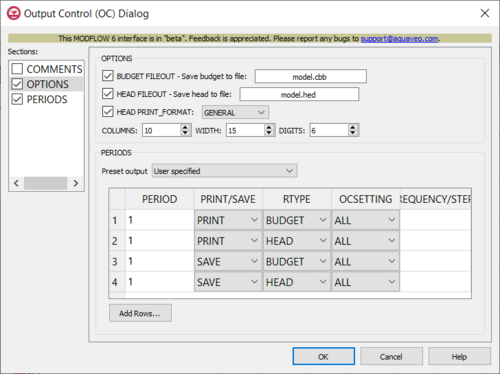GMS:MF6 OC Package
From XMS Wiki
(Redirected from GMS:MODFLOW 6 OC Package)
Jump to navigationJump to search
| MODFLOW 6 is currently in Beta release for GMS Some features and capabilities of MODFLOW 6 are still in development for GMS. |
| MODFLOW 6 | |
|---|---|
| Models & Tools | |
|
GWF Model GWT Model Cell Properties Dialog Zone File | |
| Packages | |
| Flow: | GNC, HFB, NPF |
| GWF: |
BUY, CHD, CSUB, DRN, EVT, GHB, LAK, MAW, MVR, OBS, RCH,RIV, SFR, STO, UZF, WEL |
| GWT: |
ADV, CNC, DSP FMI, IC, IST, LKT, MDT, MST, MVT, MWT, OBS, SFT, SRC,SSM, UZT |
| Other |
DIS, DISU, DISV, IMS, OC, TDIS, PEST |
The Output Control (OC) Package dialog is accessed by double-clicking on the OC package under a MODFLOW 6 simulation in the Project Explorer. It contains the following sections and options:
- Sections list – A list of sections that can be turned on or off:
- Comments – Turn on to make the Comments section visible.
- Options – Turn on to make the Options section visible.
- Periods – Turn on to make the Periods section visible. This section is on by default.
- Comments section – Enter general alphanumeric comments. Comments entered here get written at the top of the file, preceded by a '#' symbol.
- Options section contains the following:
- BUDGET_FILEOUT: – Allows the specification of a file to which desired flow terms will be written.
- HEAD_FILEOUT: – Output file to write head information.
- HEAD_PRINT_FORMAT: – When turned on, allows you to specify the format to print to the listing file. Options include:
- "GENERAL" – Prints in the general format to the listing file
- "EXPONENTIAL" – Prints in exponential format to the listing file.
- "FIXED" – Prints in a fixed format to the listing file.
- "SCIENTIFIC" – Prints in a scientific format to the listing file.
- COLUMNS – The number of columns for writing data.
- WIDTH – The width used to write each number
- DIGITS – The number of digits used for writing each number.
- Periods section – Contains the following:
- Add Rows – Click to bring up the Rows to Add dialog where the number of rows to add to the bottom can be specified.
- Preset output – Allows choosing which time periods you wish to output information. Options include:
- "At every time step" – Output information at every time step.
- "At last time step of each stress period" – Output information at the last time step of each stress period.
- "User specified" – Allows user to choose the output settings manually which are entered into a given table.
- Table – Contains the following options:
- PERIOD – Indicates for which PERIOD the information will be saved.
- PRINT/SAVE – Indicates which stress period the information will be printed or saved on.
- RTYPE – This is the type of information (BUDGET/HEAD) to save or print.
- OCSETTING – Indicates which steps the data will be saved for.
- FREQUENCY/STEPS – Indicates which time step frequency or STEPS for which information will be saved.
Related Topics
| GMS – Groundwater Modeling System | ||
|---|---|---|
| Modules: | 2D Grid • 2D Mesh • 2D Scatter Point • 3D Grid • 3D Mesh • 3D Scatter Point • Boreholes • GIS • Map • Solid • TINs • UGrids | |
| Models: | FEFLOW • FEMWATER • HydroGeoSphere • MODAEM • MODFLOW • MODPATH • mod-PATH3DU • MT3DMS • MT3D-USGS • PEST • PHT3D • RT3D • SEAM3D • SEAWAT • SEEP2D • T-PROGS • ZONEBUDGET | |
| Aquaveo | ||