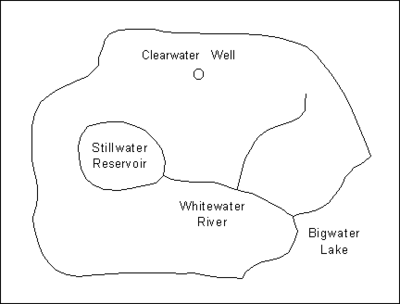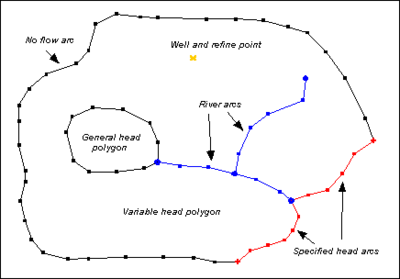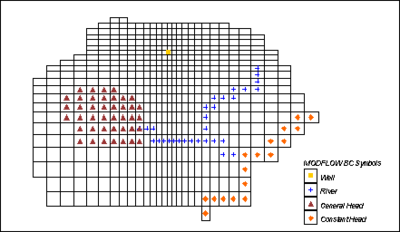GMS:MODFLOW Conceptual Model Approach: Difference between revisions
From XMS Wiki
Jump to navigationJump to search
No edit summary |
|||
| (4 intermediate revisions by 2 users not shown) | |||
| Line 4: | Line 4: | ||
== Definition == | == Definition == | ||
In GMS, the term conceptual model is used in two different ways. In the generic sense, a conceptual model is a simplified representation of the site to be modeled including the model domain, boundary conditions, and material zones. GMS also has a conceptual model object, that can be defined in the [[GMS:Map Module|Map module]]. The conceptual model object can contain coverages. | In GMS, the term conceptual model is used in two different ways. In the generic sense, a conceptual model is a simplified representation of the site to be modeled including the model domain, boundary conditions (BCs), and material zones. GMS also has a conceptual model object, that can be defined in the [[GMS:Map Module|Map module]]. The conceptual model object can contain coverages. | ||
A conceptual model object can be defined in the [[GMS:Map Module|Map module]] using [[GMS:Feature Objects|feature objects]], such as points, arcs, and polygons. The conceptual model is constructed ''<u>independently</u>'' of the numerical grid. Once the conceptual model object is defined, a grid can be automatically generated to fit the conceptual model. The boundary conditions and model parameters are computed and assigned to the proper cells. The MODFLOW data are converted from the conceptual model to the cells of the grid. This approach to modeling fully automates the majority of the data entry and eliminates the need for most or all of the tedious cell-by-cell editing traditionally associated with MODFLOW modeling. Once the conceptual model is constructed and [[GMS:Map to MODFLOW|converted to a grid]], the package dialogs and interactive editing tools in the ''MODFLOW'' menu can be used to edit or review the data if desired. | A conceptual model object can be defined in the [[GMS:Map Module|Map module]] using [[GMS:Feature Objects|feature objects]], such as points, arcs, and polygons. The conceptual model is constructed ''<u>independently</u>'' of the numerical grid. Once the conceptual model object is defined, a grid can be automatically generated to fit the conceptual model. The boundary conditions and model parameters are computed and assigned to the proper cells. The MODFLOW data are converted from the conceptual model to the cells of the grid. This approach to modeling fully automates the majority of the data entry and eliminates the need for most or all of the tedious cell-by-cell editing traditionally associated with MODFLOW modeling. Once the conceptual model is constructed and [[GMS:Map to MODFLOW|converted to a grid]], the package dialogs and interactive editing tools in the ''MODFLOW'' menu can be used to edit or review the data if desired. | ||
| Line 14: | Line 14: | ||
== Steps in Developing a Conceptual Model == | == Steps in Developing a Conceptual Model == | ||
Several steps are involved in setting up a MODFLOW conceptual model and converting the conceptual model to a numerical model. The basic steps are as follows: | Several steps are involved in setting up a MODFLOW conceptual model and converting the conceptual model to a numerical model. The basic steps are as follows: | ||
#Create a MODFLOW conceptual model in the Map | #Create a MODFLOW conceptual model in the Map module. | ||
#Decide how many coverages are needed and what attributes are wanted with each. It is typical to use three coverages, each with a different purpose. One coverage is used for sources and sinks, like wells, specified head boundaries etc. Another coverage is used for recharge, and another is used for hydraulic conductivity. However, it is not required to use coverages in this manner, and the attributes associated with a coverage are user defined, so define a coverage with any combination of attributes. Thus, if the recharge zones were the same as the hydraulic conductivity zones, it is possible to use just one coverage for both. | #Decide how many coverages are needed and what attributes are wanted with each. It is typical to use three coverages, each with a different purpose. One coverage is used for sources and sinks, like wells, specified head boundaries etc. Another coverage is used for recharge, and another is used for hydraulic conductivity. However, it is not required to use coverages in this manner, and the attributes associated with a coverage are user defined, so define a coverage with any combination of attributes. Thus, if the recharge zones were the same as the hydraulic conductivity zones, it is possible to use just one coverage for both. | ||
#Create the sources and sinks. The most effective way to do this is with the aid of a background [[GMS:Images|Image]]. A digital image representing a scanned map or an aerial photo of the site can be imported and displayed in the background using the image tools. Once the image is displayed, [[GMS:Feature Objects|feature objects]] defining the model boundary, rivers, lakes, flow barriers, and specified head boundaries can be created on top of the background image. | #Create the sources and sinks. The most effective way to do this is with the aid of a background [[GMS:Images|Image]]. A digital image representing a scanned map or an aerial photo of the site can be imported and displayed in the background using the image tools. Once the image is displayed, [[GMS:Feature Objects|feature objects]] defining the model boundary, rivers, lakes, flow barriers, and specified head boundaries can be created on top of the background image. | ||
| Line 24: | Line 24: | ||
#Initialize the MODFLOW data by selecting the '''New Simulation''' command in the ''MODFLOW'' menu. Select the type of mode (steady state vs. transient) and define [[GMS:Stress Periods|stress periods]] if necessary. Define a set of starting heads. Go to the ''LPF/BCF/HUF Package'' dialog and define the layer type for each of the layers in the grid. | #Initialize the MODFLOW data by selecting the '''New Simulation''' command in the ''MODFLOW'' menu. Select the type of mode (steady state vs. transient) and define [[GMS:Stress Periods|stress periods]] if necessary. Define a set of starting heads. Go to the ''LPF/BCF/HUF Package'' dialog and define the layer type for each of the layers in the grid. | ||
#Select the [[GMS:Map to MODFLOW|'''Map → MODFLOW''']] command to automatically assign the MODFLOW boundary conditions, stresses, and material properties to the appropriate cells in the grid. | #Select the [[GMS:Map to MODFLOW|'''Map → MODFLOW''']] command to automatically assign the MODFLOW boundary conditions, stresses, and material properties to the appropriate cells in the grid. | ||
#Use the [[GMS:Defining | #Use the [[GMS:Defining Layer Elevations|specialized interpolation]] tools to define the layer elevations. | ||
In many cases, it is useful to repeat some, but not all, of these steps. For example, suppose after running a simulation it is determined that one of the boundaries of the model corresponding to a groundwater divide is not properly located. The boundary can be moved by simply selecting and dragging the vertices and nodes of the arc(s) defining the boundary. Once the boundary is moved, step 6 should be repeated to redefine the active/inactive regions and then step 8 is repeated to reassign the model data to the cells. | In many cases, it is useful to repeat some, but not all, of these steps. For example, suppose after running a simulation it is determined that one of the boundaries of the model corresponding to a groundwater divide is not properly located. The boundary can be moved by simply selecting and dragging the vertices and nodes of the arc(s) defining the boundary. Once the boundary is moved, step 6 should be repeated to redefine the active/inactive regions and then step 8 is repeated to reassign the model data to the cells. | ||
| Line 50: | Line 50: | ||
== Defining the Layer Data == | == Defining the Layer Data == | ||
An important part of a MODFLOW model is the definition of the layer data (hydraulic conductivity, layer elevations, leakance, etc.). While both the [[GMS:3D Grid Module|Grid]] and [[GMS:Map Module|Map]] module approaches to constructing a MODFLOW model can be used to define the layer data, both approaches may lead to an overly simplistic definition of the stratigraphy. Layers with spatially varying thicknesses can be handled most effectively using a [[GMS:Defining | An important part of a MODFLOW model is the definition of the layer data (hydraulic conductivity, layer elevations, leakance, etc.). While both the [[GMS:3D Grid Module|Grid]] and [[GMS:Map Module|Map]] module approaches to constructing a MODFLOW model can be used to define the layer data, both approaches may lead to an overly simplistic definition of the stratigraphy. Layers with spatially varying thicknesses can be handled most effectively using a [[GMS:Defining Layer Elevations|special set of layer data tools]] provided in GMS. Solids can also be used to define layer data with the [[GMS:Solids to MODFLOW Command|'''Solids→MODFLOW''']] and [[GMS:Solids to HUF|'''Solids→HUF''']] commands. | ||
==See | ==See Also== | ||
*[[GMS:Map to MODFLOW|Map to MODFLOW]] | *[[GMS:Map to MODFLOW|Map to MODFLOW]] | ||
*[[GMS:Conductance|Conductance]] | *[[GMS:Conductance|Conductance]] | ||
| Line 60: | Line 60: | ||
[[Category:Conceptual Model]] | [[Category:Conceptual Model]] | ||
[[Category:MODFLOW]] | [[Category:MODFLOW|Concept]] | ||