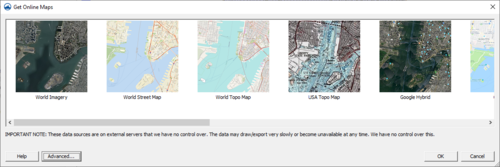Get Online Maps: Difference between revisions
No edit summary |
No edit summary |
||
| Line 11: | Line 11: | ||
More information about the various types of online data can be found by visiting the following links: | More information about the various types of online data can be found by visiting the following links: | ||
* [http://ned.usgs.gov/ NED data – USGS] | * [http://ned.usgs.gov/ NED data – USGS] | ||
* [http://srtm.usgs.gov/ ASTER and SRTM data – USGS & NASA] | * [http://srtm.usgs.gov/ ASTER and SRTM data – USGS & NASA] | ||
| Line 23: | Line 20: | ||
* [http://services.arcgisonline.com/ArcGIS/rest/services/USA_Topo_Maps/MapServer USA Topo Maps] [http://www.arcgis.com/home/item.html?id=99cd5fbd98934028802b4f797c4b1732 More Info] | * [http://services.arcgisonline.com/ArcGIS/rest/services/USA_Topo_Maps/MapServer USA Topo Maps] [http://www.arcgis.com/home/item.html?id=99cd5fbd98934028802b4f797c4b1732 More Info] | ||
* Other data sources-Geologic data, land cover, etc. (use the advanced button) | * Other data sources-Geologic data, land cover, etc. (use the advanced button) | ||
==Exporting to a File== | ==Exporting to a File== | ||
Revision as of 15:26, 27 October 2014
The Get Online Maps button allows a user to select online data from a variety of different sources. Once online maps has been selected, the data resolution will be automatically adjusted based on the zoom parameters. Online maps can only be viewed in plan view.
Online maps are raster datasets that can contain imagery, elevation, or land use information. If online maps is available, the user can right-click on each of the maps to convert them to static images that can be saved to the local hard drive. A user can convert or interpolate online maps containing elevation data to various elevation formats.
Note that online data sources are on external servers that we have no control over. The data may draw/export very slowly or become unavailable at any time. We have no control over this.
The Advanced button allows the user to select from other data sources and to use other online data query functions that may not be fully supported. In the Advanced dialog, the Add Sources From File button allows the user to add new Web Map Service (WMS) sources from an external text file.
More information about the various types of online data can be found by visiting the following links:
- NED data – USGS
- ASTER and SRTM data – USGS & NASA
- NLCD and CORINE (European) Land Cover data
- World Imagery More Info
- World Street Maps More Info
- World Topo Maps More Info
- MapQuest OpenStreetMap Worldwide Street Maps
- USA Topo Maps More Info
- Other data sources-Geologic data, land cover, etc. (use the advanced button)
Exporting to a File
An online map can be exported to a file and loaded into the project. A user may want to do this to save a local copy and not be dependent on internet access. Also, there may be more commands and options available with a local file, such as interpolation or conversion to other object types, than with online maps.
GMS – Groundwater Modeling System | ||
|---|---|---|
| Modules: | 2D Grid • 2D Mesh • 2D Scatter Point • 3D Grid • 3D Mesh • 3D Scatter Point • Boreholes • GIS • Map • Solid • TINs • UGrids | |
| Models: | FEFLOW • FEMWATER • HydroGeoSphere • MODAEM • MODFLOW • MODPATH • mod-PATH3DU • MT3DMS • MT3D-USGS • PEST • PHT3D • RT3D • SEAM3D • SEAWAT • SEEP2D • T-PROGS • ZONEBUDGET | |
| Aquaveo | ||
SMS – Surface-water Modeling System | ||
|---|---|---|
| Modules: | 1D Grid • Cartesian Grid • Curvilinear Grid • GIS • Map • Mesh • Particle • Quadtree • Raster • Scatter • UGrid |  |
| General Models: | 3D Structure • FVCOM • Generic • PTM | |
| Coastal Models: | ADCIRC • BOUSS-2D • CGWAVE • CMS-Flow • CMS-Wave • GenCade • STWAVE • WAM | |
| Riverine/Estuarine Models: | AdH • HEC-RAS • HYDRO AS-2D • RMA2 • RMA4 • SRH-2D • TUFLOW • TUFLOW FV | |
| Aquaveo • SMS Tutorials • SMS Workflows | ||
WMS – Watershed Modeling System | ||
|---|---|---|
| Modules: | Terrain Data • Drainage • Map • Hydrologic Modeling • River • GIS • 2D Grid • 2D Scatter |  |
| Models: | CE-QUAL-W2 • GSSHA • HEC-1 • HEC-HMS • HEC-RAS • HSPF • MODRAT • NSS • OC Hydrograph • OC Rational • Rational • River Tools • Storm Drain • SMPDBK • SWMM • TR-20 • TR-55 | |
| Toolbars: | Modules • Macros • Units • Digitize • Static Tools • Dynamic Tools • Drawing • Get Data Tools | |
| Aquaveo | ||