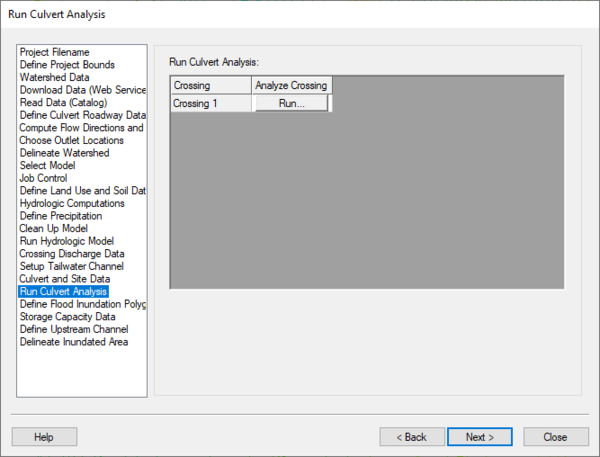WMS:Run Culvert Analysis: Difference between revisions
No edit summary |
No edit summary |
||
| (5 intermediate revisions by the same user not shown) | |||
| Line 1: | Line 1: | ||
[[Image:HY8ModelingWizardRunCulvertAnalysis.png]] | :[[Image:HY8ModelingWizardRunCulvertAnalysis.png|600 px]] | ||
The Run Culvert Analysis step is used to run | The ''Run Culvert Analysis'' step is used to run the culvert crossing and view the results of the culvert analysis. | ||
== Help == | == Help == | ||
Clicking on the '''run''' button saves the HY-8 data to the ''temp'' directory and brings up the analysis in the HY-8 program itself. If all the data for a crossing is not setup, an error dialog appears with any errors that need to be fixed and a button is available in this dialog to go back to the crossing parameters dialog and fix any errors. Unless all errors are fixed, the analysis cannot be run. | Clicking on the '''run''' button saves the HY-8 data to the ''temp'' directory and brings up the analysis in the HY-8 program itself. If all the data for a crossing is not setup, an error dialog appears with any errors that need to be fixed and a button is available in this dialog to go back to the crossing parameters dialog and fix any errors. Unless all errors are fixed, the analysis cannot be run. | ||
{{WMSHy8ModWizard}} | {{WMSHy8ModWizard}} | ||
{{WMSMain}} | {{WMSMain}} | ||
[[Category:WMS To HY8|R]] | [[Category:WMS To HY8|R]] | ||
[[Category:WMS Modeling Wizard Dialog]] | |||
{{stub}} | |||
Latest revision as of 15:23, 20 October 2017
The Run Culvert Analysis step is used to run the culvert crossing and view the results of the culvert analysis.
Help
Clicking on the run button saves the HY-8 data to the temp directory and brings up the analysis in the HY-8 program itself. If all the data for a crossing is not setup, an error dialog appears with any errors that need to be fixed and a button is available in this dialog to go back to the crossing parameters dialog and fix any errors. Unless all errors are fixed, the analysis cannot be run.
HY8 Modeling Wizard Steps: Project Filename · Define Project Bounds · Watershed Data · Download Data (Web Service Client) · Read Data (Catalog) · Define Culvert Roadway Data · Compute Flow Directions and Flow Accumulations · Choose Outlet Locations · Delineate Watershed · Select Model · Job Control · Define Land Use and Soil Data · Hydrologic Computations · Define Precipitation · Clean Up Model · Run Hydrologic Model · Crossing Discharge Data · Setup Tailwater Channel · Culvert and Site Data · Run Culvert Analysis · Define Flood Inundation Polygon · Storage Capacity Data · Define Upstream Channel · Delineate Inundated Area
WMS – Watershed Modeling System | ||
|---|---|---|
| Modules: | Terrain Data • Drainage • Map • Hydrologic Modeling • River • GIS • 2D Grid • 2D Scatter |  |
| Models: | CE-QUAL-W2 • GSSHA • HEC-1 • HEC-HMS • HEC-RAS • HSPF • MODRAT • NSS • OC Hydrograph • OC Rational • Rational • River Tools • Storm Drain • SMPDBK • SWMM • TR-20 • TR-55 | |
| Toolbars: | Modules • Macros • Units • Digitize • Static Tools • Dynamic Tools • Drawing • Get Data Tools | |
| Aquaveo | ||