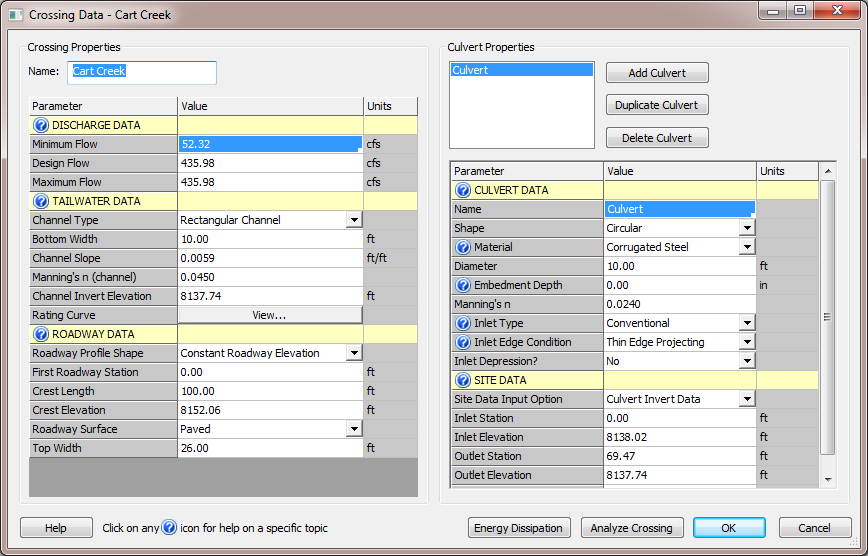WMS:Path of Data from WMS To HY8: Difference between revisions
(Created page with "=The Path of Data from WMS to HY8 in the HY8 Modeling Wizard= The HY8 Modeling Wizard in WMS gathers data to setup an HY8 model. Some data can be changed at multiple locations....") |
No edit summary |
||
| Line 1: | Line 1: | ||
=The Path of Data from WMS to HY8 in the HY8 Modeling Wizard= | =The Path of Data from WMS to HY8 in the HY8 Modeling Wizard= | ||
The HY8 Modeling Wizard in WMS gathers data to setup an HY8 model. Some data can be changed at multiple locations. This data is categorized as follows: Discharge Data, Tailwater Data, Roadway Data, Culvert Data, and Site Data. | The HY8 Modeling Wizard in WMS gathers data to setup an HY8 model. Some data can be changed at multiple locations. This data is categorized as follows: Discharge Data, Tailwater Data, Roadway Data, Culvert Data, and Site Data. These categories can be seen in the HY-8 interface. | ||
[[Image:HY8EditCrossing.png]] | |||
==Discharge Data== | ==Discharge Data== | ||
This information is pulled from the HY-8 Wizard on step [[WMS:Crossing Discharge Data|Crossing Discharge Data]]. | |||
[[Image:HY8ModelingWizardCrossingDischargeData.png]]. | |||
If the user specifies the flow source as 'Design Flow', the minimum flow value will be zero and the design and maximum flow value will be the value entered by the user. | |||
If the user specifies the flow source as 'Hydrograph', the minimum flow in the hydrograph will be the minimum flow value in HY-8, while the maximum flow in the hydrograph will be both the design and maximum flow value in HY-8. | |||
Finally, if the user specifies 'Design Flow & Hydrograph' as the flow source, WMS will use the minimum and maximum flow values from the hydrograph and allow the user to enter the design value. | |||
==Tailwater Data== | ==Tailwater Data== | ||
The information for the tailwater is kept with the tailwater arc | |||
==Roadway Data== | ==Roadway Data== | ||
==Culvert Data== | ==Culvert Data== | ||
==Site Data== | ==Site Data== | ||
{{WMSHy8ModWizard}} | |||
{{WMSMain}} | |||
Revision as of 22:12, 14 June 2011
The Path of Data from WMS to HY8 in the HY8 Modeling Wizard
The HY8 Modeling Wizard in WMS gathers data to setup an HY8 model. Some data can be changed at multiple locations. This data is categorized as follows: Discharge Data, Tailwater Data, Roadway Data, Culvert Data, and Site Data. These categories can be seen in the HY-8 interface.
Discharge Data
This information is pulled from the HY-8 Wizard on step Crossing Discharge Data.
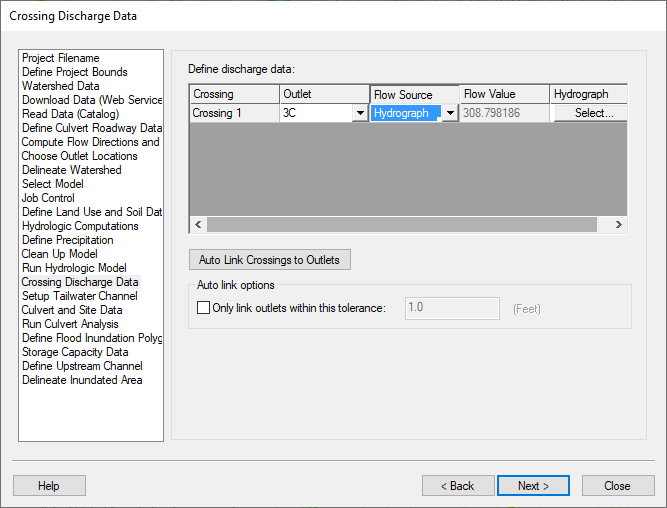 .
If the user specifies the flow source as 'Design Flow', the minimum flow value will be zero and the design and maximum flow value will be the value entered by the user.
If the user specifies the flow source as 'Hydrograph', the minimum flow in the hydrograph will be the minimum flow value in HY-8, while the maximum flow in the hydrograph will be both the design and maximum flow value in HY-8.
Finally, if the user specifies 'Design Flow & Hydrograph' as the flow source, WMS will use the minimum and maximum flow values from the hydrograph and allow the user to enter the design value.
.
If the user specifies the flow source as 'Design Flow', the minimum flow value will be zero and the design and maximum flow value will be the value entered by the user.
If the user specifies the flow source as 'Hydrograph', the minimum flow in the hydrograph will be the minimum flow value in HY-8, while the maximum flow in the hydrograph will be both the design and maximum flow value in HY-8.
Finally, if the user specifies 'Design Flow & Hydrograph' as the flow source, WMS will use the minimum and maximum flow values from the hydrograph and allow the user to enter the design value.
Tailwater Data
The information for the tailwater is kept with the tailwater arc
Roadway Data
Culvert Data
Site Data
HY8 Modeling Wizard Steps: Project Filename · Define Project Bounds · Watershed Data · Download Data (Web Service Client) · Read Data (Catalog) · Define Culvert Roadway Data · Compute Flow Directions and Flow Accumulations · Choose Outlet Locations · Delineate Watershed · Select Model · Job Control · Define Land Use and Soil Data · Hydrologic Computations · Define Precipitation · Clean Up Model · Run Hydrologic Model · Crossing Discharge Data · Setup Tailwater Channel · Culvert and Site Data · Run Culvert Analysis · Define Flood Inundation Polygon · Storage Capacity Data · Define Upstream Channel · Delineate Inundated Area
WMS – Watershed Modeling System | ||
|---|---|---|
| Modules: | Terrain Data • Drainage • Map • Hydrologic Modeling • River • GIS • 2D Grid • 2D Scatter |  |
| Models: | CE-QUAL-W2 • GSSHA • HEC-1 • HEC-HMS • HEC-RAS • HSPF • MODRAT • NSS • OC Hydrograph • OC Rational • Rational • River Tools • Storm Drain • SMPDBK • SWMM • TR-20 • TR-55 | |
| Toolbars: | Modules • Macros • Units • Digitize • Static Tools • Dynamic Tools • Drawing • Get Data Tools | |
| Aquaveo | ||