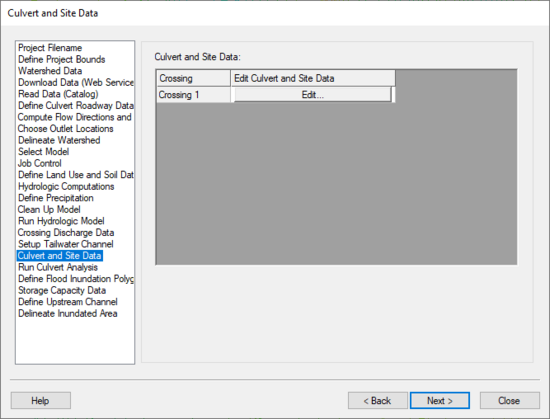WMS:Culvert and Site Data: Difference between revisions
No edit summary |
No edit summary |
||
| Line 1: | Line 1: | ||
[[Image:HY8ModelingWizardCulvertAndSiteData.png|thumb|none|left|550 px|HY8 Modeling Wizard showing the ''Culvert and Site Data'' step.]] | :[[Image:HY8ModelingWizardCulvertAndSiteData.png|thumb|none|left|550 px|HY8 Modeling Wizard showing the ''Culvert and Site Data'' step.]] | ||
The Culvert and Site Data step is used to finish setting up the culvert data by defining the data in the ''HY-8 Crossing Data'' dialog. This step shows a spreadsheet with a listing of each culvert crossing. A user can edit the culvert and site data associated with each crossing by clicking on the '''Edit''' button in the dialog. | The ''Culvert and Site Data'' step is used to finish setting up the culvert data by defining the data in the ''HY-8 Crossing Data'' dialog. This step shows a spreadsheet with a listing of each culvert crossing. A user can edit the culvert and site data associated with each crossing by clicking on the '''Edit''' button in the dialog. | ||
== Help == | == Help == | ||
Revision as of 15:23, 20 October 2017
The Culvert and Site Data step is used to finish setting up the culvert data by defining the data in the HY-8 Crossing Data dialog. This step shows a spreadsheet with a listing of each culvert crossing. A user can edit the culvert and site data associated with each crossing by clicking on the Edit button in the dialog.
Help
Clicking the edit button saves an HY-8 input file to the temp directory, starts HY-8, and bring up the crossing data dialog for HY-8, where the site data parameters are defaulted based on the culvert arc locations entered earlier in the analysis. The discharge data, tailwater data, and roadway data are collected from previous steps in the wizard and from tailwater and roadway arc attributes. The culvert shape, size, and inlet condition still needs to be entered in the crossing data dialog.
Clicking on OK from the crossing data dialog saves an HY-8 file to the temp directory, closes HY-8, and reads the HY-8 file back into WMS so it is associated with the culvert crossing arc.
HY8 Modeling Wizard Steps: Project Filename · Define Project Bounds · Watershed Data · Download Data (Web Service Client) · Read Data (Catalog) · Define Culvert Roadway Data · Compute Flow Directions and Flow Accumulations · Choose Outlet Locations · Delineate Watershed · Select Model · Job Control · Define Land Use and Soil Data · Hydrologic Computations · Define Precipitation · Clean Up Model · Run Hydrologic Model · Crossing Discharge Data · Setup Tailwater Channel · Culvert and Site Data · Run Culvert Analysis · Define Flood Inundation Polygon · Storage Capacity Data · Define Upstream Channel · Delineate Inundated Area
| [hide] WMS – Watershed Modeling System | ||
|---|---|---|
| Modules: | Terrain Data • Drainage • Map • Hydrologic Modeling • River • GIS • 2D Grid • 2D Scatter |  |
| Models: | CE-QUAL-W2 • GSSHA • HEC-1 • HEC-HMS • HEC-RAS • HSPF • MODRAT • NSS • OC Hydrograph • OC Rational • Rational • River Tools • Storm Drain • SMPDBK • SWMM • TR-20 • TR-55 | |
| Toolbars: | Modules • Macros • Units • Digitize • Static Tools • Dynamic Tools • Drawing • Get Data Tools | |
| Aquaveo | ||