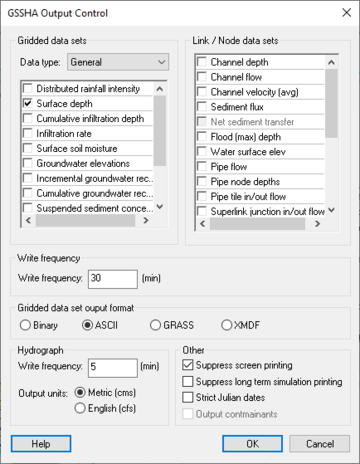WMS:GSSHA Output Control: Difference between revisions
No edit summary |
No edit summary |
||
| Line 1: | Line 1: | ||
The ''Output Control'' | {{TOC right}} | ||
[[File:Dialog_GSSHA_Output_Control.png|thumb|right|360 px|''GSSHA Output Control'' dialog.]] | |||
The ''GSSHA Output Control'' dialog is accessible by clicking '''Output Control...''' in the [[WMS:GSSHA Job Control|''Job Control'' dialog]]. Most of the output options for a GSSHA simulation are set in this dialog. GSSHA can write out two types of datasets: grid based and link/node (point) based. All of these datasets will be imported into to WMS, if they exist, as part of a GSSHA solution. | |||
At the bottom of the dialog are the following buttons: | |||
*'''Help''' – Opens this article in a web browser. | |||
*'''OK''' – Saves all changes and exits the ''GSSHA Output Control'' dialog. | |||
*'''Cancel''' – Discards all changes and exits the ''GSSHA Output Control'' dialog. | |||
Each section of the dialog is discussed below. | |||
==Gridded Datasets== | ==Gridded Datasets== | ||
Because there are so many gridded datasets that GSSHA can output, they are separated into two categories | The ''Gridded datasets'' section includes a drop-down for selecting the ''data type'' and a list section where options can be turned on or off. Because there are so many gridded datasets that GSSHA can output, they are separated into two categories. The ''Data type'' drop-down allows for selecting between the two options: "General" and "Nutrients – Overland". | ||
===General=== | ===General=== | ||
*Distributed | *''Distributed rainfall intensity'' – Turn on to output distributed rainfall intensity data. | ||
*Surface | *''Surface depth'' – Turn on to output depth of water on the overland flow plane. | ||
*Cumulative | *''Cumulative infiltration depth'' – Turn on if using an infiltration option. | ||
*Infiltration | *''Infiltration rate'' – Turn on if using an infiltration option. | ||
*Surface | *''Surface soil moisture'' – Turn on if using an infiltration option with soil moisture redistribution. | ||
*Groundwater | *''Groundwater elevations'' – Head | ||
*'' | *''Incremental groundwater recharge'' – | ||
*Sediment | *''Cumulative groundwater recharge'' – | ||
*''Suspended sediment concentration'' – | |||
*''Sediment flux'' – Maximum flux on the overland flow plane | |||
'' | *''Net sediment transfer'' – Erosion/deposition on the overland flow plane | ||
*''Flood (max) depth'' – Values in each grid cell may occur at different time steps | |||
*''Snow water equivalent'' – Turn on to output the volumetric water equivalent from snow. | |||
===Nutrients | ===Nutrients - Overland=== | ||
*Nitrite (NO2-) | *''Nitrite (NO2-)'' | ||
*Nitrate (NO3-) | *''Nitrate (NO3-)'' | ||
*Ammonium (NH4+) | *''Ammonium (NH4+)'' | ||
*Organic | *''Organic nitrogen'' | ||
*Organic | *''Organic phosphorus'' | ||
*Dissolved | *''Dissolved phosphorus'' | ||
*Algae | *''Algae'' | ||
*Carbonaceous BOD | *''Carbonaceous BOD'' | ||
*Dissolved | *''Dissolved oxygen'' | ||
==Link/Node Datasets== | ==Link/Node Datasets== | ||
Link/ | The ''Link/Node datasets'' section contains a list of output options that report values at the nodes along the links of the GSSHA stream/channel network. The files are written in a format unique to GSSHA. | ||
*Channel | |||
*Channel | *''Channel depth'' | ||
*Channel | *''Channel flow'' | ||
*Sediment | *''Channel velocity (avg)'' | ||
*''Net | *''Sediment flux'' | ||
*Flood (max) | *''Net sediment transfer'' | ||
*Water | *''Flood (max) depth'' | ||
*Pipe | *''Water surface elevation'' | ||
*Pipe | *''Pipe flow'' | ||
*Pipe | *''Pipe node depths'' | ||
*Nitrite (NO2-) | *''Pipe node inflow/outflow'' | ||
*Nitrate (NO3-) | *''Nitrite (NO2-)'' | ||
*Ammonium (NH4+) | *''Nitrate (NO3-)'' | ||
*Organic | *''Ammonium (NH4+)'' | ||
*Organic | *''Organic nitrogen'' | ||
*Dissolved | *''Organic phosphorus'' | ||
*Algae | *''Dissolved phosphorus'' | ||
*CBOD | *''Algae'' | ||
* | *''CBOD'' | ||
'' | *''Dissolved oxygen'' | ||
==Write Frequency== | ==Write Frequency== | ||
The ''Write frequency'' section allows for specifying how often to write output values to the grid and the link/node output files. GSSHA will output data for a gridded dataset after the first computational time step and then using the specified write frequency. For example, a 2 hour simulation with a time step of 30 seconds and a write frequency of 30 minutes will produce output at 30 seconds, 30 minutes 30 seconds, 60 minutes 30 seconds, and so on. Data for link/node datasets are output before the first computation time step (initial values) and then according to the specified write frequency. Using the previous example, link/node data sets are written at 0 seconds, 30 minutes 0 seconds, 60 minutes 0 seconds, and so on. | |||
==Gridded Dataset Output Format== | ==Gridded Dataset Output Format== | ||
*Binary | The ''Gridded dataset output format'' section allows for selection of the file format for the output files. | ||
*ARC/ | *''Binary'' – Outputs files in an encoded binary format. | ||
*GRASS ASCII | *''ARC/INFO<sup>®</sup> ASCII'' – Outputs files in an ARC/INFO ASCII text format. Can be viewed with any text editor. | ||
*XMDF | *''GRASS ASCII'' – Outputs files in a GRASS ASCII text format. Can be viewed with any text editor. | ||
*''XMDF'' – Outputs files in the [[XMDF]] format. | |||
==Hydrograph== | ==Hydrograph== | ||
GSSHA will output the outlet hydrograph to the | The ''Hydrograph'' section allows specifying the write frequency and output units for outlet hydrographs. GSSHA will output the outlet hydrograph to the OTL file using the specified write frequency. Even though GSSHA performs all computations using metric units, it is possible to have GSSHA output flows to the outlet hydrograph file in either metric or English units. | ||
==Other== | ==Other== | ||
*Suppress | The ''Other'' section contains a number of options that can be turned on or off: | ||
*Strict Julian | *''Suppress screen printing'' – Suppresses the output of runtime data from GSSHA at each time step, significantly reducing the overall run time required for a GSSHA simulation. This option can also be selected in the [[WMS:GSSHA#GSSHA Run Options|''GSSHA Run Options'' dialog]]. | ||
*''Suppress long term simulation printing'' – Suppresses the output of runtime data from GSSHA at each time step during a long term simulation, significantly reducing the overall run time. | |||
*''Strict Julian dates'' – Write all dates to output files using [https://en.wikipedia.org/wiki/Julian_calendar strict Julian dates]. | |||
*''Output contaminants'' – Output contaminant information. | |||
| Line 75: | Line 89: | ||
[[Category:GSSHA Dialogs|Out]] | [[Category:GSSHA Dialogs|Out]] | ||
[[Category:Exporting Data|gssha]] | [[Category:Exporting Data|gssha]] | ||
[[Category:External Links]] | |||
Revision as of 18:09, 17 May 2019
The GSSHA Output Control dialog is accessible by clicking Output Control... in the Job Control dialog. Most of the output options for a GSSHA simulation are set in this dialog. GSSHA can write out two types of datasets: grid based and link/node (point) based. All of these datasets will be imported into to WMS, if they exist, as part of a GSSHA solution.
At the bottom of the dialog are the following buttons:
- Help – Opens this article in a web browser.
- OK – Saves all changes and exits the GSSHA Output Control dialog.
- Cancel – Discards all changes and exits the GSSHA Output Control dialog.
Each section of the dialog is discussed below.
Gridded Datasets
The Gridded datasets section includes a drop-down for selecting the data type and a list section where options can be turned on or off. Because there are so many gridded datasets that GSSHA can output, they are separated into two categories. The Data type drop-down allows for selecting between the two options: "General" and "Nutrients – Overland".
General
- Distributed rainfall intensity – Turn on to output distributed rainfall intensity data.
- Surface depth – Turn on to output depth of water on the overland flow plane.
- Cumulative infiltration depth – Turn on if using an infiltration option.
- Infiltration rate – Turn on if using an infiltration option.
- Surface soil moisture – Turn on if using an infiltration option with soil moisture redistribution.
- Groundwater elevations – Head
- Incremental groundwater recharge –
- Cumulative groundwater recharge –
- Suspended sediment concentration –
- Sediment flux – Maximum flux on the overland flow plane
- Net sediment transfer – Erosion/deposition on the overland flow plane
- Flood (max) depth – Values in each grid cell may occur at different time steps
- Snow water equivalent – Turn on to output the volumetric water equivalent from snow.
Nutrients - Overland
- Nitrite (NO2-)
- Nitrate (NO3-)
- Ammonium (NH4+)
- Organic nitrogen
- Organic phosphorus
- Dissolved phosphorus
- Algae
- Carbonaceous BOD
- Dissolved oxygen
Link/Node Datasets
The Link/Node datasets section contains a list of output options that report values at the nodes along the links of the GSSHA stream/channel network. The files are written in a format unique to GSSHA.
- Channel depth
- Channel flow
- Channel velocity (avg)
- Sediment flux
- Net sediment transfer
- Flood (max) depth
- Water surface elevation
- Pipe flow
- Pipe node depths
- Pipe node inflow/outflow
- Nitrite (NO2-)
- Nitrate (NO3-)
- Ammonium (NH4+)
- Organic nitrogen
- Organic phosphorus
- Dissolved phosphorus
- Algae
- CBOD
- Dissolved oxygen
Write Frequency
The Write frequency section allows for specifying how often to write output values to the grid and the link/node output files. GSSHA will output data for a gridded dataset after the first computational time step and then using the specified write frequency. For example, a 2 hour simulation with a time step of 30 seconds and a write frequency of 30 minutes will produce output at 30 seconds, 30 minutes 30 seconds, 60 minutes 30 seconds, and so on. Data for link/node datasets are output before the first computation time step (initial values) and then according to the specified write frequency. Using the previous example, link/node data sets are written at 0 seconds, 30 minutes 0 seconds, 60 minutes 0 seconds, and so on.
Gridded Dataset Output Format
The Gridded dataset output format section allows for selection of the file format for the output files.
- Binary – Outputs files in an encoded binary format.
- ARC/INFO® ASCII – Outputs files in an ARC/INFO ASCII text format. Can be viewed with any text editor.
- GRASS ASCII – Outputs files in a GRASS ASCII text format. Can be viewed with any text editor.
- XMDF – Outputs files in the XMDF format.
Hydrograph
The Hydrograph section allows specifying the write frequency and output units for outlet hydrographs. GSSHA will output the outlet hydrograph to the OTL file using the specified write frequency. Even though GSSHA performs all computations using metric units, it is possible to have GSSHA output flows to the outlet hydrograph file in either metric or English units.
Other
The Other section contains a number of options that can be turned on or off:
- Suppress screen printing – Suppresses the output of runtime data from GSSHA at each time step, significantly reducing the overall run time required for a GSSHA simulation. This option can also be selected in the GSSHA Run Options dialog.
- Suppress long term simulation printing – Suppresses the output of runtime data from GSSHA at each time step during a long term simulation, significantly reducing the overall run time.
- Strict Julian dates – Write all dates to output files using strict Julian dates.
- Output contaminants – Output contaminant information.
GSSHA | |
|---|---|
| XMS Wiki Links | Calibration (Automated • Manual • Output) • Channel Routing • Contaminants • Digital Dams • Embankment Arcs • Feature Objects (Arcs • Nodes • Polygons) • File Types • Groundwater • Groups • Hydraulic Structures • Job Control • Join SSURGO Data • Mapping Tables • Maps • Menu • Model Linkage • Multiple Simulations • Nutrients • Observations • Output Control • Overland Soil Erosion • Pipe and Node Parameters • Precipitation • Radar Rainfall • Save GSSHA Project File • Smooth GSSHA Streams • Snowmelt • Solution (Analysis • Data) |
| Related Tools | MWBM Wizard • Using Soil Type Data with GSSHA |
| GSSHA Wiki External Links | GSSHA Wiki: Overview • Primer • User's Manual • Tutorials |
WMS – Watershed Modeling System | ||
|---|---|---|
| Modules: | Terrain Data • Drainage • Map • Hydrologic Modeling • River • GIS • 2D Grid • 2D Scatter |  |
| Models: | CE-QUAL-W2 • GSSHA • HEC-1 • HEC-HMS • HEC-RAS • HSPF • MODRAT • NSS • OC Hydrograph • OC Rational • Rational • River Tools • Storm Drain • SMPDBK • SWMM • TR-20 • TR-55 | |
| Toolbars: | Modules • Macros • Units • Digitize • Static Tools • Dynamic Tools • Drawing • Get Data Tools | |
| Aquaveo | ||