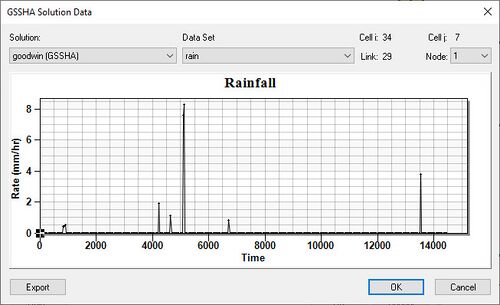WMS:GSSHA Solution Data: Difference between revisions
From XMS Wiki
Jump to navigationJump to search
(rm related in template) |
No edit summary |
||
| (2 intermediate revisions by the same user not shown) | |||
| Line 1: | Line 1: | ||
__NOTOC__ | __NOTOC__ | ||
The ''Solution | [[Image:GSSHA_Solution_Data.jpg|thumb|right|500 px|''GSSHA Solution Data'' dialog]] | ||
The ''GSSHA Solution Data'' dialog is accessible by clicking the [[File:Dot dot dot button.png|16px]] button in the ''Solution Results'' column in the [[WMS:GSSHA Feature Arcs#Solution Data|GSSHA feature arc ''Properties'']] dialog. It displays the output of grid- and point-based datasets produced by GSSHA during a simulation. | |||
: | For the point based datasets, only datasets originally associated with the selected feature node can be viewed at that node. For gridded datasets, the cell underlying the feature node is used to extract a time series for the specified dataset. | ||
The following options are available in this dialog: | |||
*''Solution'' – A drop-down giving a list of available solutions. | |||
*''Dataset'' – A drop-down lists the available datasets within the selected solution. | |||
*''Node'' – A drop-down allows a specific node to be selected. The coordinates of the selected node are displayed above the drop-down, and the link number is displayed to the left of the drop-down. | |||
*'''Export''' – Brings up the ''Export Solution Series'' dialog, where the selected solution dataset can be exported as an XY Series file (XYS). | |||
Below the options is a plot that changes depending on what is selected from the drop-downs. | |||
Latest revision as of 21:00, 21 May 2019
The GSSHA Solution Data dialog is accessible by clicking the ![]() button in the Solution Results column in the GSSHA feature arc Properties dialog. It displays the output of grid- and point-based datasets produced by GSSHA during a simulation.
button in the Solution Results column in the GSSHA feature arc Properties dialog. It displays the output of grid- and point-based datasets produced by GSSHA during a simulation.
For the point based datasets, only datasets originally associated with the selected feature node can be viewed at that node. For gridded datasets, the cell underlying the feature node is used to extract a time series for the specified dataset.
The following options are available in this dialog:
- Solution – A drop-down giving a list of available solutions.
- Dataset – A drop-down lists the available datasets within the selected solution.
- Node – A drop-down allows a specific node to be selected. The coordinates of the selected node are displayed above the drop-down, and the link number is displayed to the left of the drop-down.
- Export – Brings up the Export Solution Series dialog, where the selected solution dataset can be exported as an XY Series file (XYS).
Below the options is a plot that changes depending on what is selected from the drop-downs.
GSSHA | |
|---|---|
| XMS Wiki Links | Calibration (Automated • Manual • Output) • Channel Routing • Contaminants • Digital Dams • Embankment Arcs • Feature Objects (Arcs • Nodes • Polygons) • File Types • Groundwater • Groups • Hydraulic Structures • Job Control • Join SSURGO Data • Mapping Tables • Maps • Menu • Model Linkage • Multiple Simulations • Nutrients • Observations • Output Control • Overland Soil Erosion • Pipe and Node Parameters • Precipitation • Radar Rainfall • Save GSSHA Project File • Smooth GSSHA Streams • Snowmelt • Solution (Analysis • Data) |
| Related Tools | MWBM Wizard • Using Soil Type Data with GSSHA |
| GSSHA Wiki External Links | GSSHA Wiki: Overview • Primer • User's Manual • Tutorials |
WMS – Watershed Modeling System | ||
|---|---|---|
| Modules: | Terrain Data • Drainage • Map • Hydrologic Modeling • River • GIS • 2D Grid • 2D Scatter |  |
| Models: | CE-QUAL-W2 • GSSHA • HEC-1 • HEC-HMS • HEC-RAS • HSPF • MODRAT • NSS • OC Hydrograph • OC Rational • Rational • River Tools • Storm Drain • SMPDBK • SWMM • TR-20 • TR-55 | |
| Toolbars: | Modules • Macros • Units • Digitize • Static Tools • Dynamic Tools • Drawing • Get Data Tools | |
| Aquaveo | ||