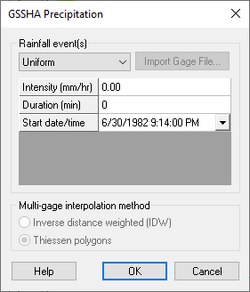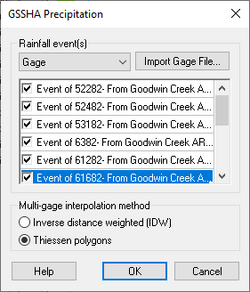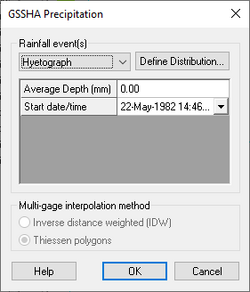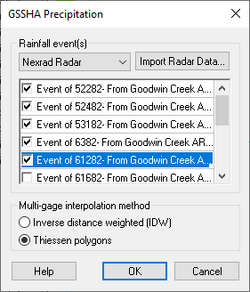WMS:GSSHA Precipitation: Difference between revisions
| (13 intermediate revisions by 3 users not shown) | |||
| Line 2: | Line 2: | ||
The ''GSSHA Precipitation'' dialog can be accessed by selecting ''GSSHA'' | '''Precipitation...''' while in the '''2D Grid''' [[File:2D Grid Icon.svg|14px]] module. All rainfall types in GSSHA must be tied to a specific point in time by specifying the year, month, day, hour, and minute of each rainfall data point. This dialog allows specifying the type of rainfall and entering the necessary data associated with the rainfall type. | The ''GSSHA Precipitation'' dialog can be accessed by selecting ''GSSHA'' | '''Precipitation...''' while in the '''2D Grid''' [[File:2D Grid Icon.svg|14px]] module. All rainfall types in GSSHA must be tied to a specific point in time by specifying the year, month, day, hour, and minute of each rainfall data point. This dialog allows specifying the type of rainfall and entering the necessary data associated with the rainfall type. | ||
Rainfall can be input | Rainfall can be input into one of the following formats, selected from the drop-down in the ''Rainfall event(s)'' section: | ||
* | *"Uniform" | ||
* | *"Gage" | ||
* | *"Hyetograph" | ||
* | *"Nexrad Radar" | ||
==Uniform== | |||
{{anchor|Uniform Rainfall}}[[File:Dialog GSSHA Precipitation.png|thumb| | {{anchor|Uniform Rainfall}}[[File:Dialog GSSHA Precipitation.png|thumb|250 px|''GSSHA Precipitation'' dialog showing the "Uniform" options.]] | ||
The ability to assign uniform rainfall over the entire watershed is maintained largely as a trouble-shooting feature and is mostly used in initial model development. | The ability to assign uniform rainfall over the entire watershed is maintained largely as a trouble-shooting feature and is mostly used in initial model development. Real watersheds are modeled with temporally and spatially-varying rainfall. When "Uniform" is selected from the ''Rainfall event(s)'' drop-down, the following rows appear in the spreadsheet: | ||
*''Intensity'' – Rainfall intensity as a decimal value in millimeters per hour. | |||
*''Duration'' – Rainfall duration as an integer in minutes. | |||
*''Start date/time'' – A date and time drop-down that allows for selecting the start time of the rainfall event. Selection can be made directly from the drop-down, or the following information can be entered in "MM/DD/YYYY H:MN:SS AM/PM" format: | |||
**''MM'' – Month. It can be either one or two digits. | |||
**''DD'' – Day, entered in a two-digit format ("04" for the fourth day of the month). | |||
**''YYYY'' – Year, entered in four-digit format. | |||
**''H'' – Hour, can be either one or two digits. | |||
**''MN'' – Minutes, entered in a two-digit format. | |||
**''SS'' – Seconds, entered in a two-digit format. | |||
**''AM/PM'' – Enter either "AM" or "PM." | |||
This option disables the ''Multi-gage interpolation method'' section. | |||
{{-}} | |||
==Gage== | |||
{{anchor|Gage Rainfall}}[[File:Dialog GSSHA Precipitation - gage.png|thumb|250 px|''GSSHA Precipitation'' dialog showing the "Gage" options.]] | |||
Select the "Gage" option to specify single or multi-gage rainfall. Rainfall distributions for all rain gages should already be entered on a [[WMS:Rain Gage|rain gage coverage]] in WMS. Create a separate rain gage coverage for each precipitation event. Rain gage files constructed using an editor outside of WMS can be used in two ways: | |||
#Reference the file in the [[WMS:Save GSSHA Project File|''Manage Files'' dialog]] when saving the GSSHA project file, or | |||
#Use the '''Import Gage File...''' button to import the file and generate rain gage coverages in WMS. | |||
The spreadsheet lists all the individual storm event coverages. Each one can be turned on or off as needed, depending on whether the coverage has a single gage or multiple gages. | |||
===Temporally Varying, Spatially Uniform (Single Gage) Rainfall=== | |||
Single-gage rainfall produces a time series of rainfall for the entire watershed. Toggle on the the rain gage coverages (containing a single gage) in the dialog that will be used for writing the GAG file required by GSSHA. | |||
===Temporally Varying Multiple-Gage Rainfall=== | |||
Select [[WMS:Rain Gage|rain gage coverages]] with multiple gages defined to be used for writing the GAG file required by GSSHA. Specify in the ''Multi-gage interpolation method'' section whether to use ''Inverse distance weighting (IDW)'' or ''Thiessen polygons'' for determining the spatial variation in rainfall for each grid cell. | |||
: | |||
{{-}} | {{-}} | ||
==== | ==Hyetograph== | ||
[[File:Dialog GSSHA Precipitation - hyetograph.png|thumb|250 px|''GSSHA Precipitation'' dialog showing the "Hyetograph" options.]] | |||
Select the "Hyetograph" option to enter a temporally varying, spatially uniform (single-gage) event without creating a rain gage coverage. Click '''Define Distribution...''' button to open the [[WMS:XY Series Editor|''XY Series Editor'' dialog]] in order to define the temporal distribution. | |||
The spreadsheet has the following rows: | |||
*''Average Depth'' – A decimal depth value in millimeters. | |||
*''Start date/time'' – A date and time drop-down that allows for selecting the start time of the rainfall event. Selection can be made directly from the drop-down, or the following information can be entered in "MM/DD/YYYY H:MN:SS AM/PM" format: | |||
**''MM'' – Month. It can be either one or two digits. | |||
**''DD'' – Day, entered in two-digit format ("04" for the fourth day of the month). | |||
**''YYYY'' – Year, entered in a four-digit format. | |||
**''H'' – Hour, can be either one or two digits. | |||
**''MN'' – Minutes, entered in a two-digit format. | |||
**''SS'' – Seconds, entered in a two-digit format. | |||
**''AM/PM'' – Enter either "AM" or "PM". | |||
This option disables the ''Multi-gage interpolation method'' section. | |||
{{-}} | |||
==Nexrad Radar== | ==Nexrad Radar== | ||
{{anchor|NEXRAD}}[[File:Dialog GSSHA Precipitation - Nexrad radar.png|thumb| | {{anchor|NEXRAD}}[[File:Dialog GSSHA Precipitation - Nexrad radar.png|thumb|250 px|''GSSHA Precipitation'' dialog showing the "Nexrad Radar" options.]] | ||
Select the '' | Select the "Nexrad Radar" option and click '''Import Radar Data...''' to bring up the [[WMS:Radar Rainfall|''Convert Grids'' dialog]] to import downloaded NEXRAD rainfall data for use in GSSHA. WMS will output the GSSHA rainfall (GAG) file using the "RADAR" type. | ||
The spreadsheet lists all the individual storm event coverages. Each one can be turned on or off as needed, depending on whether the coverage has a single gage or multiple gages. | |||
For "RADAR" type rainfall inputs, "Thiessen polygons" should be selected in the''Multi-gage interpolation method'' section. This option is selected by default. | |||
{{-}} | {{-}} | ||
==See Also== | ==See Also== | ||
*[[WMS:Radar Rainfall]] | *[[WMS:Radar Rainfall]] | ||
Latest revision as of 17:04, 4 January 2024
The GSSHA Precipitation dialog can be accessed by selecting GSSHA | Precipitation... while in the 2D Grid ![]() module. All rainfall types in GSSHA must be tied to a specific point in time by specifying the year, month, day, hour, and minute of each rainfall data point. This dialog allows specifying the type of rainfall and entering the necessary data associated with the rainfall type.
module. All rainfall types in GSSHA must be tied to a specific point in time by specifying the year, month, day, hour, and minute of each rainfall data point. This dialog allows specifying the type of rainfall and entering the necessary data associated with the rainfall type.
Rainfall can be input into one of the following formats, selected from the drop-down in the Rainfall event(s) section:
- "Uniform"
- "Gage"
- "Hyetograph"
- "Nexrad Radar"
Uniform
The ability to assign uniform rainfall over the entire watershed is maintained largely as a trouble-shooting feature and is mostly used in initial model development. Real watersheds are modeled with temporally and spatially-varying rainfall. When "Uniform" is selected from the Rainfall event(s) drop-down, the following rows appear in the spreadsheet:
- Intensity – Rainfall intensity as a decimal value in millimeters per hour.
- Duration – Rainfall duration as an integer in minutes.
- Start date/time – A date and time drop-down that allows for selecting the start time of the rainfall event. Selection can be made directly from the drop-down, or the following information can be entered in "MM/DD/YYYY H:MN:SS AM/PM" format:
- MM – Month. It can be either one or two digits.
- DD – Day, entered in a two-digit format ("04" for the fourth day of the month).
- YYYY – Year, entered in four-digit format.
- H – Hour, can be either one or two digits.
- MN – Minutes, entered in a two-digit format.
- SS – Seconds, entered in a two-digit format.
- AM/PM – Enter either "AM" or "PM."
This option disables the Multi-gage interpolation method section.
Gage
Select the "Gage" option to specify single or multi-gage rainfall. Rainfall distributions for all rain gages should already be entered on a rain gage coverage in WMS. Create a separate rain gage coverage for each precipitation event. Rain gage files constructed using an editor outside of WMS can be used in two ways:
- Reference the file in the Manage Files dialog when saving the GSSHA project file, or
- Use the Import Gage File... button to import the file and generate rain gage coverages in WMS.
The spreadsheet lists all the individual storm event coverages. Each one can be turned on or off as needed, depending on whether the coverage has a single gage or multiple gages.
Temporally Varying, Spatially Uniform (Single Gage) Rainfall
Single-gage rainfall produces a time series of rainfall for the entire watershed. Toggle on the the rain gage coverages (containing a single gage) in the dialog that will be used for writing the GAG file required by GSSHA.
Temporally Varying Multiple-Gage Rainfall
Select rain gage coverages with multiple gages defined to be used for writing the GAG file required by GSSHA. Specify in the Multi-gage interpolation method section whether to use Inverse distance weighting (IDW) or Thiessen polygons for determining the spatial variation in rainfall for each grid cell.
Hyetograph
Select the "Hyetograph" option to enter a temporally varying, spatially uniform (single-gage) event without creating a rain gage coverage. Click Define Distribution... button to open the XY Series Editor dialog in order to define the temporal distribution.
The spreadsheet has the following rows:
- Average Depth – A decimal depth value in millimeters.
- Start date/time – A date and time drop-down that allows for selecting the start time of the rainfall event. Selection can be made directly from the drop-down, or the following information can be entered in "MM/DD/YYYY H:MN:SS AM/PM" format:
- MM – Month. It can be either one or two digits.
- DD – Day, entered in two-digit format ("04" for the fourth day of the month).
- YYYY – Year, entered in a four-digit format.
- H – Hour, can be either one or two digits.
- MN – Minutes, entered in a two-digit format.
- SS – Seconds, entered in a two-digit format.
- AM/PM – Enter either "AM" or "PM".
This option disables the Multi-gage interpolation method section.
Nexrad Radar
Select the "Nexrad Radar" option and click Import Radar Data... to bring up the Convert Grids dialog to import downloaded NEXRAD rainfall data for use in GSSHA. WMS will output the GSSHA rainfall (GAG) file using the "RADAR" type.
The spreadsheet lists all the individual storm event coverages. Each one can be turned on or off as needed, depending on whether the coverage has a single gage or multiple gages.
For "RADAR" type rainfall inputs, "Thiessen polygons" should be selected in theMulti-gage interpolation method section. This option is selected by default.
See Also
GSSHA | |
|---|---|
| XMS Wiki Links | Calibration (Automated • Manual • Output) • Channel Routing • Contaminants • Digital Dams • Embankment Arcs • Feature Objects (Arcs • Nodes • Polygons) • File Types • Groundwater • Groups • Hydraulic Structures • Job Control • Join SSURGO Data • Mapping Tables • Maps • Menu • Model Linkage • Multiple Simulations • Nutrients • Observations • Output Control • Overland Soil Erosion • Pipe and Node Parameters • Precipitation • Radar Rainfall • Save GSSHA Project File • Smooth GSSHA Streams • Snowmelt • Solution (Analysis • Data) |
| Related Tools | MWBM Wizard • Using Soil Type Data with GSSHA |
| GSSHA Wiki External Links | GSSHA Wiki: Overview • Primer • User's Manual • Tutorials |
WMS – Watershed Modeling System | ||
|---|---|---|
| Modules: | Terrain Data • Drainage • Map • Hydrologic Modeling • River • GIS • 2D Grid • 2D Scatter |  |
| Models: | CE-QUAL-W2 • GSSHA • HEC-1 • HEC-HMS • HEC-RAS • HSPF • MODRAT • NSS • OC Hydrograph • OC Rational • Rational • River Tools • Storm Drain • SMPDBK • SWMM • TR-20 • TR-55 | |
| Toolbars: | Modules • Macros • Units • Digitize • Static Tools • Dynamic Tools • Drawing • Get Data Tools | |
| Aquaveo | ||