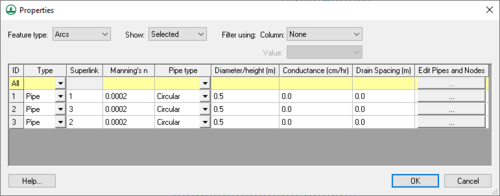WMS:GSSHA Feature Arcs: Difference between revisions
(anchor) |
|||
| (5 intermediate revisions by 2 users not shown) | |||
| Line 1: | Line 1: | ||
{{TOCright}} | {{TOCright}} | ||
Feature arcs in GSSHA have several attributes that can be modified, depending on the type of feature arc. There are five types of feature arcs in GSSHA: | Feature arcs in GSSHA have several attributes that can be modified, depending on the type of feature arc. There are five types of feature arcs in GSSHA for standard GSSHA coverages: | ||
* Generic | * Generic | ||
* General stream | * General stream | ||
| Line 7: | Line 7: | ||
* Embankment | * Embankment | ||
There are two feature arc types for GSSHA Storm Drain coverages: | |||
* Generic | |||
* Pipe | |||
== | ==Properties (GSSHA)== | ||
{{Wide image|GsshaArcAtts. | {{anchor|Properties}}{{Wide image|GsshaArcAtts.png|1800px|The ''Properties'' dialog is where the attributes are associated with feature arcs. Scroll to the right to see the full dialog.|800|none|alt=The ''Properties'' dialog is where the attributes are associated with feature arcs.|}} | ||
The ''Properties'' dialog for feature arcs in GSSHA lists the various attributes associated with each feature arc. This dialog is accessed either by double-clicking on a feature arc or by selecting the ''Feature Objects'' | '''Attributes...''' menu command while in the '''Map''' module. Most of the attributes can be changed in this dialog, or by clicking a button in this dialog to open a separate dialog. The options for feature points and nodes are described in the [[WMS:GSSHA Feature Nodes|GSSHA Feature Nodes]] article. | The ''Properties'' dialog for feature arcs in GSSHA lists the various attributes associated with each feature arc. This dialog is accessed either by double-clicking on a feature arc or by selecting the ''Feature Objects'' | '''Attributes...''' menu command while in the '''Map''' module. Most of the attributes can be changed in this dialog, or by clicking a button in this dialog to open a separate dialog. The options for feature points and nodes are described in the [[WMS:GSSHA Feature Nodes|GSSHA Feature Nodes]] article. | ||
At the top of the dialog are two main drop-downs: | At the top of the dialog are two main drop-downs: | ||
* ''Feature type'' | * ''Feature type'' | ||
| Line 27: | Line 28: | ||
** "Type" – Uses the type shown in the ''Value'' drop-down to filter what is displayed in the spreadsheet section. | ** "Type" – Uses the type shown in the ''Value'' drop-down to filter what is displayed in the spreadsheet section. | ||
** "Groundwater BC" – Uses the groundwater BC type shown in the ''Value'' drop-down to filter what is displayed in the spreadsheet section. | ** "Groundwater BC" – Uses the groundwater BC type shown in the ''Value'' drop-down to filter what is displayed in the spreadsheet section. | ||
* ''Value'' | * ''Value'' | ||
** If "Type" is selected in the ''Column'' drop-down, the following options display: | ** If "Type" is selected in the ''Column'' drop-down, the following options display: | ||
*** "Generic" – Shows only feature arcs with the type of "Generic" in the spreadsheet section. | *** "Generic" – Shows only feature arcs with the type of "Generic" in the spreadsheet section. | ||
| Line 164: | Line 165: | ||
:A decimal value for a constant boundary condition. Only editable if "Constant slope" or "Constant stage (water surface elevation)" selected in the ''Overland Flow BC Type'' column. | :A decimal value for a constant boundary condition. Only editable if "Constant slope" or "Constant stage (water surface elevation)" selected in the ''Overland Flow BC Type'' column. | ||
;{{anchor| | ;{{anchor|Solution Results|Solution Data}}Solution Results | ||
:Click [[File:Dot dot dot button.png|16px]] to view results at all node locations for the link in the stream/channel network. For more information, see [[WMS:GSSHA Solution | :Click [[File:Dot dot dot button.png|16px]] to view results at all node locations for the link in the stream/channel network. For more information, see [[WMS:GSSHA Solution Data|GSSHA Solution Data]]. Only available after a GSSHA simulation has been completed. | ||
==Properties (GSSHA Storm Drain)== | |||
[[File:WMS GSSHA feature arc Properties dialog - storm drain.png|thumb|right|500px|GSSHA feature arc ''Properties'' dialog for storm drain coverages.]] | |||
The ''Properties'' dialog for GSSHA Storm Drain coverages allows for modification of pipe parameters. At the top of the dialog are two main drop-downs: | |||
* ''Feature type'' | |||
** "Arcs" – Selecting this option displays only arcs in the spreadsheet section. | |||
** "Points/nodes" – Selecting this option displays only points and/or nodes in the spreadsheet section. | |||
* ''Show'' | |||
** "All" – Displays in the spreadsheet section all of the ''Feature type'' selected in the above drop-down. | |||
** "Selected" – Displays in the spreadsheet section only the "Feature type'' that were selected in the Main Graphics Window. | |||
The two drop-downs listed under ''Filter using'' are: | |||
* ''Column'' | |||
** "None" – Does not filter what is displayed in the spreadsheet section. | |||
** "Type" – Uses the type shown in the ''Value'' drop-down to filter what is displayed in the spreadsheet section. | |||
** "Pipe type" – Uses the pipe type shown in the ''Value'' drop-down to filter what is displayed in the spreadsheet section. | |||
* ''Value'' | |||
** If "Type" is selected in the ''Column'' drop-down, the following options display: | |||
*** "Generic" – Shows only feature arcs with the type of "Generic" in the spreadsheet section. | |||
*** "Pipe" – Shows only feature arcs with the type of "Pipe" in the spreadsheet section. | |||
** If "Pipe type" is selected in the ''Column'' drop-down, the following options display: | |||
*** "Circular" – Shows only feature arcs with "Circular" selected from the drop-down in the ''Pipe type'' column in the spreadsheet section. | |||
*** "Rectangular" – Shows only feature arcs with "Rectangular" selected from the drop-down in the ''Pipe type'' column in the spreadsheet section. | |||
The spreadsheet has the following columns: | |||
*''ID'' – An unique, auto-generated ID. Not user editable. | |||
*''Type'' – A drop-down with the following options: | |||
**"Generic" – If selected, the row options will be grayed out. | |||
**"Pipe" | |||
*''Superlink'' – The superlink pipe network number. | |||
*''Manning's n'' – A decimal manning's roughness value. | |||
*''Pipe type'' – A drop-down with the following options: | |||
**"Circular" | |||
**"Rectangular" | |||
*''Diameter/height'' – A decimal value in meters of the diameter (for circular pipes) or height (for rectangular pipes) for the pipe. | |||
*''Conductance'' – A decimal value in centimeters per hour. | |||
*''Drain Spacing'' – A decimal value in meters. | |||
*''Edit Pipes and Nodes'' – Click the [[File:Dot dot dot button.png|16px]] button to open the [[WMS:Pipe and Node Parameters|''Pipe and Node Parameters'' dialog]]. | |||
==Related Articles== | ==Related Articles== | ||
Latest revision as of 21:51, 7 July 2020
Feature arcs in GSSHA have several attributes that can be modified, depending on the type of feature arc. There are five types of feature arcs in GSSHA for standard GSSHA coverages:
- Generic
- General stream
- Trapezoidal channel
- Cross section channel
- Embankment
There are two feature arc types for GSSHA Storm Drain coverages:
- Generic
- Pipe
Properties (GSSHA)
The Properties dialog for feature arcs in GSSHA lists the various attributes associated with each feature arc. This dialog is accessed either by double-clicking on a feature arc or by selecting the Feature Objects | Attributes... menu command while in the Map module. Most of the attributes can be changed in this dialog, or by clicking a button in this dialog to open a separate dialog. The options for feature points and nodes are described in the GSSHA Feature Nodes article.
At the top of the dialog are two main drop-downs:
- Feature type
- "Arcs" – Selecting this option displays only arcs in the spreadsheet section.
- "Points/nodes" – Selecting this option displays only points and/or nodes in the spreadsheet section.
- Show
- "All" – Displays in the spreadsheet section all of the Feature type selected in the above drop-down.
- "Selected" – Displays in the spreadsheet section only the "Feature type that were selected in the Main Graphics Window.
The two drop-downs listed under Filter using are:
- Column
- "None" – Does not filter what is displayed in the spreadsheet section.
- "Type" – Uses the type shown in the Value drop-down to filter what is displayed in the spreadsheet section.
- "Groundwater BC" – Uses the groundwater BC type shown in the Value drop-down to filter what is displayed in the spreadsheet section.
- Value
- If "Type" is selected in the Column drop-down, the following options display:
- "Generic" – Shows only feature arcs with the type of "Generic" in the spreadsheet section.
- "General stream" – Shows only feature arcs with the type of "General stream" in the spreadsheet section.
- "Trapezoidal channel" – Shows only feature arcs with the type of "Trapezoidal channel" in the spreadsheet section.
- "Cross section channel" – Shows only feature arcs with the type of "Cross section channel" in the spreadsheet section.
- "Embankment" – Shows only feature arcs with the type of "Embankment" in the spreadsheet section.
- If "Groundwater BC" is selected in the Column drop-down, the following options display:
- "Generic" – Shows only feature arcs with "Generic" selected from the drop-down in the Groundwater BC column in the spreadsheet section.
- "No flow" – Shows only feature arcs with "No flow" selected from the drop-down in the Groundwater BC column in the spreadsheet section.
- "Constant head" – Shows only feature arcs with "Constant head" selected from the drop-down in the Groundwater BC column in the spreadsheet section.
- "Flux river" – Shows only feature arcs with "Flux river" selected from the drop-down in the Groundwater BC column in the spreadsheet section.
- "Head river" – Shows only feature arcs with "Head river" selected from the drop-down in the Groundwater BC column in the spreadsheet section.
- If "Type" is selected in the Column drop-down, the following options display:
Arcs Spreadsheet
The columns in the spreadsheet section when "Arcs" is selected from the Feature type drop-down are described below. The options for feature points and nodes are described in the GSSHA Feature Nodes article.
Note that the columns are listed in order of appearance. Depending on which feature arc type is selected, not all may be visible.
- ID
- Unique ID assigned to the arc. Not user editable.
- Type
- A drop-down list of GSSHA feature arc types:
- "Generic" – Generic feature arcs have no attributes and are typically used when constructing polygons.
- "General stream" – General stream arcs are identical to streams defined for drainage coverages and are used when going back and forth between coverage types. General stream arcs are not used to generate input for GSSHA simulations.
- "Trapezoidal channel" – Trapezoidal channels are used to define channel routing in GSSHA models. WMS automatically assigns a link number to trapezoidal channel arcs. By default, the geometric parameters of the trapezoidal channel are applied to the entire channel, although it is possible to assign both upstream and downstream geometric parameters for the channel by turning on [2] Geometry in the Properties dialog. GSSHA will interpolate a cross section at each node in the link using the upstream and downstream channel geometries.
- "Cross section channel" – The profile of irregular cross sections are defined using XY coordinate pairs. GSSHA computes conveyance parameters including area, top width, and conveyance at incremental depths of flow up to the maximum depth specified in the Max conveyance depth column of the table.
- "Embankment" – Embankments represent overland flow hydraulic structures such as levees or roads. They modify flow by either preventing flow between adjacent cells or acting as a weir if the flow reaches above the crest elevation of the embankment. See more at the GSSHA Embankment Arcs article.
- Link
- The link number assigned to the arc. Only editable for feature arc types of "Trapezoidal channel" and "Cross section channel".
- Manning's n
- A Manning's n roughness coefficient. Only available for feature arc types of "Trapezoidal channel" and "Cross section channel".
- Depth
- The maximum depth of the channel represented by the GSSHA feature arc in meters. Only available for feature arc types of "Trapezoidal channel".
- Bottom width
- The width of the bottom of the channel in meters. Only available for feature arc types of "Trapezoidal channel".
- Side slope (H:V)
- The horizontal value to one unit of vertical rise. Only available for feature arc types of "Trapezoidal channel".
- Max conveyance depth
- The maximum depth of the channel represented by the GSSHA feature arc in meters. Only applicable for feature arc types of "Cross section channel".
- Cross section
- Clicking
 brings up the XY Series Editor dialog to allow editing of cross section values. Only available if the type is set to "Cross section channel".
brings up the XY Series Editor dialog to allow editing of cross section values. Only available if the type is set to "Cross section channel".
- Define Interpolation Points
- Turn on to define reveal Number of Interpolation Points" column. Only available for feature arc types of "Cross section channel".
- Number of Interpolation Points
- An integer value. Only available for feature arc types of "Cross section channel".
- Overbank Flow
- Turn on to enable overbank flow (OVERBANK_FLOW). Increases the level of connection between the overland flow and the channel in the 1D hydraulic model by allowing water to spill from the channel back onto the overland flow plane. Only available for feature arc types of "Trapezoidal channel" and "Cross section channel".
- Overland Backwater
- Turn on to enable overland backwater (OVERLAND_BACKWATER). Flow from the overland flow model to the channel in the 1D hydraulic model is restricted if the elevation of the water in the channel exceeds the overland cell elevation. This option can be defined at each of the arcs (links) in the GSSHA model. If this option is defined for one of the arcs, the global option is turned off. Only available for feature arc types of "Trapezoidal channel" and "Cross section channel".
- [2] Geometry
- Turns on the option to specify downstream geometry, allowing GSSHA to interpolate between upstream and downstream. Only available for feature arc types of "Trapezoidal channel" and "Cross section channel".
- [2] Manning's n
- Available if [2] Geometry is turned on. Only available for feature arc types of "Trapezoidal channel" and "Cross section channel".
- [2] Depth
- Available if [2] Geometry is turned on. Only available for feature arc types of "Trapezoidal channel".
- [2] Bottom width
- Available if [2] Geometry is turned on. Only available for feature arc types of "Trapezoidal channel".
- [2] Side slope (H:V)
- Available if [2] Geometry is turned on. Only available for feature arc types of "Trapezoidal channel".
- [2] Max conveyance depth
- Available if [2] Geometry is turned on. Only available for feature arc types of "Cross section channel".
- [2] Cross section
- Available if [2] Geometry is turned on. Only available for feature arc types of "Cross section channel".
- [2] Define Interpolation Points
- Available if [2] Geometry is turned on. Only available for feature arc types of "Cross section channel".
- [2] Number of Interpolation Points
- Available if [2] Geometry is turned on. Only available for feature arc types of "Cross section channel".
- [2] Overbank Flow
- Available if [2] Geometry is turned on. Only available for feature arc types of "Trapezoidal channel" and "Cross section channel".
- [2] Overland Backwater
- Available if [2] Geometry is turned on. Only available for feature arc types of "Trapezoidal channel" and "Cross section channel".
- Max erosion
- The maximum depth of erosion. Only available for feature arc types of "Trapezoidal channel" and "Cross section channel".
- Embankment
- Clicking
 brings up the Embankment Arc Profile Editor dialog. Only available for feature arc types of "Embankment".
brings up the Embankment Arc Profile Editor dialog. Only available for feature arc types of "Embankment".
- Sub-surface losses/gains
- If the Groundwater option in the GSSHA Job Control dialog is turned on, this option can be turned on in order to compute sub-surface losses/gains by entering sediment thickness and hydraulic conductivity. Only available for feature arc types of "Trapezoidal channel".
- Sediment thickness
- A decimal value in centimeters. Only available for feature arc types of "Trapezoidal channel".
- Sediment hydraulic conductivity
- A decimal value in centimeters per hour. Only available for feature arc types of "Trapezoidal channel".
- Groundwater BC
- A drop-down list of groundwater boundary conditions to assign to the 2D grid cells intersecting the feature arc. For more information, see GSSHA Groundwater.
- "Generic"
- "No Flow"
- "Constant Head"
- "Flux River"
- "Head River"
- Overland Flow BC Type
- A drop-down list of overland flow boundary condition types:
- "None"
- "Constant slope"
- "Constant stage (water surface elevation)"
- "Variable stage (water surface elevation)"
- "Variable flow (cms discharge)"
- "Variable flow (cfs discharge)"
- "Head difference rating curve"
- "Depth rating curve"
- "Receiving cell"
- Variable BC
- Clicking
 brings up the XY Series Editor dialog, allowing variable boundary condition data to be reviewed, edited, imported, or exported. Only available if "Variable stage (water surface elevation)", "Variable flow (cms discharge)", "Variable flow (cfs discharge)", "Head difference rating curve", or "Depth rating curve" are selected from the drop-down in the Overland Flow BC Type column.
brings up the XY Series Editor dialog, allowing variable boundary condition data to be reviewed, edited, imported, or exported. Only available if "Variable stage (water surface elevation)", "Variable flow (cms discharge)", "Variable flow (cfs discharge)", "Head difference rating curve", or "Depth rating curve" are selected from the drop-down in the Overland Flow BC Type column.
- Constant BC
- A decimal value for a constant boundary condition. Only editable if "Constant slope" or "Constant stage (water surface elevation)" selected in the Overland Flow BC Type column.
- Solution Results
- Click
 to view results at all node locations for the link in the stream/channel network. For more information, see GSSHA Solution Data. Only available after a GSSHA simulation has been completed.
to view results at all node locations for the link in the stream/channel network. For more information, see GSSHA Solution Data. Only available after a GSSHA simulation has been completed.
Properties (GSSHA Storm Drain)
The Properties dialog for GSSHA Storm Drain coverages allows for modification of pipe parameters. At the top of the dialog are two main drop-downs:
- Feature type
- "Arcs" – Selecting this option displays only arcs in the spreadsheet section.
- "Points/nodes" – Selecting this option displays only points and/or nodes in the spreadsheet section.
- Show
- "All" – Displays in the spreadsheet section all of the Feature type selected in the above drop-down.
- "Selected" – Displays in the spreadsheet section only the "Feature type that were selected in the Main Graphics Window.
The two drop-downs listed under Filter using are:
- Column
- "None" – Does not filter what is displayed in the spreadsheet section.
- "Type" – Uses the type shown in the Value drop-down to filter what is displayed in the spreadsheet section.
- "Pipe type" – Uses the pipe type shown in the Value drop-down to filter what is displayed in the spreadsheet section.
- Value
- If "Type" is selected in the Column drop-down, the following options display:
- "Generic" – Shows only feature arcs with the type of "Generic" in the spreadsheet section.
- "Pipe" – Shows only feature arcs with the type of "Pipe" in the spreadsheet section.
- If "Pipe type" is selected in the Column drop-down, the following options display:
- "Circular" – Shows only feature arcs with "Circular" selected from the drop-down in the Pipe type column in the spreadsheet section.
- "Rectangular" – Shows only feature arcs with "Rectangular" selected from the drop-down in the Pipe type column in the spreadsheet section.
- If "Type" is selected in the Column drop-down, the following options display:
The spreadsheet has the following columns:
- ID – An unique, auto-generated ID. Not user editable.
- Type – A drop-down with the following options:
- "Generic" – If selected, the row options will be grayed out.
- "Pipe"
- Superlink – The superlink pipe network number.
- Manning's n – A decimal manning's roughness value.
- Pipe type – A drop-down with the following options:
- "Circular"
- "Rectangular"
- Diameter/height – A decimal value in meters of the diameter (for circular pipes) or height (for rectangular pipes) for the pipe.
- Conductance – A decimal value in centimeters per hour.
- Drain Spacing – A decimal value in meters.
- Edit Pipes and Nodes – Click the
 button to open the Pipe and Node Parameters dialog.
button to open the Pipe and Node Parameters dialog.
Related Articles
GSSHA | |
|---|---|
| XMS Wiki Links | Calibration (Automated • Manual • Output) • Channel Routing • Contaminants • Digital Dams • Embankment Arcs • Feature Objects (Arcs • Nodes • Polygons) • File Types • Groundwater • Groups • Hydraulic Structures • Job Control • Join SSURGO Data • Mapping Tables • Maps • Menu • Model Linkage • Multiple Simulations • Nutrients • Observations • Output Control • Overland Soil Erosion • Pipe and Node Parameters • Precipitation • Radar Rainfall • Save GSSHA Project File • Smooth GSSHA Streams • Snowmelt • Solution (Analysis • Data) |
| Related Tools | MWBM Wizard • Using Soil Type Data with GSSHA |
| GSSHA Wiki External Links | GSSHA Wiki: Overview • Primer • User's Manual • Tutorials |
WMS – Watershed Modeling System | ||
|---|---|---|
| Modules: | Terrain Data • Drainage • Map • Hydrologic Modeling • River • GIS • 2D Grid • 2D Scatter |  |
| Models: | CE-QUAL-W2 • GSSHA • HEC-1 • HEC-HMS • HEC-RAS • HSPF • MODRAT • NSS • OC Hydrograph • OC Rational • Rational • River Tools • Storm Drain • SMPDBK • SWMM • TR-20 • TR-55 | |
| Toolbars: | Modules • Macros • Units • Digitize • Static Tools • Dynamic Tools • Drawing • Get Data Tools | |
| Aquaveo | ||