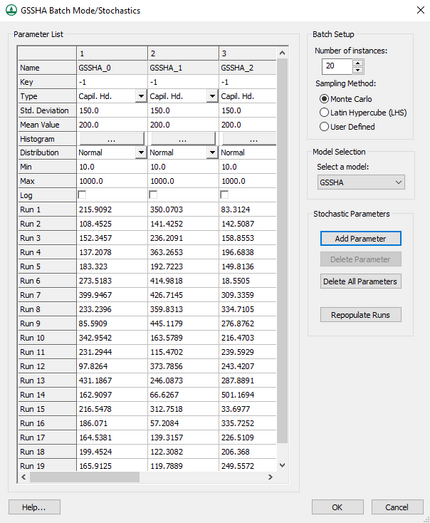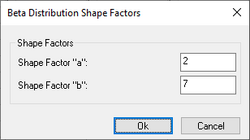WMS:GSSHA Batch Mode/Stochastics Dialog: Difference between revisions
From XMS Wiki
Jump to navigationJump to search
| (One intermediate revision by the same user not shown) | |||
| Line 12: | Line 12: | ||
The ''Parameter List'' section contains a spreadsheet with the following rows: | The ''Parameter List'' section contains a spreadsheet with the following rows: | ||
*''Name'' – A WMS-assigned name for the parameter. Not user editable. | *''Name'' – A WMS-assigned name for the parameter. Not user editable. | ||
*''Key'' | *''Key'' – Taken from the Map Tables where a negative integer is entered instead of an actual value. | ||
*''Type'' – A drop-down list with the following options: | *''Type'' – A drop-down list with the following options: | ||
**"Capil. Hd." – Sets the type to "capillary head". | **"Capil. Hd." – Sets the type to "capillary head". | ||
**"Hyd. Con." – Sets the type to "hydraulic conductivity". | **"Hyd. Con." – Sets the type to "hydraulic conductivity". | ||
**"Init. Moist." – Sets the type to "initial moisture". | **"Init. Moist." – Sets the type to "initial moisture". | ||
**"Area Reduct." – Sets the type to "area | **"Area Reduct." – Sets the type to "area reduction". | ||
**"Manning" – Sets the type to "Manning", a Manning's ''n'' value. | **"Manning" – Sets the type to "Manning", a Manning's ''n'' value. | ||
**"Porosity" – Sets the type to "porosity". | **"Porosity" – Sets the type to "porosity". | ||
**"Precip." – Sets the type to " | **"Precip." – Sets the type to "precipitation". | ||
**"Roughness Exp." – Sets the type to "roughness exponent". | **"Roughness Exp." – Sets the type to "roughness exponent". | ||
*''Std. Deviation'' – Enter a standard deviation value in decimal form. | *''Std. Deviation'' – Enter a standard deviation value in decimal form. | ||
| Line 26: | Line 26: | ||
*''Histogram'' – Clicking the [[File:Dot dot dot button.png|16px]] to bring up the ''Stochastic Histogram'' dialog, where a histogram can be viewed. The ''Number of Intervals'' can be specified at the bottom of the dialog. | *''Histogram'' – Clicking the [[File:Dot dot dot button.png|16px]] to bring up the ''Stochastic Histogram'' dialog, where a histogram can be viewed. The ''Number of Intervals'' can be specified at the bottom of the dialog. | ||
*''Distribution'' – A drop-down list with the following options: | *''Distribution'' – A drop-down list with the following options: | ||
**"Normal" – | **"Normal" – Run values populated using a normal distribution model. | ||
**"Uniform" – | **"Uniform" – Run values populated using a uniform distribution model. | ||
**"Beta" – Selecting "Beta" brings up the [[#Beta Distribution Shape Factors Dialog|''Beta Distribution Shape Factors'' dialog]]. | **"Beta" – Run values populated using a beta distribution model. Selecting "Beta" brings up the [[#Beta Distribution Shape Factors Dialog|''Beta Distribution Shape Factors'' dialog]]. | ||
*''Min'' – A decimal value. | *''Min'' – A decimal value. | ||
*''Max'' – A decimal value. | *''Max'' – A decimal value. | ||
*''Log'' – Turn on to | *''Log'' – Turn on to sample parameter values from a logarithmic distribution. | ||
*''Num Segments'' – An integer value. Accessible when ''Latin Hypercube (LHS)'' is selected in the ''Batch Setup'' section. | *''Num Segments'' – An integer value. Accessible when ''Latin Hypercube (LHS)'' is selected in the ''Batch Setup'' section. | ||
*''Run X'' – The the quantity of ''Run 1'', ''Run 2'', etc., rows is controlled by the ''Number of instances'' field in the ''Batch Setup'' section. | *''Run X'' – The the quantity of ''Run 1'', ''Run 2'', etc., rows is controlled by the ''Number of instances'' field in the ''Batch Setup'' section. | ||
| Line 46: | Line 46: | ||
*''Number of instances'' – This field controls the number of ''Run'' rows in the spreadsheet in the ''Parameter List'' section. It is recommended to use no more than 10,000 instances as it will significantly impact the speed of the simulation run time. | *''Number of instances'' – This field controls the number of ''Run'' rows in the spreadsheet in the ''Parameter List'' section. It is recommended to use no more than 10,000 instances as it will significantly impact the speed of the simulation run time. | ||
*''Sampling Method'' – Includes the following radio button options: | *''Sampling Method'' – Includes the following radio button options: | ||
**''Monte Carlo'' – | **''Monte Carlo'' – Select to use the Monte Carlo sampling method. | ||
**''Latin Hypercube (LHS)'' – Reveals the ''Num Segments'' row in the ''Parameter List'' spreadsheet and disables direct editing of the ''Number of instances'' option. | **''Latin Hypercube (LHS)'' – Select to use the Latin Hypercube sampling method. Reveals the ''Num Segments'' row in the ''Parameter List'' spreadsheet and disables direct editing of the ''Number of instances'' option. | ||
**''User Defined'' – Disables and/or hides the ''Mean Value'' and ''Distribution'' rows in the ''Parameter List'' spreadsheet and the '''Repopulate Runs''' button in the ''Stochastic Parameters'' section. | **''User Defined'' – Select to use a user-defined sampling method. Disables and/or hides the ''Mean Value'' and ''Distribution'' rows in the ''Parameter List'' spreadsheet and the '''Repopulate Runs''' button in the ''Stochastic Parameters'' section. | ||
==Model Selection== | ==Model Selection== | ||
Latest revision as of 17:12, 1 May 2019
The GSSHA Batch Mode/Stochastics dialog is accessible by clicking the Edit parameters... button to the right of Stochastic in the list of other parameters in the GSSHA Job Control Parameters dialog. The Help... button at the bottom of the dialog opens this page in a web browser.
The dialog has the following sections:
- Parameter List
- Batch Setup
- Model Selection
- Stochastic Parameters
Parameters
The Parameter List section contains a spreadsheet with the following rows:
- Name – A WMS-assigned name for the parameter. Not user editable.
- Key – Taken from the Map Tables where a negative integer is entered instead of an actual value.
- Type – A drop-down list with the following options:
- "Capil. Hd." – Sets the type to "capillary head".
- "Hyd. Con." – Sets the type to "hydraulic conductivity".
- "Init. Moist." – Sets the type to "initial moisture".
- "Area Reduct." – Sets the type to "area reduction".
- "Manning" – Sets the type to "Manning", a Manning's n value.
- "Porosity" – Sets the type to "porosity".
- "Precip." – Sets the type to "precipitation".
- "Roughness Exp." – Sets the type to "roughness exponent".
- Std. Deviation – Enter a standard deviation value in decimal form.
- Mean Value – Enter a mean value in decimal form.
- Histogram – Clicking the
 to bring up the Stochastic Histogram dialog, where a histogram can be viewed. The Number of Intervals can be specified at the bottom of the dialog.
to bring up the Stochastic Histogram dialog, where a histogram can be viewed. The Number of Intervals can be specified at the bottom of the dialog. - Distribution – A drop-down list with the following options:
- "Normal" – Run values populated using a normal distribution model.
- "Uniform" – Run values populated using a uniform distribution model.
- "Beta" – Run values populated using a beta distribution model. Selecting "Beta" brings up the Beta Distribution Shape Factors dialog.
- Min – A decimal value.
- Max – A decimal value.
- Log – Turn on to sample parameter values from a logarithmic distribution.
- Num Segments – An integer value. Accessible when Latin Hypercube (LHS) is selected in the Batch Setup section.
- Run X – The the quantity of Run 1, Run 2, etc., rows is controlled by the Number of instances field in the Batch Setup section.
Beta Distribution Shape Factors Dialog
The Beta Distribution Shape Factors dialog has a single Shape Factors section with the following options:
- Shape Factor "a" – An integer value.
- Shape Factor "b" – An integer value.
Batch Setup
The Batch Setup section has the following options:
- Number of instances – This field controls the number of Run rows in the spreadsheet in the Parameter List section. It is recommended to use no more than 10,000 instances as it will significantly impact the speed of the simulation run time.
- Sampling Method – Includes the following radio button options:
- Monte Carlo – Select to use the Monte Carlo sampling method.
- Latin Hypercube (LHS) – Select to use the Latin Hypercube sampling method. Reveals the Num Segments row in the Parameter List spreadsheet and disables direct editing of the Number of instances option.
- User Defined – Select to use a user-defined sampling method. Disables and/or hides the Mean Value and Distribution rows in the Parameter List spreadsheet and the Repopulate Runs button in the Stochastic Parameters section.
Model Selection
The Model Selection section has the following options:
- Select a model – A drop-down list with the following options:
- GSSHA – Select to use the GSSHA model.
- CE-QUAL-W2 – Select to use the CE-QUAL-W2 model.
Stochastic Parameters
The Stochastic Parameters section has the following buttons:
- Add Parameter – Adds a new column to the Parameter List spreadsheet.
- Delete Parameter – Immediately deletes the selected column from the Parameter List spreadsheet.
- Delete All Parameters – Immediately deletes all columns from the Parameter List spreadsheet.
- Repopulate Runs – Repopulates the data in the Run rows in the Parameter List spreadsheet.
GSSHA | |
|---|---|
| XMS Wiki Links | Calibration (Automated • Manual • Output) • Channel Routing • Contaminants • Digital Dams • Embankment Arcs • Feature Objects (Arcs • Nodes • Polygons) • File Types • Groundwater • Groups • Hydraulic Structures • Job Control • Join SSURGO Data • Mapping Tables • Maps • Menu • Model Linkage • Multiple Simulations • Nutrients • Observations • Output Control • Overland Soil Erosion • Pipe and Node Parameters • Precipitation • Radar Rainfall • Save GSSHA Project File • Smooth GSSHA Streams • Snowmelt • Solution (Analysis • Data) |
| Related Tools | MWBM Wizard • Using Soil Type Data with GSSHA |
| GSSHA Wiki External Links | GSSHA Wiki: Overview • Primer • User's Manual • Tutorials |
WMS – Watershed Modeling System | ||
|---|---|---|
| Modules: | Terrain Data • Drainage • Map • Hydrologic Modeling • River • GIS • 2D Grid • 2D Scatter |  |
| Models: | CE-QUAL-W2 • GSSHA • HEC-1 • HEC-HMS • HEC-RAS • HSPF • MODRAT • NSS • OC Hydrograph • OC Rational • Rational • River Tools • Storm Drain • SMPDBK • SWMM • TR-20 • TR-55 | |
| Toolbars: | Modules • Macros • Units • Digitize • Static Tools • Dynamic Tools • Drawing • Get Data Tools | |
| Aquaveo | ||