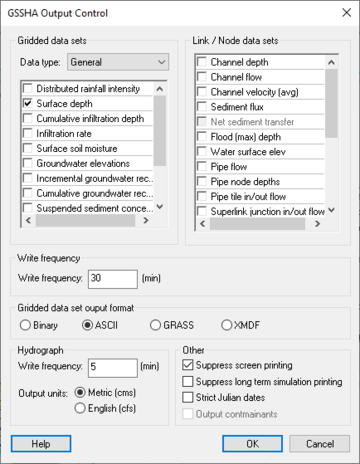WMS:GSSHA Output Control: Difference between revisions
No edit summary |
(templates) |
||
| Line 73: | Line 73: | ||
* [[WMS:GSSHA#Read_Solution|GSSHA Read Solution]] | * [[WMS:GSSHA#Read_Solution|GSSHA Read Solution]] | ||
{{GSSHA Wiki}} | |||
{{WMSMain}} | |||
}} | |||
[[Category:GSSHA|O]] | [[Category:GSSHA|O]] | ||
[[Category:GSSHA Dialogs|Out]] | [[Category:GSSHA Dialogs|Out]] | ||
[[Category:Exporting Data|gssha]] | [[Category:Exporting Data|gssha]] | ||
Revision as of 20:05, 22 March 2019
The Output Control, accessible from the Job Control dialog, is where most of the output options for a GSSHA simulation are set. GSSHA can write out two types of datasets: grid based and link/node (point) based. All of these datasets will be read in to WMS, if they exist, as part of a GSSHA solution.
Gridded Datasets
Because there are so many gridded datasets that GSSHA can output, they are separated into two categories: General and Nutrients – Overland.
General
- Distributed Rainfall Intensity
- Surface Depth – Depth of water on the overland flow plane
- Cumulative Infiltration Depth – If an infiltration option is turned on
- Infiltration Rate – If an infiltration option is turned on
- Surface Soil Moisture – If an infiltration option with soil moisture redistribution is turned on
- Groundwater Elevations (Head)
- Volume suspended sediment
- Sediment Flux – Maximum flux on the overland flow plane
- Net Sediment Transfer – Erosion/deposition on the overland flow plane
- Flood (max) Depth – Values in each grid cell may occur at different time steps
WMS does not currently write the cards and file names associated with these output options to the GSSHA *.prj file.
Nutrients – Overland
- Nitrite (NO2-)
- Nitrate (NO3-)
- Ammonium (NH4+)
- Organic Nitrogen
- Organic Phosphorus
- Dissolved Phosphorus
- Algae
- Carbonaceous BOD
- Dissolved Oxygen
Link/Node Datasets
Link/node datasets report values at the nodes along the links of the GSSHA stream/channel network. The files are written in a format unique to GSSHA.
- Channel Depth
- Channel Flow
- Channel Velocity (average)
- Sediment Flux
- Net Sediment Transfer
- Flood (max) Depth
- Water Surface Elevation
- Pipe Flow
- Pipe Node Depths
- Pipe Node Inflow/Outflow
- Nitrite (NO2-)
- Nitrate (NO3-)
- Ammonium (NH4+)
- Organic Nitrogen
- Organic Phosphorus
- Dissolved Phosphorus
- Algae
- CBOD
- Dissolved Oxygen
WMS does not currently write the cards and file names associated with these output options to the GSSHA *.prj file.
Write Frequency
Specify how often to write output values to the grid and the link/node output files. GSSHA will output data for a gridded dataset after the first computational time step and then using the specified write frequency. For example, a 2 hour simulation with a time step of 30 seconds and a write frequency of 30 minutes will produce output at 30 seconds, 30 minutes 30 seconds, 60 minutes 30 seconds, and so on. Data for link/node datasets are output before the first computation time step (initial values) and then according to the specified write frequency. Using the previous example link/node data sets are written at 0 seconds, 30 minutes 0 seconds, 60 minutes 0 seconds, and so on.
Gridded Dataset Output Format
- Binary
- ARC/INFO® ASCII
- GRASS ASCII
- XMDF
Hydrograph
GSSHA will output the outlet hydrograph to the *.otl file using the specified write frequency. Even though GSSHA performs all computations using metric units, it is possible to have GSSHA output flows to the outlet hydrograph file in either metric or English units.
Other
- Suppress Screen Printing – This option will not show output at each computational time step while GSSHA is running, but can significantly reduce the runtime required for a GSSHA simulation. This option can also be selected in the GSSHA Run Options dialog.
- Strict Julian Dates – Write all dates to output files using strict Julian dates.
Related Topics
GSSHA | |
|---|---|
| XMS Wiki Links | Calibration (Automated • Manual • Output) • Channel Routing • Contaminants • Digital Dams • Embankment Arcs • Feature Objects (Arcs • Nodes • Polygons) • File Types • Groundwater • Groups • Hydraulic Structures • Job Control • Join SSURGO Data • Mapping Tables • Maps • Menu • Model Linkage • Multiple Simulations • Nutrients • Observations • Output Control • Overland Soil Erosion • Pipe and Node Parameters • Precipitation • Radar Rainfall • Save GSSHA Project File • Smooth GSSHA Streams • Snowmelt • Solution (Analysis • Data) |
| Related Tools | MWBM Wizard • Using Soil Type Data with GSSHA |
| GSSHA Wiki External Links | GSSHA Wiki: Overview • Primer • User's Manual • Tutorials |
WMS – Watershed Modeling System | ||
|---|---|---|
| Modules: | Terrain Data • Drainage • Map • Hydrologic Modeling • River • GIS • 2D Grid • 2D Scatter |  |
| Models: | CE-QUAL-W2 • GSSHA • HEC-1 • HEC-HMS • HEC-RAS • HSPF • MODRAT • NSS • OC Hydrograph • OC Rational • Rational • River Tools • Storm Drain • SMPDBK • SWMM • TR-20 • TR-55 | |
| Toolbars: | Modules • Macros • Units • Digitize • Static Tools • Dynamic Tools • Drawing • Get Data Tools | |
| Aquaveo | ||