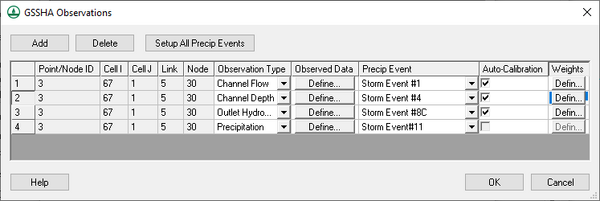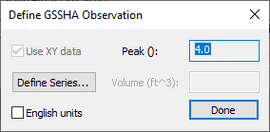WMS:GSSHA Observations: Difference between revisions
(Redirected page to WMS:GSSHA Observation Points) |
No edit summary |
||
| Line 1: | Line 1: | ||
#REDIRECT [[WMS:GSSHA Observation Points]] | #REDIRECT [[WMS:GSSHA Observation Points]] | ||
Observed data are stored as part of the attributes of a feature point in the "GSSHA" and the "GSSHA Storm Drain" coverage types. Click on the button in the ''Observations'' column for any feature point/node in the ''Feature Point/Node Properties'' dialog to access the ''Observations'' dialog. | |||
[[File:WMS GSSHA Observations dialog.png|thumb|right|600 px|''GSSHA Observations'' dialog.]] | |||
Observations can be stored for data comparison or can be used with the GSSHA automated calibration algorithms. If you are not running an SCE-based calibration, observation points can be defined anywhere in your model. GSSHA will run an automated calibration using your observed time series data if you have the Auto-calibration toggle box turned on for a calibration. The auto-calibration option is only available for certain types of observation types. Channel-based observations can only use the auto-calibration option at nodes on streams in your GSSHA coverage. Tile drain discharges can be calibrated by defining the observed discharges at junction nodes in the GSSHA Storm Drain coverage. All the observations in the GSSHA and the GSSHA Storm Drain coverage assigned to your model are listed in the Observation dialog when it is accessed from the [[WMS:GSSHA Automated Calibration#Defining Observed Data|''Calibration Parameters'']] dialog. | |||
Observations are managed using the '''Add''' and '''Delete''' buttons in the dialog. Specify the observation type by choosing from any of the gridded or link/node datasets that GSSHA can output. Click on the '''Define...''' button to enter the observed data in the ''Define GSSHA Observation'' dialog. The dialog gives the option to define the observed data using the [[WMS:XY Series Editor|XY Series Editor]]. It is optional to associate the observation with a specific rain event (GSSHA rain gage coverage) if multiple events are defined. Both the link/node numbers and the I, J values of the cell encompassing the feature node are displayed in the dialog. The point/node ID is also displayed so you can relate each line in the dialog to a feature point. The point/node ID is useful to identify points that correspond with observations if you are displaying all the observations from the GSSHA calibration ''Parameters'' dialog. | |||
[[File:WMS Define GSSHA Observation dialog.png|thumb|right|270 px|''Define GSSHA Observation'' dialog.]] | |||
{{GSSHA Wiki}} | |||
{{WMSMain}} | |||
[[Category:GSSHA|O]] | |||
[[Category:GSSHA Dialogs|Obs]] | |||
[[Category:Observations]] | |||
Revision as of 23:17, 16 May 2019
Redirect to:
Observed data are stored as part of the attributes of a feature point in the "GSSHA" and the "GSSHA Storm Drain" coverage types. Click on the button in the Observations column for any feature point/node in the Feature Point/Node Properties dialog to access the Observations dialog.
Observations can be stored for data comparison or can be used with the GSSHA automated calibration algorithms. If you are not running an SCE-based calibration, observation points can be defined anywhere in your model. GSSHA will run an automated calibration using your observed time series data if you have the Auto-calibration toggle box turned on for a calibration. The auto-calibration option is only available for certain types of observation types. Channel-based observations can only use the auto-calibration option at nodes on streams in your GSSHA coverage. Tile drain discharges can be calibrated by defining the observed discharges at junction nodes in the GSSHA Storm Drain coverage. All the observations in the GSSHA and the GSSHA Storm Drain coverage assigned to your model are listed in the Observation dialog when it is accessed from the Calibration Parameters dialog.
Observations are managed using the Add and Delete buttons in the dialog. Specify the observation type by choosing from any of the gridded or link/node datasets that GSSHA can output. Click on the Define... button to enter the observed data in the Define GSSHA Observation dialog. The dialog gives the option to define the observed data using the XY Series Editor. It is optional to associate the observation with a specific rain event (GSSHA rain gage coverage) if multiple events are defined. Both the link/node numbers and the I, J values of the cell encompassing the feature node are displayed in the dialog. The point/node ID is also displayed so you can relate each line in the dialog to a feature point. The point/node ID is useful to identify points that correspond with observations if you are displaying all the observations from the GSSHA calibration Parameters dialog.
GSSHA | |
|---|---|
| XMS Wiki Links | Calibration (Automated • Manual • Output) • Channel Routing • Contaminants • Digital Dams • Embankment Arcs • Feature Objects (Arcs • Nodes • Polygons) • File Types • Groundwater • Groups • Hydraulic Structures • Job Control • Join SSURGO Data • Mapping Tables • Maps • Menu • Model Linkage • Multiple Simulations • Nutrients • Observations • Output Control • Overland Soil Erosion • Pipe and Node Parameters • Precipitation • Radar Rainfall • Save GSSHA Project File • Smooth GSSHA Streams • Snowmelt • Solution (Analysis • Data) |
| Related Tools | MWBM Wizard • Using Soil Type Data with GSSHA |
| GSSHA Wiki External Links | GSSHA Wiki: Overview • Primer • User's Manual • Tutorials |
WMS – Watershed Modeling System | ||
|---|---|---|
| Modules: | Terrain Data • Drainage • Map • Hydrologic Modeling • River • GIS • 2D Grid • 2D Scatter |  |
| Models: | CE-QUAL-W2 • GSSHA • HEC-1 • HEC-HMS • HEC-RAS • HSPF • MODRAT • NSS • OC Hydrograph • OC Rational • Rational • River Tools • Storm Drain • SMPDBK • SWMM • TR-20 • TR-55 | |
| Toolbars: | Modules • Macros • Units • Digitize • Static Tools • Dynamic Tools • Drawing • Get Data Tools | |
| Aquaveo | ||