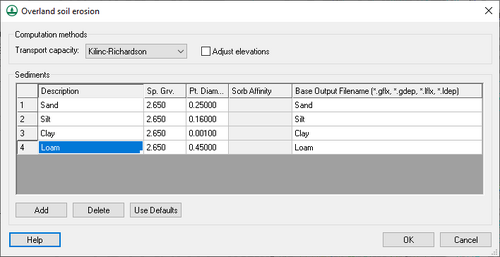WMS:GSSHA Overland Soil Erosion
Sediments in WMS are built around a similar concept as the contaminants. Just like contaminants are individual processes to be modeled, so are sediments. Soil types are defined as having proportions of sediment types in them. To simulate sediments, the sediment option in the Job Control dialog must be turned on.
Sediments are set up in three steps:
- Create the sediment types,
- Create a soil type index map,
- Define sediment proportions and other relevant parameters for each soil type.
Create the sediment types
First, a set of sediments must be created. The Sediments dialog is accessible from the GSSHA menu if sediments are turned on in the Job Control dialog, or it is accessible directly from the Job Control dialog. As the soil types will be defined in terms of portions of sediments, the set of sediments must contain all major sediment types in the simulation. For example, if the only soil type in the simulation is a silty clay, then two sediment types must be defined, namely silt and clay.
Each sediment type has the physical properties of particle size and specific gravity, which are also specified in the Sediments dialog. Sediment types can be broken down into as fine or coarse of categories as desired. Selecting the Use Defaults button in the Sediments dialog will create four sediment types, a medium gravel, a medium sand, a medium silt, and a medium clay. The output filename parameter for each sediment type defines the name of the file that GSSHA will create showing the areas of deposition and scouring for each sediment type.
Creating the sediment types offers a powerful means in GSSHA to simulate any sort of particulate transport, even solid contaminants such as lead or uranium. These are as simply set up as all the other sediment types. Once they are set up, an overlay soil type coverage can be combined with the real soil type coverage to generate the contaminant distributions.
The set of all sediments making up all the soil types for the simulation are defined in the sediments dialog. The Use Defaults button replaces the sediments already listed with the four types of sediments. For each sediment type, the particle specific gravity and average diameter must be given. An output file name must also be specified where GSSHA will write the results of the solution for that sediment type. The computation method should be specified in the Overland Soil Erosion dialog and the ADJUST_ELEV card will be written to the GSSHA project file if the Adjust elevations option is turned on. The ADJUST_ELEV card allows GSSHA to change the elevation in the model based on erosion and deposition and writes the adjusted elevations to a file.
Create a soil type index map
As with the contaminants, the next step in the process is to create the soil type index map. Creating this map is a fairly straightforward process. If no special sediment types are to be simulated, a soil type coverage imported from readily available files, such as those available from the EPA or the NRCS in the statsgo or ssurgo formats, is sufficient. Simply generate the index map from the coverage. Later, the proportions of sediments for each soil type will be set up.
If a particulate contaminant is being simulated then a contaminant distribution coverage must be defined (the actual coverage type should either be land use or soil type as there is no contaminant distribution coverage type), as is the case with the dissolved contaminants. The area defining the extent of each contaminant must be defined, as well as a polygon that covers the entire grid where no contaminant is present. When the index map is created, use both the soil type coverage and the contaminant distribution coverage.
Define sediment proportions and other relevant parameters for each soil type
In the GSSHA Index Map Table Editor, select the soil erosion properties table and assign the correct index map. After generating the IDs from the map, assign the parameter values for soil erodability and dispersivity. Below these two parameters is a list of all of the sediment types, which were created in the Sediments dialog. To each sediment type assign the proportion of that sediment that makes up the soil type. For example, if the soil type is a silty clay, with 20% silt and 80% clay, a 0.2 should be assigned to the silt and a 0.8 the clay, with 0.0 assigned to the rest of the sediment types (if any). If a sediment type has not been created that should have been, simply return to the Sediments dialog and add the sediment type. Note that the sum of the sediment type proportions for each soil type needs to add up to 1.0 before GSSHA is run. If sediment types are added or deleted after setting up the soil type parameters the percentages will need to be checked.
GSSHA | |
|---|---|
| XMS Wiki Links | Calibration (Automated • Manual • Output) • Channel Routing • Contaminants • Digital Dams • Embankment Arcs • Feature Objects (Arcs • Nodes • Polygons) • File Types • Groundwater • Groups • Hydraulic Structures • Job Control • Join SSURGO Data • Mapping Tables • Maps • Menu • Model Linkage • Multiple Simulations • Nutrients • Observations • Output Control • Overland Soil Erosion • Pipe and Node Parameters • Precipitation • Radar Rainfall • Save GSSHA Project File • Smooth GSSHA Streams • Snowmelt • Solution (Analysis • Data) |
| Related Tools | MWBM Wizard • Using Soil Type Data with GSSHA |
| GSSHA Wiki External Links | GSSHA Wiki: Overview • Primer • User's Manual • Tutorials |
WMS – Watershed Modeling System | ||
|---|---|---|
| Modules: | Terrain Data • Drainage • Map • Hydrologic Modeling • River • GIS • 2D Grid • 2D Scatter |  |
| Models: | CE-QUAL-W2 • GSSHA • HEC-1 • HEC-HMS • HEC-RAS • HSPF • MODRAT • NSS • OC Hydrograph • OC Rational • Rational • River Tools • Storm Drain • SMPDBK • SWMM • TR-20 • TR-55 | |
| Toolbars: | Modules • Macros • Units • Digitize • Static Tools • Dynamic Tools • Drawing • Get Data Tools | |
| Aquaveo | ||