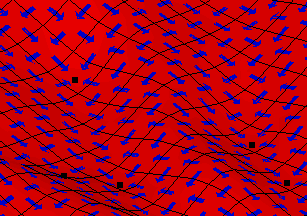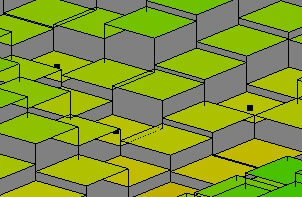WMS:GSSHA Digital Dams
Digital dams occur where a stream leaves a cell at or near a corner. Since flow occurs between adjacent cells and not between diagonal cells, the stream leaving at the cell corner leaves behind two stream banks adjacent to the flowing cell. These two stream banks block the overland flow, which can create numerical instabilities and will pool up the flowing water behind the banks. WMS now has several ways to visualize and adjust digital dams in the overland flow plane.
Visualization
WMS now has two ways to visualize digital dams. These options are accessible on the 2D Grid tab of the Display Options dialog. Toggle on the Digital Dams option to have WMS identify digital dams is by looking for cells that are lower than their four neighbors. The cells that meet this criterion will be identified with a small square marker in the middle of the cell.
The second method of visualization is employed by toggling on the Flow Vectors option in the 2D Grid tab of the Display Options dialog. WMS displays flow direction arrows between cells based only on the differences in cell elevation. GSSHA computes overland flow based on the hydraulic grade surface, but this is often approximately equal to the elevation surface. A digital dam occurs when all four flow direction arrows indicate flow only coming into cell and not leaving the cell.
A grid is shown with flow vectors (blue arrow) and digital dam markers (black squares). The flow vectors show the direction of flow between adjacent cells. The digital dam markers indicate cells where all four neighboring cells are higher in elevation.
A method to help visualize the computational flow surface where the digital dams are is to turn on the Blocked Cells option in the 2D Grid display options. Blocked cells treat each grid as a planar surface and draw them as such. A vertical line is drawn connecting the cell corners. Blocked cells are often used in combination with cell-filled contours.
The cells can be drawn in a block style that affords greater visualization of the computational surface. The black squares indicate cells where digital dams exist. The cells in this diagram are also cell filled, meaning that the cell is colored in one color based on the elevation of the center of the cell.
Modification
There are two ways in WMS of fixing digital dams.
The first method is to run the CleanDam algorithm found in the GSSHA | Clean Digital Dams... menu command. CleanDam slightly alters the cell elevations in order to fix the digital dams. A summary of the CleanDam results can be viewed before closing the WMS Model Wrapper dialog. WMS automatically reads in the new elevations and replaces the existing elevation dataset.
WMS can define a Depression Mask polygon in a GSSHA type coverage that masks cells contained within the polygon designated as a "Depression Mask" polygon type in the Polygon Attributes dialog. The elevations of the cells located inside a depression mask polygon are not altered when the CleanDam program is run from WMS. There is a 2D grid display option to display the 2D grid cells located within depression mask polygons.
The other method of correcting any remaining digital dams is to manually adjust the cell elevations. Sometimes changing the grid resolution can help initially eliminate digital dams.
Related Topics
GSSHA | |
|---|---|
| XMS Wiki Links | Calibration (Automated • Manual • Output) • Channel Routing • Contaminants • Digital Dams • Embankment Arcs • Feature Objects (Arcs • Nodes • Polygons) • File Types • Groundwater • Groups • Hydraulic Structures • Job Control • Join SSURGO Data • Mapping Tables • Maps • Menu • Model Linkage • Multiple Simulations • Nutrients • Observations • Output Control • Overland Soil Erosion • Pipe and Node Parameters • Precipitation • Radar Rainfall • Save GSSHA Project File • Smooth GSSHA Streams • Snowmelt • Solution (Analysis • Data) |
| Related Tools | MWBM Wizard • Using Soil Type Data with GSSHA |
| GSSHA Wiki External Links | GSSHA Wiki: Overview • Primer • User's Manual • Tutorials |
WMS – Watershed Modeling System | ||
|---|---|---|
| Modules: | Terrain Data • Drainage • Map • Hydrologic Modeling • River • GIS • 2D Grid • 2D Scatter |  |
| Models: | CE-QUAL-W2 • GSSHA • HEC-1 • HEC-HMS • HEC-RAS • HSPF • MODRAT • NSS • OC Hydrograph • OC Rational • Rational • River Tools • Storm Drain • SMPDBK • SWMM • TR-20 • TR-55 | |
| Toolbars: | Modules • Macros • Units • Digitize • Static Tools • Dynamic Tools • Drawing • Get Data Tools | |
| Aquaveo | ||