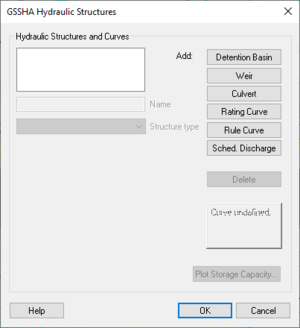WMS:GSSHA Hydraulic Structures
The GSSHA Hydraulic Structures dialog allows for defining hydraulic structures which exist in the GSSHA stream network. This dialog is accessed by clicking the ![]() button in the Hydraulic structures column of the feature nodes Properties dialog.
button in the Hydraulic structures column of the feature nodes Properties dialog.
Link-break type nodes on GSSHA stream arcs (trapezoidal or cross-section) are used for defining known points of control and modification of the stream flow by in-stream hydraulic structures such as weirs and culverts. Hydraulic structures are represented as a separate link in the stream network in GSSHA. As such, if a feature node does not exist where a hydraulic structure exists, a feature node (with the link-break type) must be placed there.
There are four main types of hydraulic structures: detention basins (lakes), weirs, culverts, and implicit defined structures. Any number of lakes, weirs, culverts, and/or curves may be specified together, but with only one instance of each curve type allowed.
The Add options include:
- Detention Basin – Only one can be defined per node or point.
- Weir – Multiple weirs can be defined per node or point.
- Culvert – Multiple weirs can be defined per node or point.
- Rating Curve – Only one can be defined per node or point.
- Rule Curve – Only one can be defined per node or point.
- Sched. Discharge – Only one can be defined per node or point.
Each type of hydraulic structure has different settings, as detailed below. In addition, the following buttons appear in the dialog:
- Delete – Immediately delete the selected structure or curve.
- Help – Takes you to this page.
- OK – Saves the structure and curve data added to the list in the top left and closes the GSSHA Hydraulic Structures dialog.
- Cancel – Closes the GSSHA Hydraulic Structures dialog without saving the structure and curve data added to the list in the top left of the dialog..
Detention Basin
It is simpler and recommended that the user define a lake as a detention basin on a hydraulic structure at a point in a GSSHA model instead of using a polygon. See the page describing how to define lakes for more information about defining detention basins and lakes in a GSSHA model. Only one detention basin can be created for each node or point.
The options for detention basins include:
- Name – Enter the desired name for the detention basin. The default value is "Detention Basin".
- Structure – A drop-down list of types of structures. "Detention Basin" is the default structure.
- Min Water Surface Elevation – A decimal value in meters giving the minimum water surface elevation of the detention basin.
- Init Water Surface Elevation – A decimal value in meters giving the initial water surface elevation of the detention basin.
- Max Water Surface Elevation – A decimal value in meters giving the maximum water surface elevation of the detention basin.
- Static Lake – Turn on to indicate a static lake.
- Define rating curve – Enables the Define... button which opens the Detention Basin Rating Curve dialog.
- Plot Storage Capacity...
Weir
A weir is a barrier across the width of a river that alters the flow characteristics of water. The options for weirs include:
- Name – Enter the desired name for the weir. The default value is "Weir" followed by a WMS-assigned integer.
- Weir type – A drop-down with the following options:
- "Horizontal broad crested"
- Crest length – A decimal number in meters.
- Discharge coeff (for. flow) – A decimal number.
- Discharge coeff (rev. flow) – A decimal number.
- Crest Low Point Elev – A decimal number in meters.
- "Infinite sag vertical curve"
- "Horizontal broad crested"
- Steep slope – A decimal number in m/m.
- Shallow slope – A decimal number in m/m.
- Discharge coeff (for. flow) – A decimal number.
- Discharge coeff (rev. flow) – A decimal number.
- Crest Low Point Elev – A decimal number in meters.
- Crest length – A decimal number in meters.
Culvert
A culvert is a structure that allows water to flow under a road, railroad, trail, or similar obstruction from one side to the other side. The options for culverts include:
- Name – Enter the desired name for the culvert. The default value is "Culvert" followed by a WMS-assigned integer.
- Culvert type – A drop-down with the following options:
- "Round"
- Diameter – A decimal number in meters.
- Upstream invert – A decimal number in meters.
- Downstream invert – A decimal number in meters.
- Inlet loss coeff – A decimal number.
- Loss coeff (rev. flow) – A decimal number.
- Length – A decimal number in meters.
- Manning's roughness – A decimal number representing the roughness coefficient for the culvert.
- "Oval"
- Axis width – A decimal number in meters.
- Axis height – A decimal number in meters.
- Upstream invert – A decimal number in meters.
- Downstream invert – A decimal number in meters.
- Inlet loss coeff – A decimal number.
- Loss coeff (rev. flow) – A decimal number.
- Length – A decimal number in meters.
- Manning's roughness – A decimal number representing the roughness coefficient for the culvert.
- "Rectangular"
- Box Width – A decimal number in meters.
- Box Height – A decimal number in meters.
- Upstream invert – A decimal number in meters.
- Downstream invert – A decimal number in meters.
- Inlet loss coeff – A decimal number.
- Loss coeff (rev. flow) – A decimal number.
- Length – A decimal number in meters.
- Manning's roughness – A decimal number representing the roughness coefficient for the culvert.
- "Round"
Hydraulic Structure Curves
A hydraulic structure can be implicitly represented by either a rating curve, rule curve, or scheduled release curve. These curves will usually be used in conjunction with a lake polygon to accurately reflect a flow control device. There may be more than one curve type present, but only one of each curve type is allowed at a node. The button for adding a curve type is dimmed out when a curve of that type has been added.
The parameters are entered by clicking the Rating Curve button to open the XY Series Editor dialog, which has a table of values representing the curve.
- Rating Curve
- Piece-wise set of linear stage versus discharge values.
- Rule Curve
- Step-wise set of stage versus discharge values.
- Sched. Discharge
- Step-wise set of time versus discharge values.
GSSHA | |
|---|---|
| XMS Wiki Links | Calibration (Automated • Manual • Output) • Channel Routing • Contaminants • Digital Dams • Embankment Arcs • Feature Objects (Arcs • Nodes • Polygons) • File Types • Groundwater • Groups • Hydraulic Structures • Job Control • Join SSURGO Data • Mapping Tables • Maps • Menu • Model Linkage • Multiple Simulations • Nutrients • Observations • Output Control • Overland Soil Erosion • Pipe and Node Parameters • Precipitation • Radar Rainfall • Save GSSHA Project File • Smooth GSSHA Streams • Snowmelt • Solution (Analysis • Data) |
| Related Tools | MWBM Wizard • Using Soil Type Data with GSSHA |
| GSSHA Wiki External Links | GSSHA Wiki: Overview • Primer • User's Manual • Tutorials |
WMS – Watershed Modeling System | ||
|---|---|---|
| Modules: | Terrain Data • Drainage • Map • Hydrologic Modeling • River • GIS • 2D Grid • 2D Scatter |  |
| Models: | CE-QUAL-W2 • GSSHA • HEC-1 • HEC-HMS • HEC-RAS • HSPF • MODRAT • NSS • OC Hydrograph • OC Rational • Rational • River Tools • Storm Drain • SMPDBK • SWMM • TR-20 • TR-55 | |
| Toolbars: | Modules • Macros • Units • Digitize • Static Tools • Dynamic Tools • Drawing • Get Data Tools | |
| Aquaveo | ||